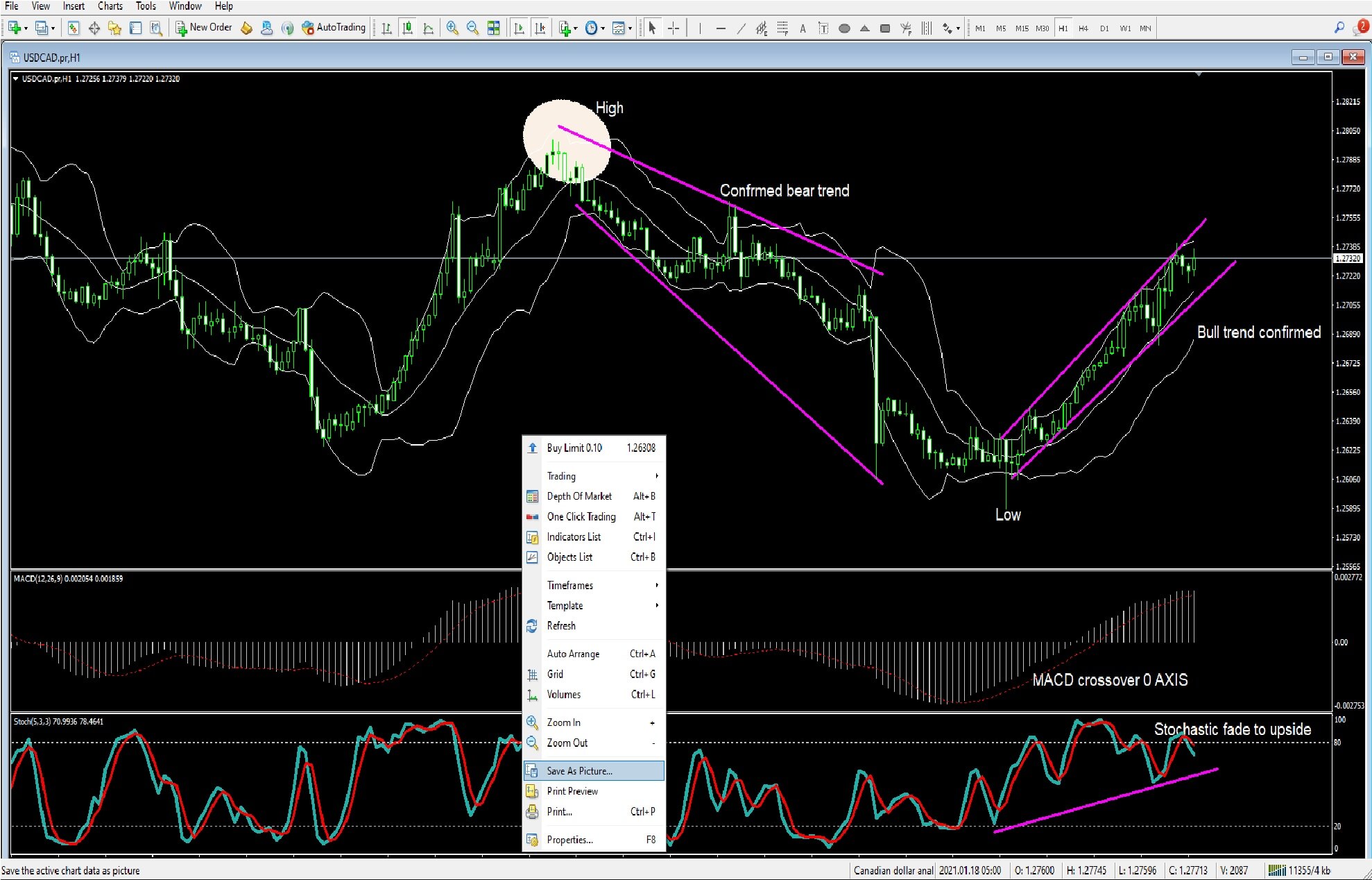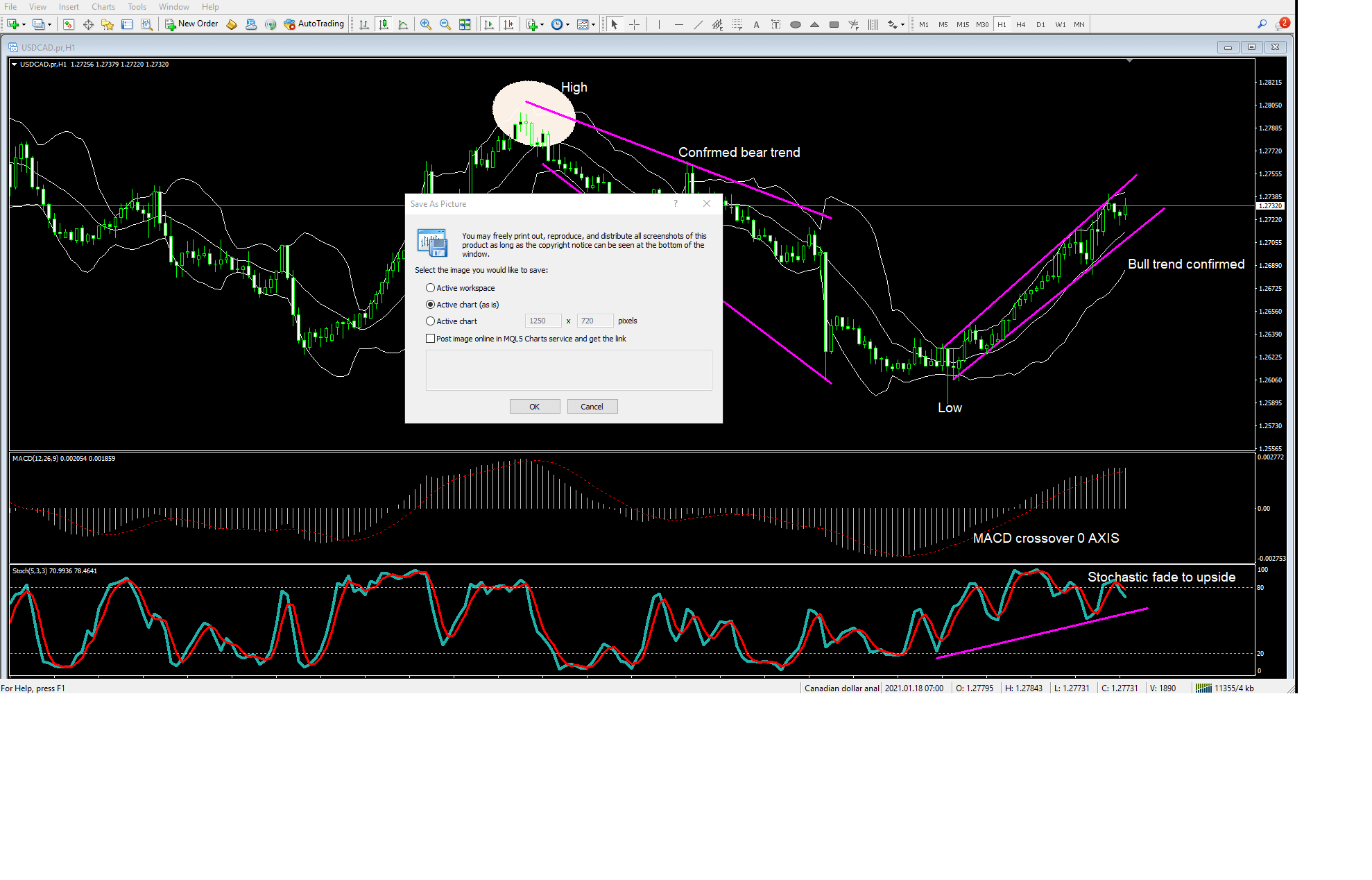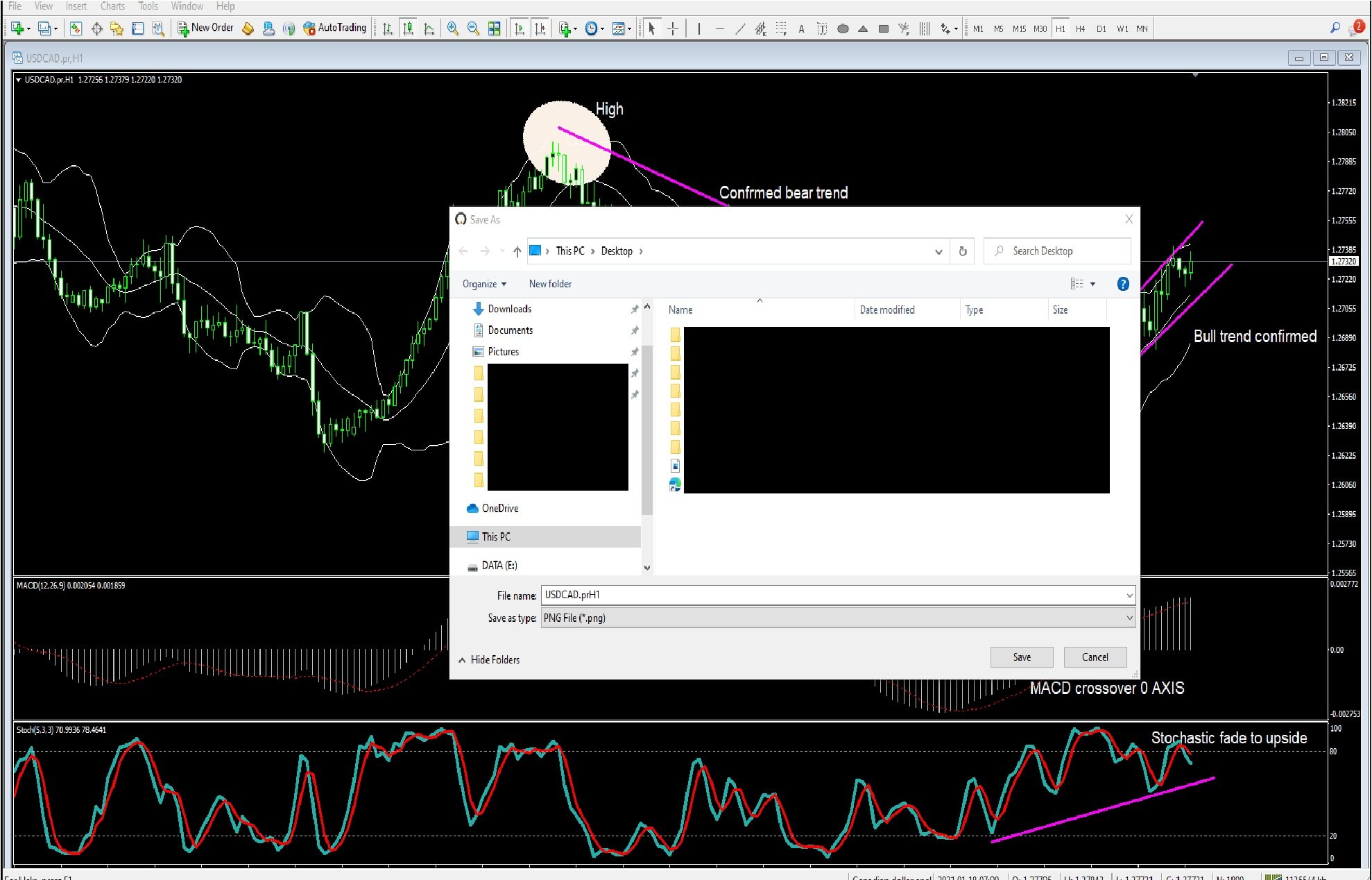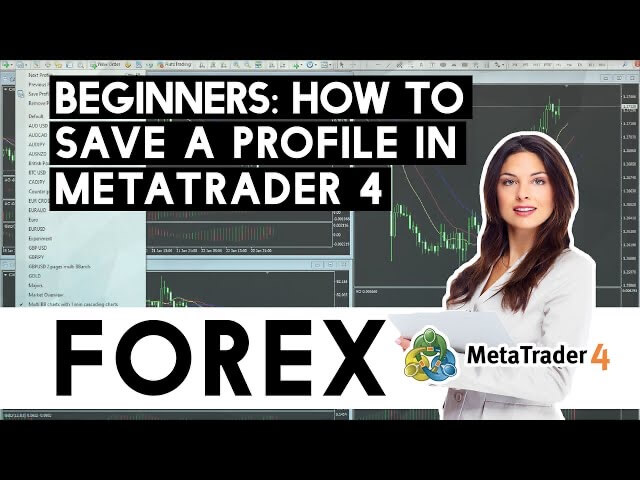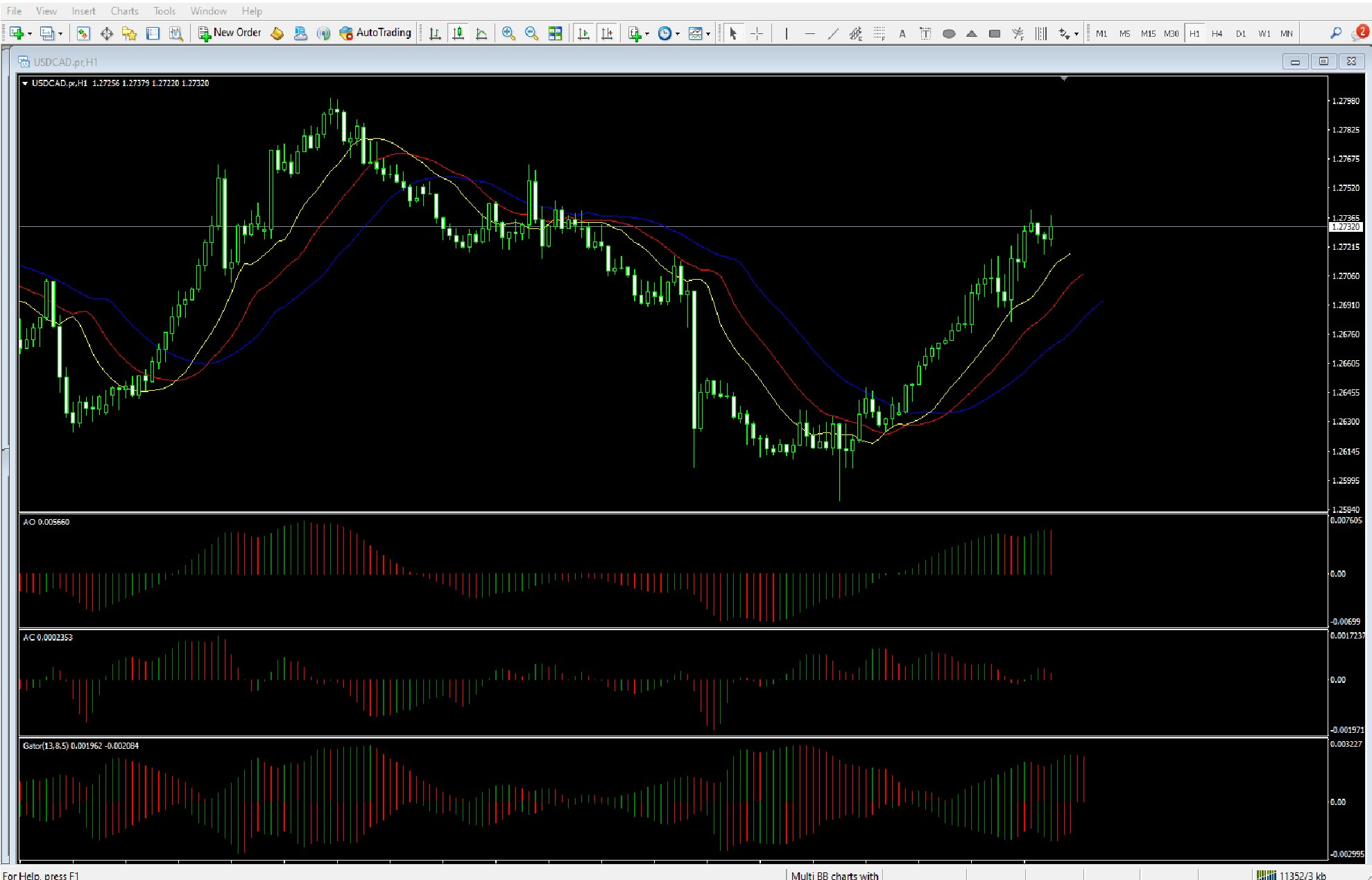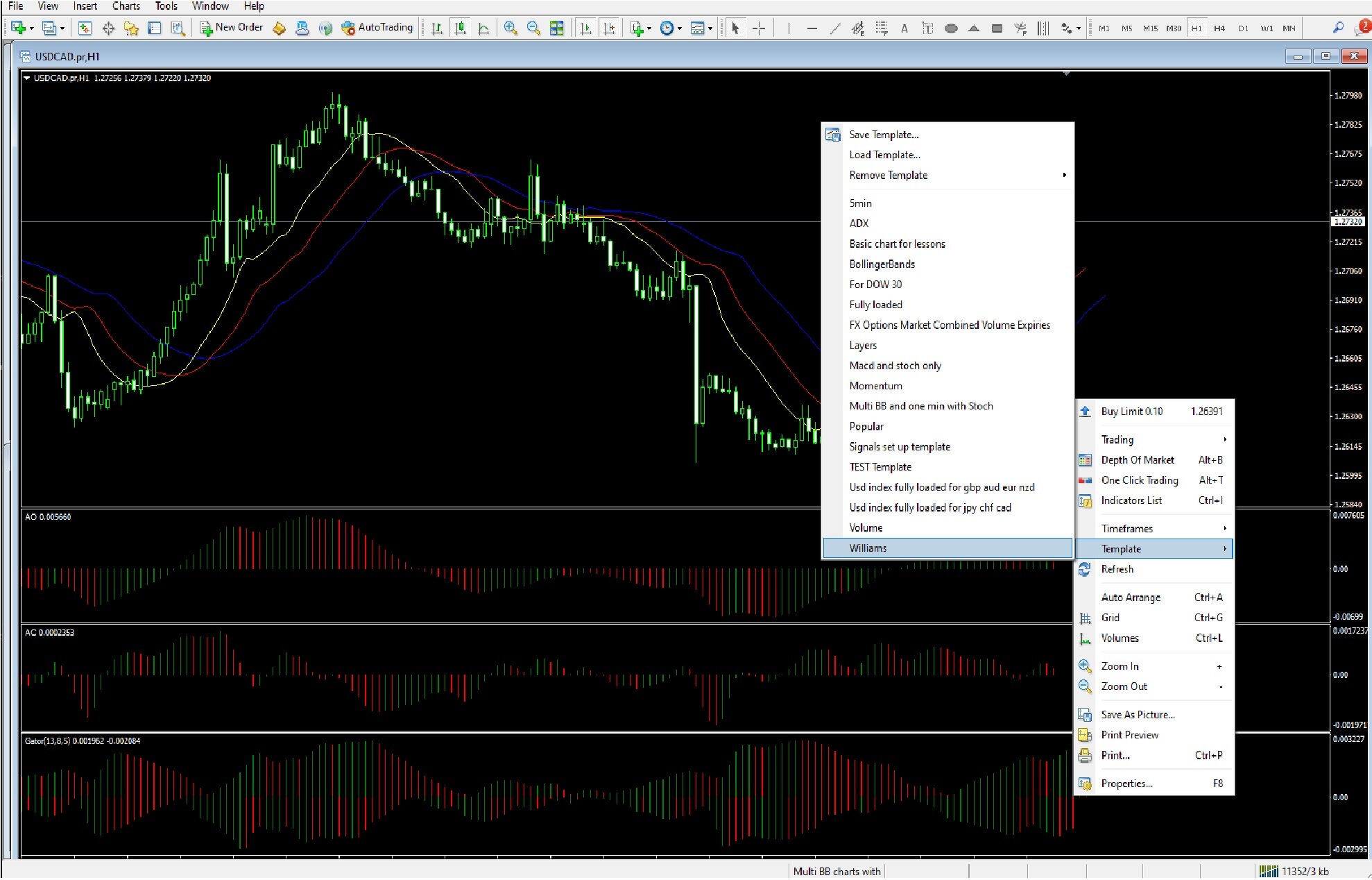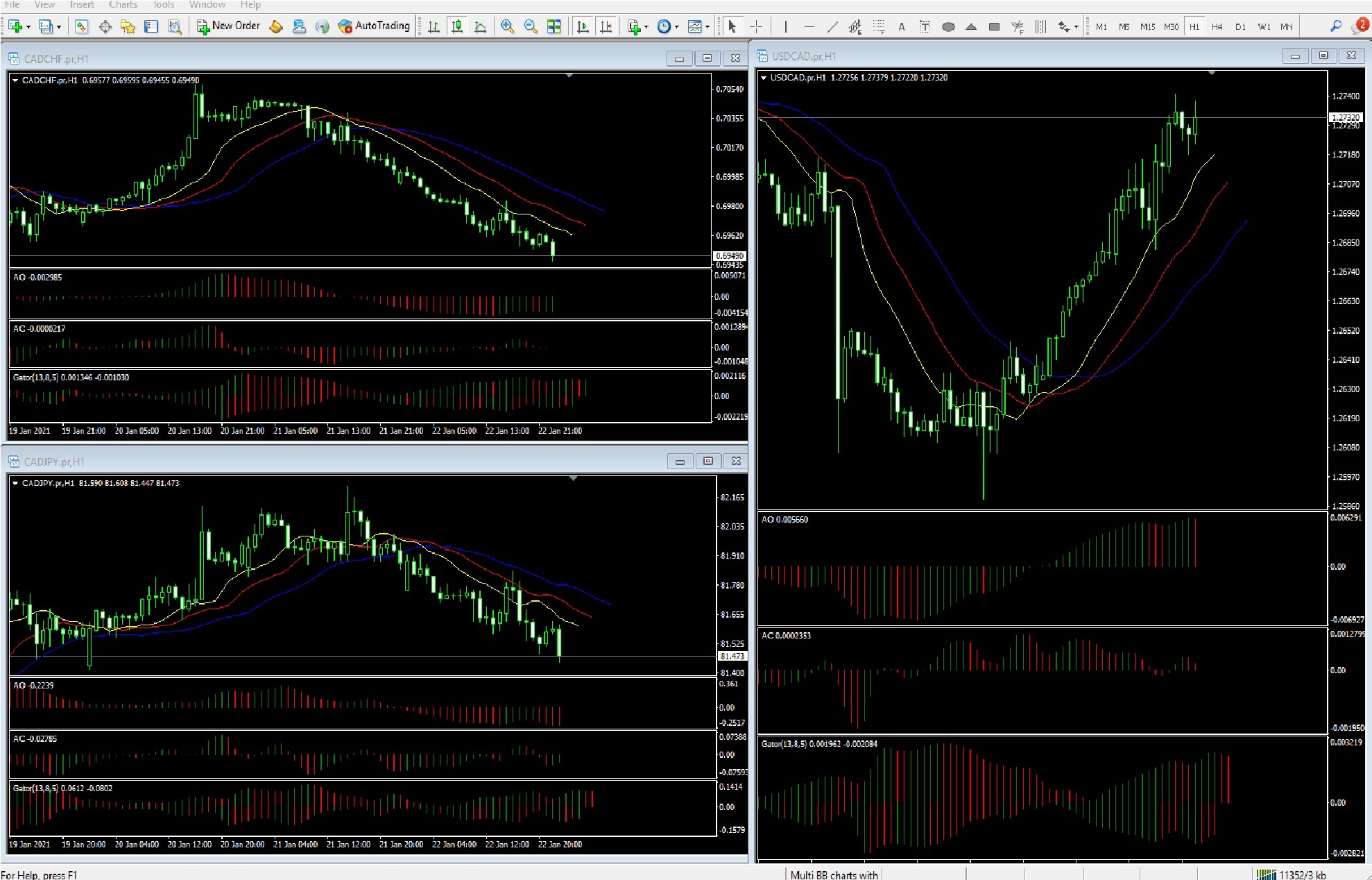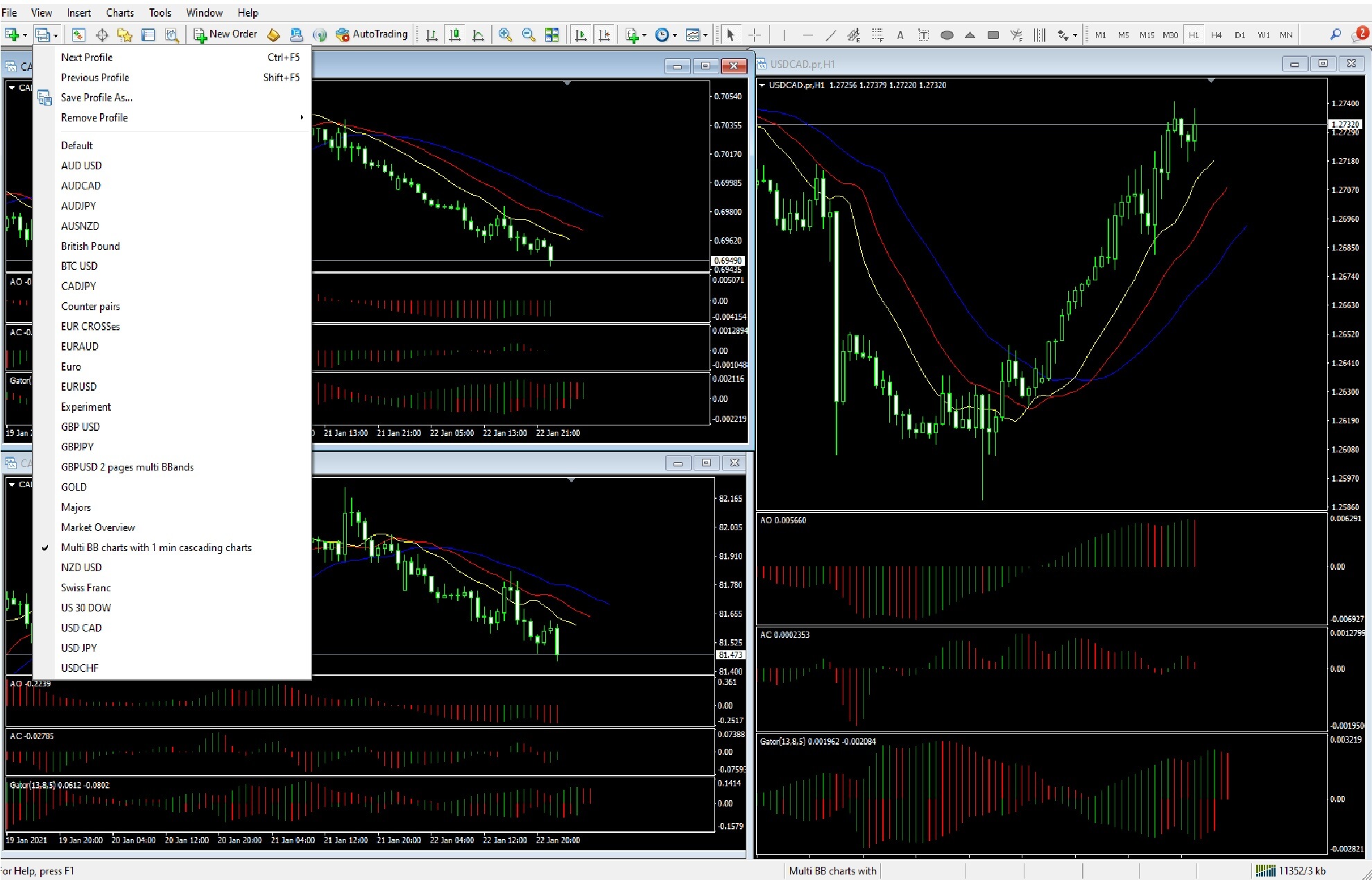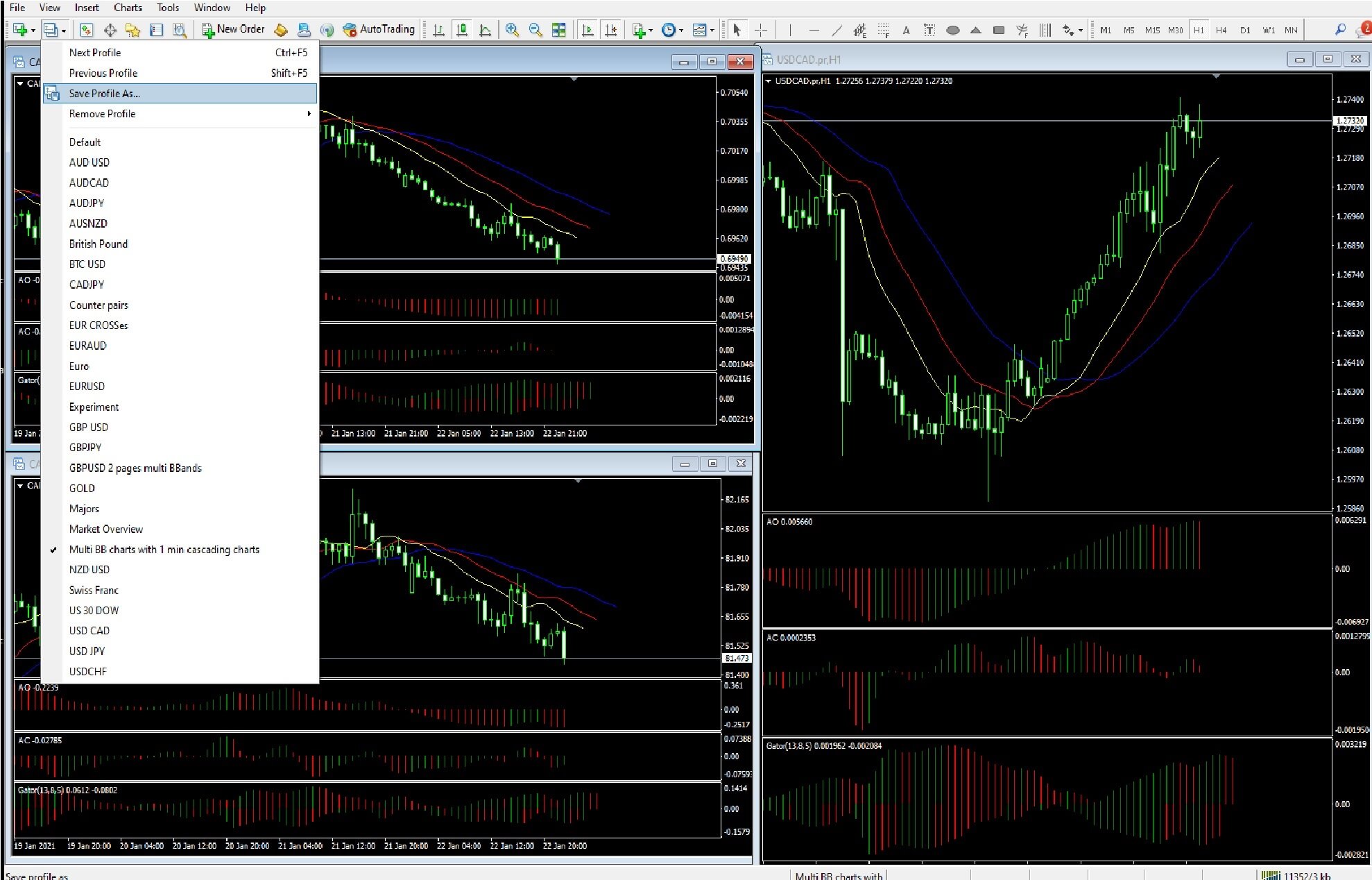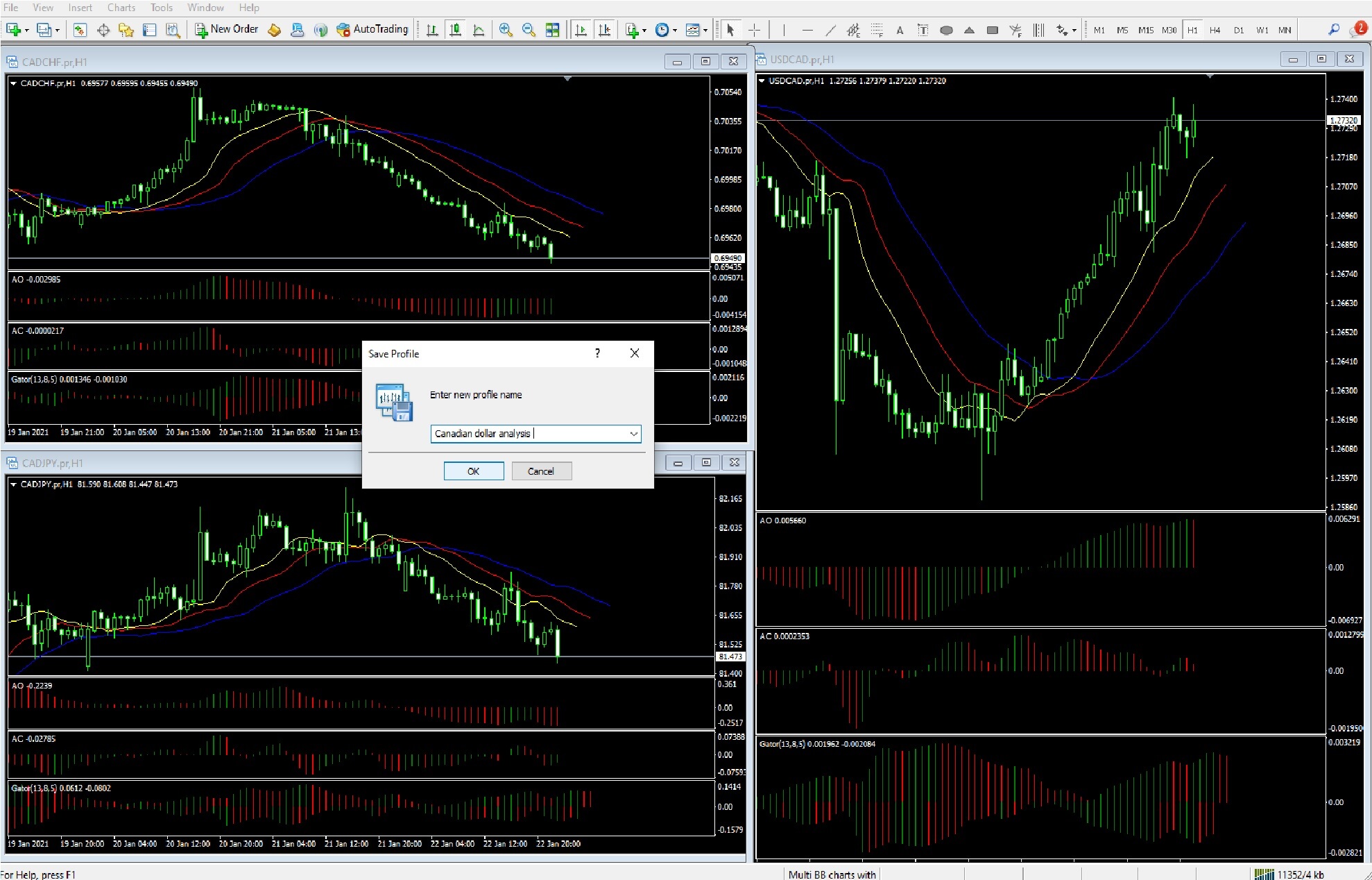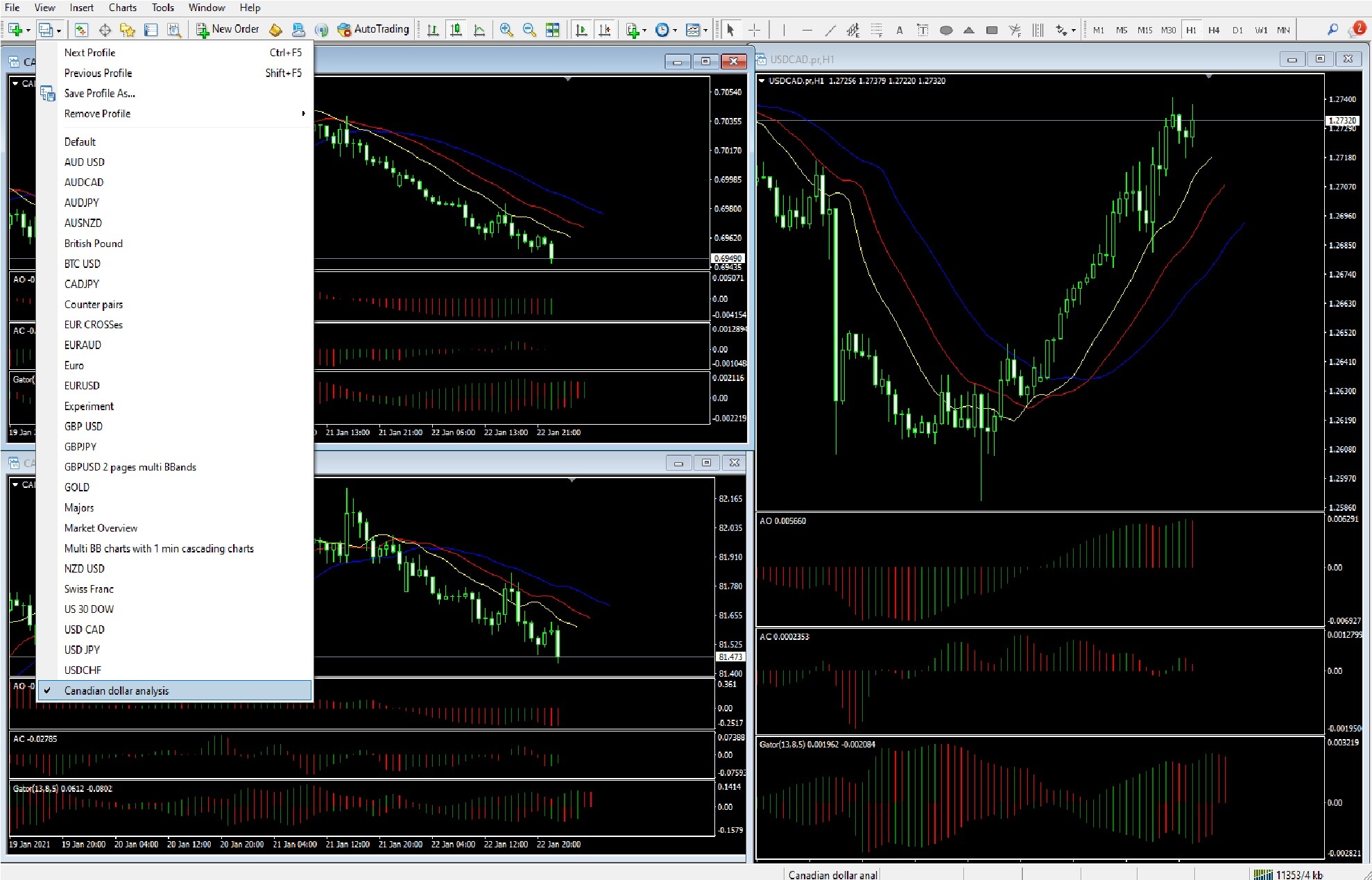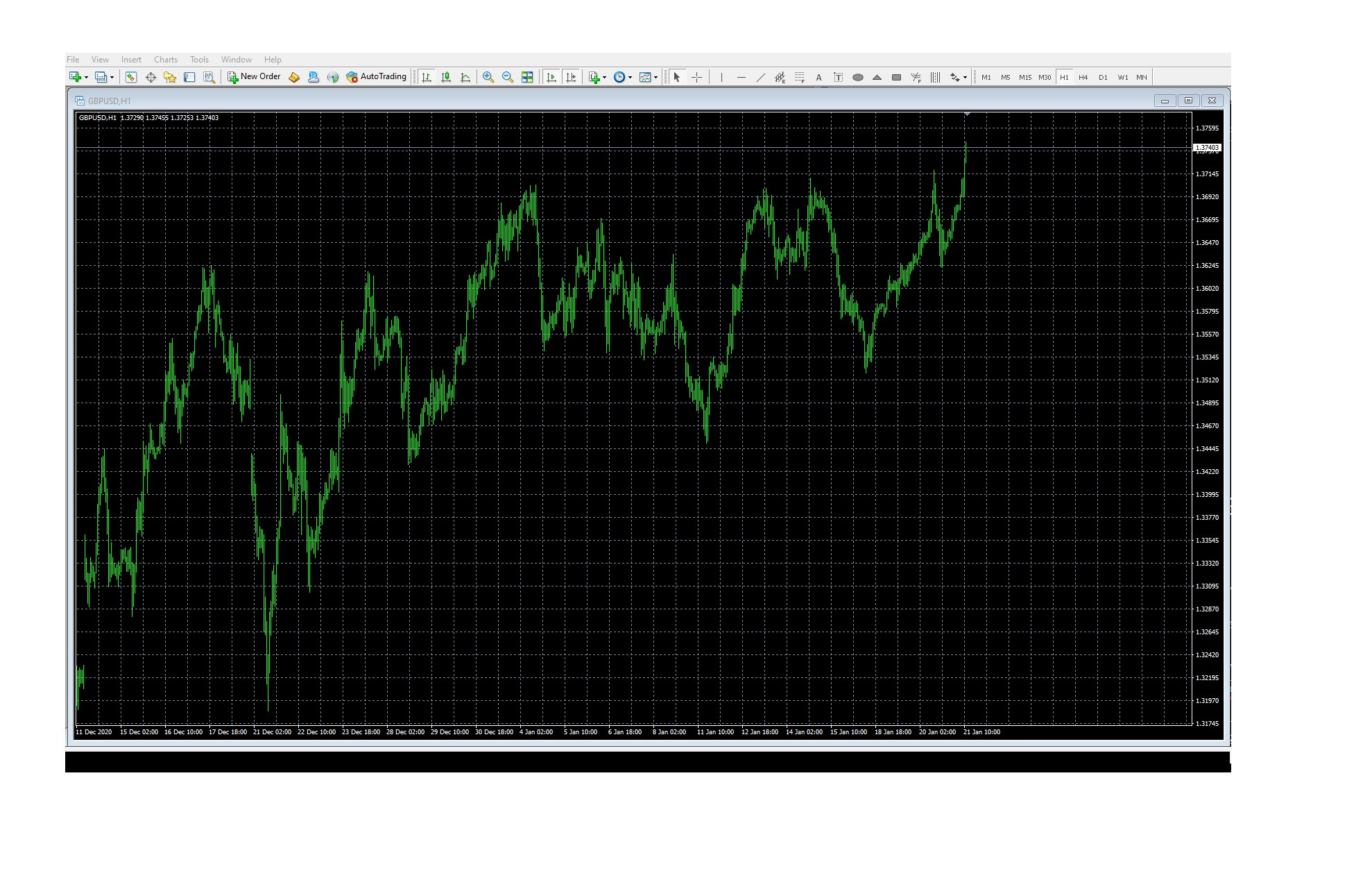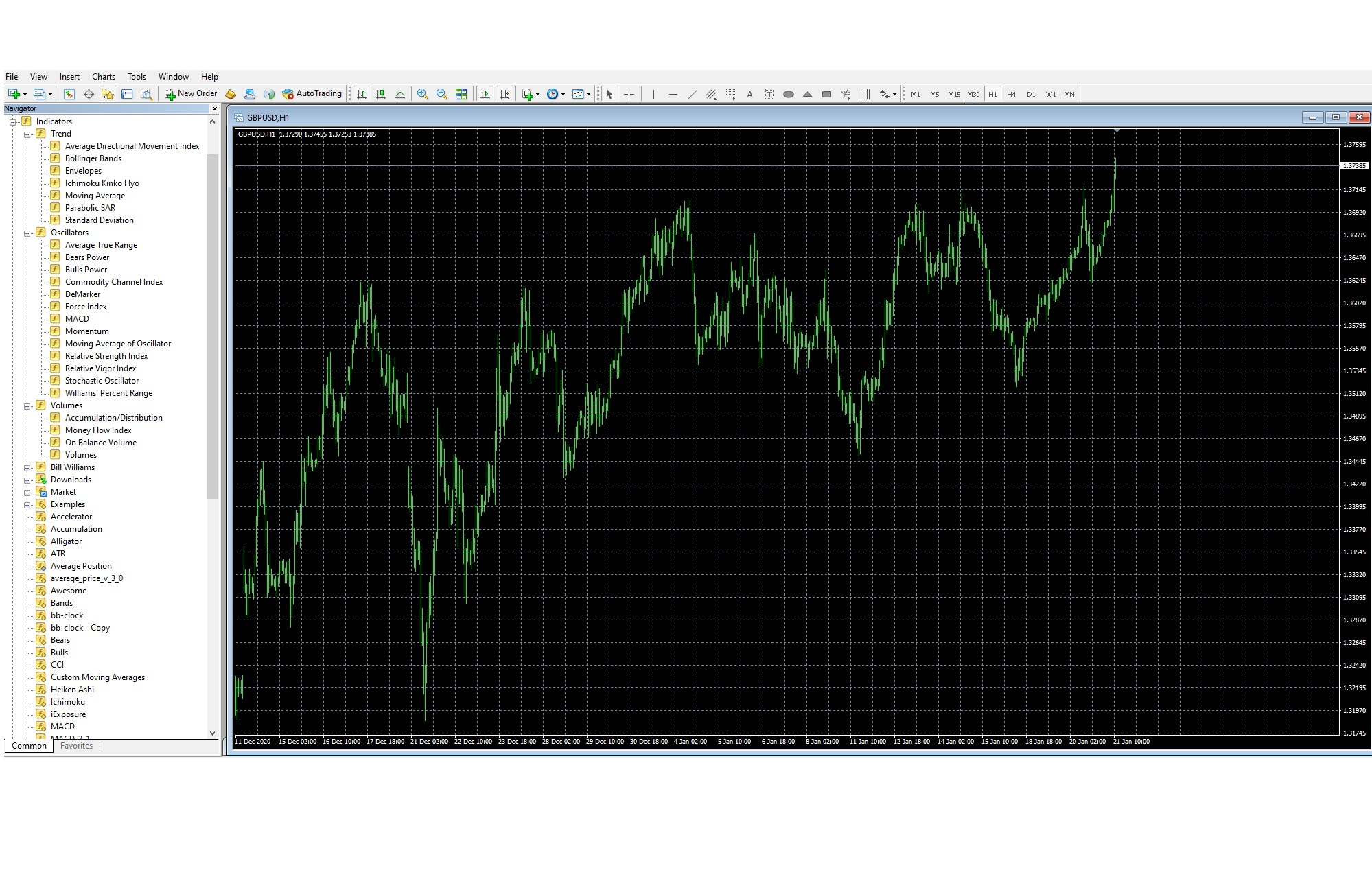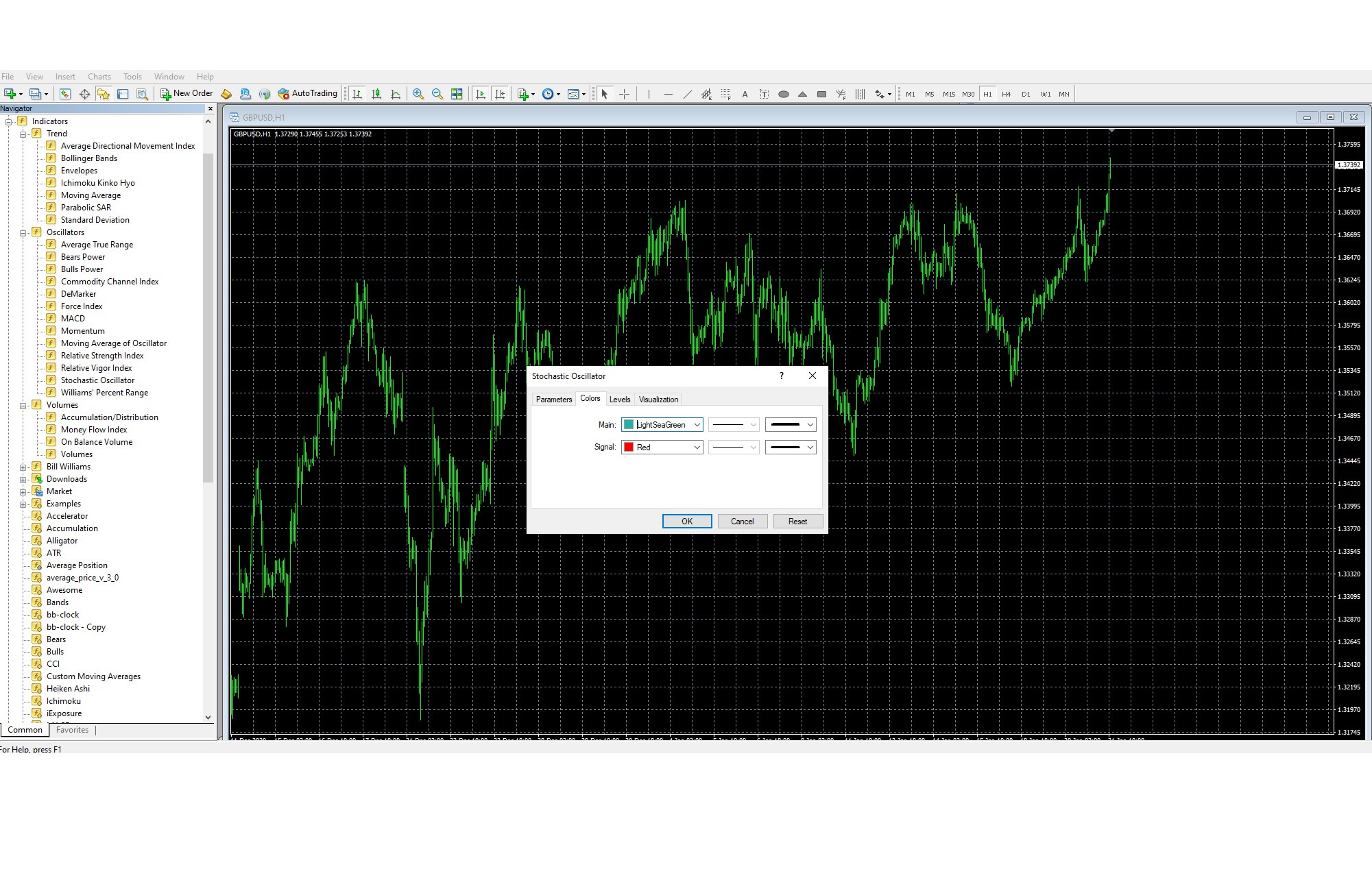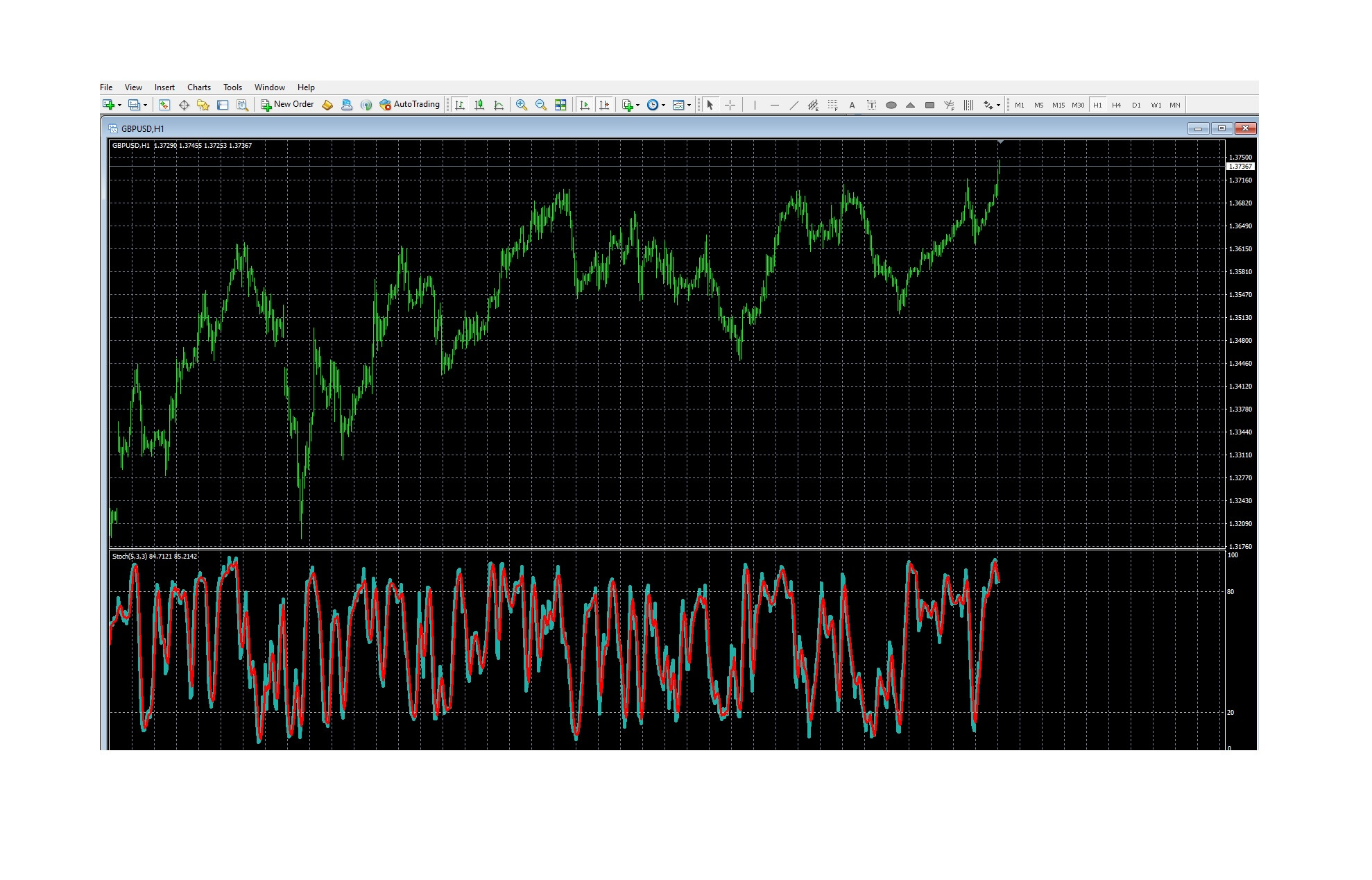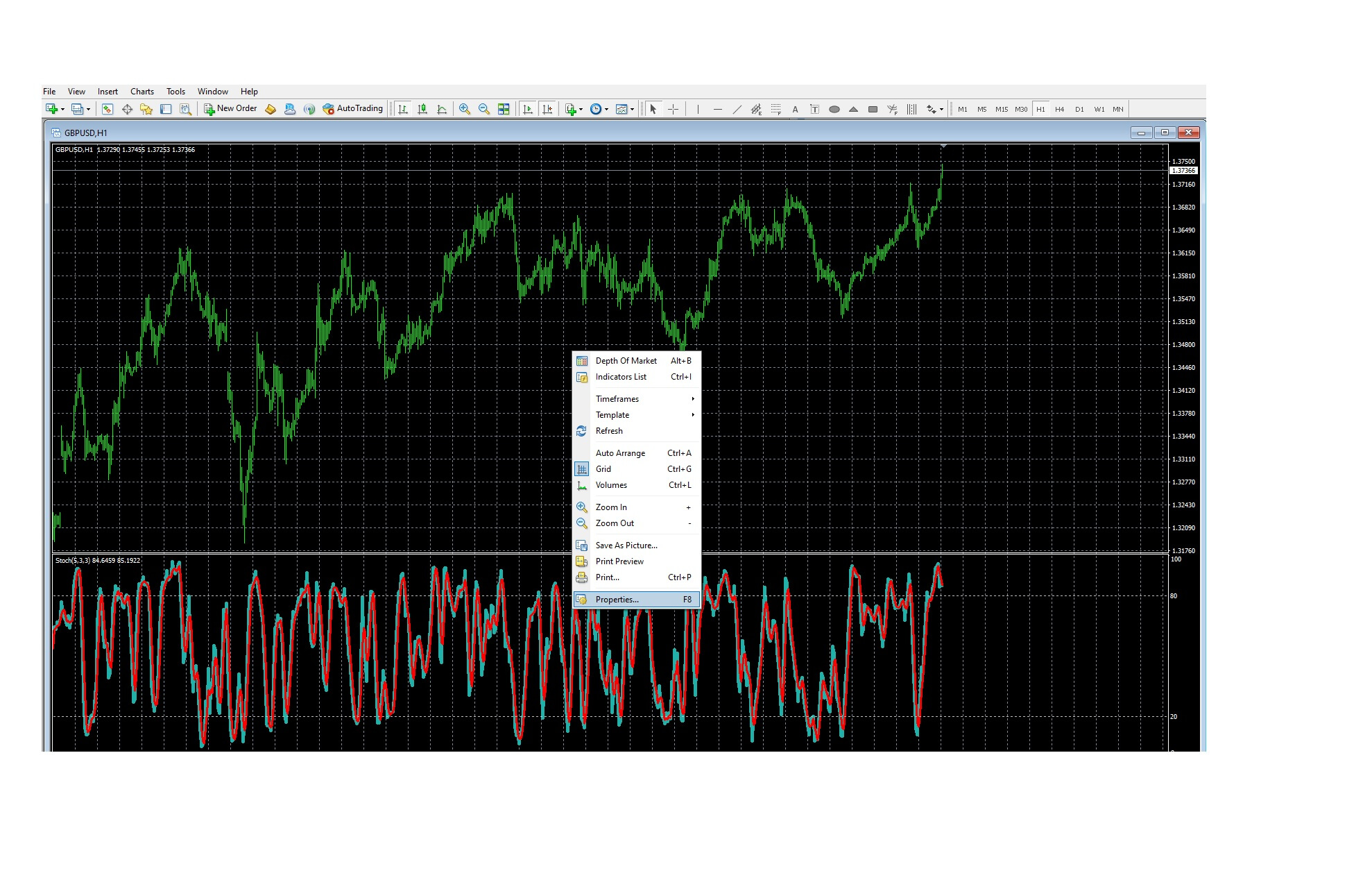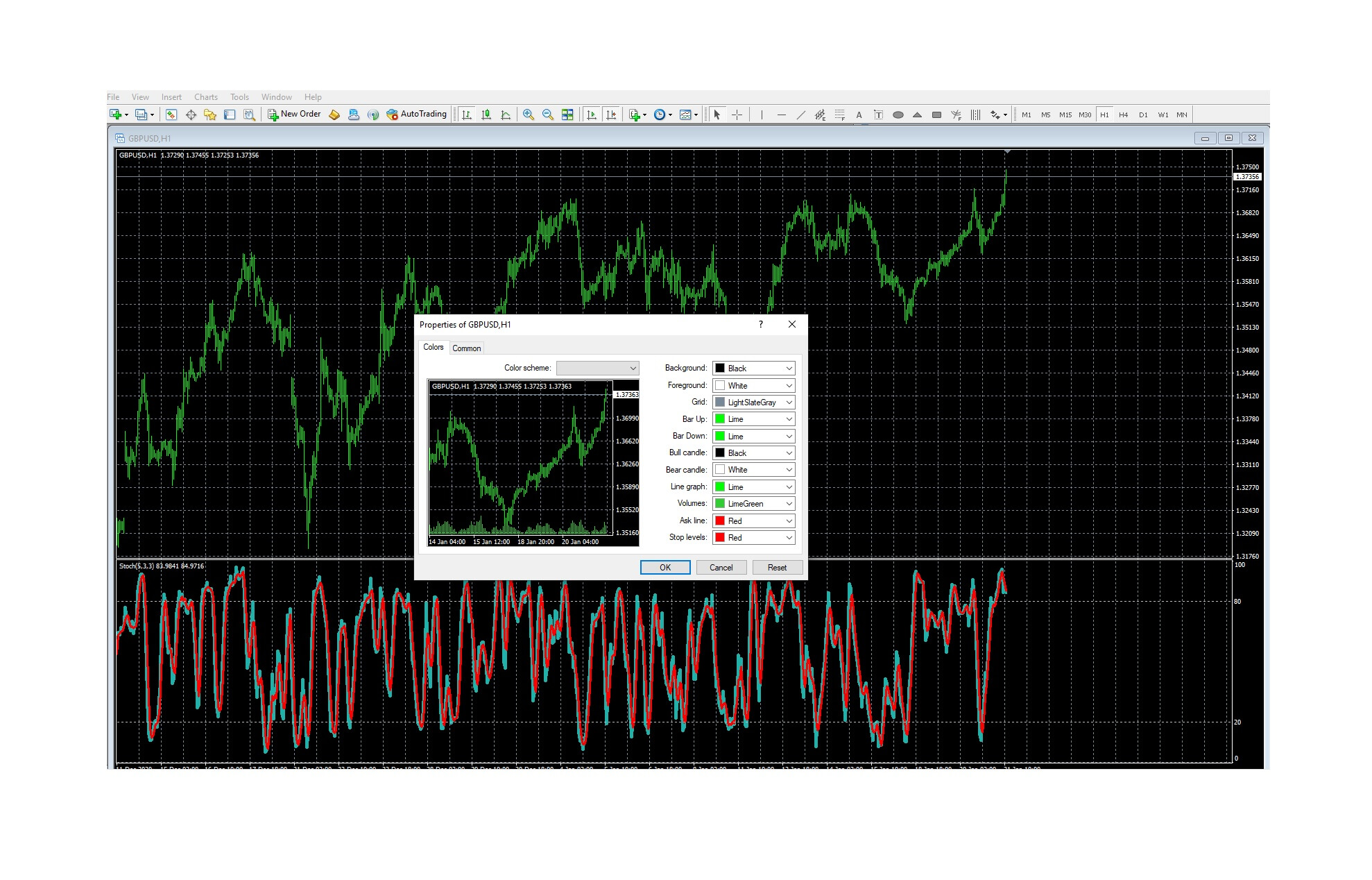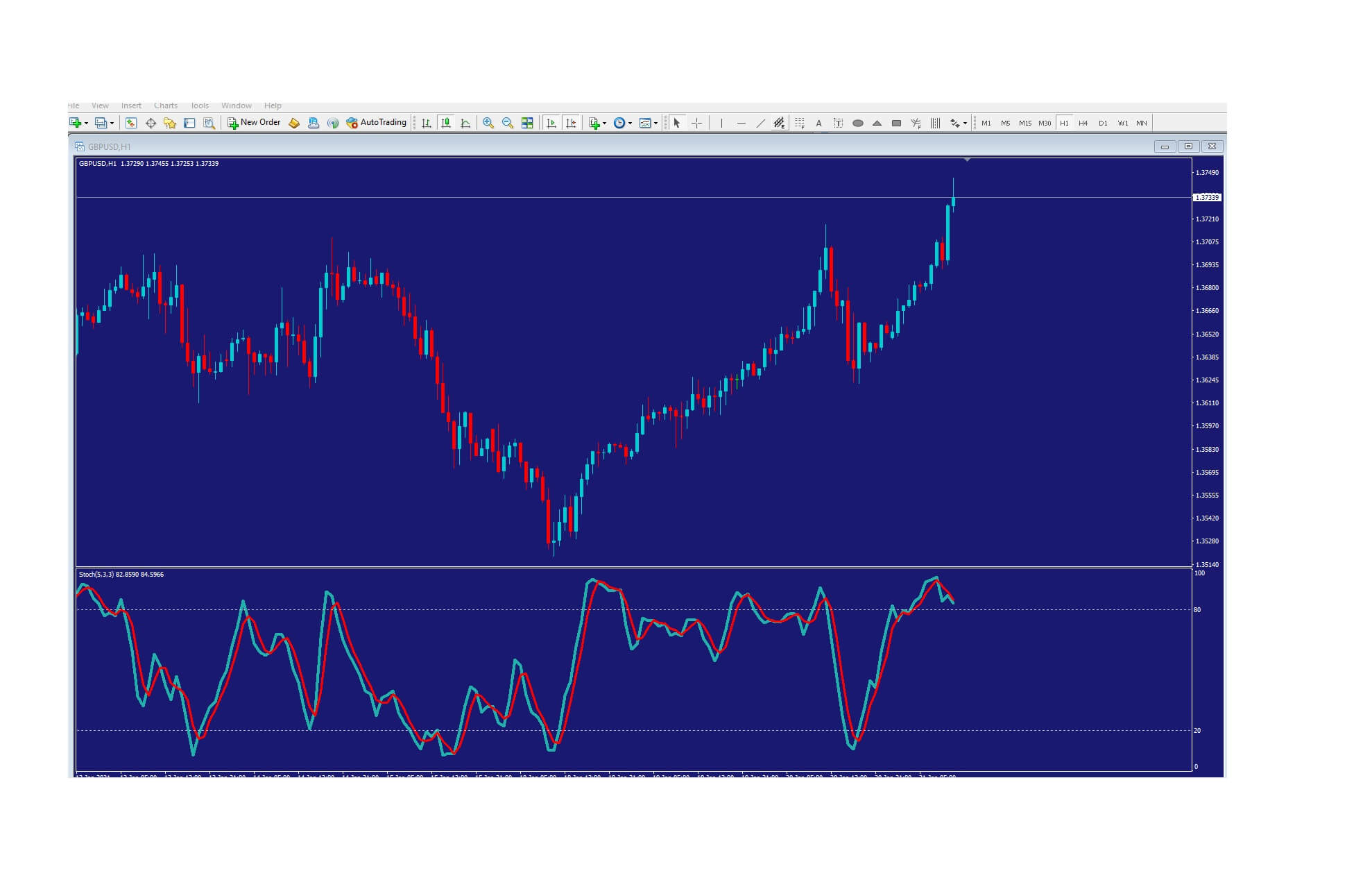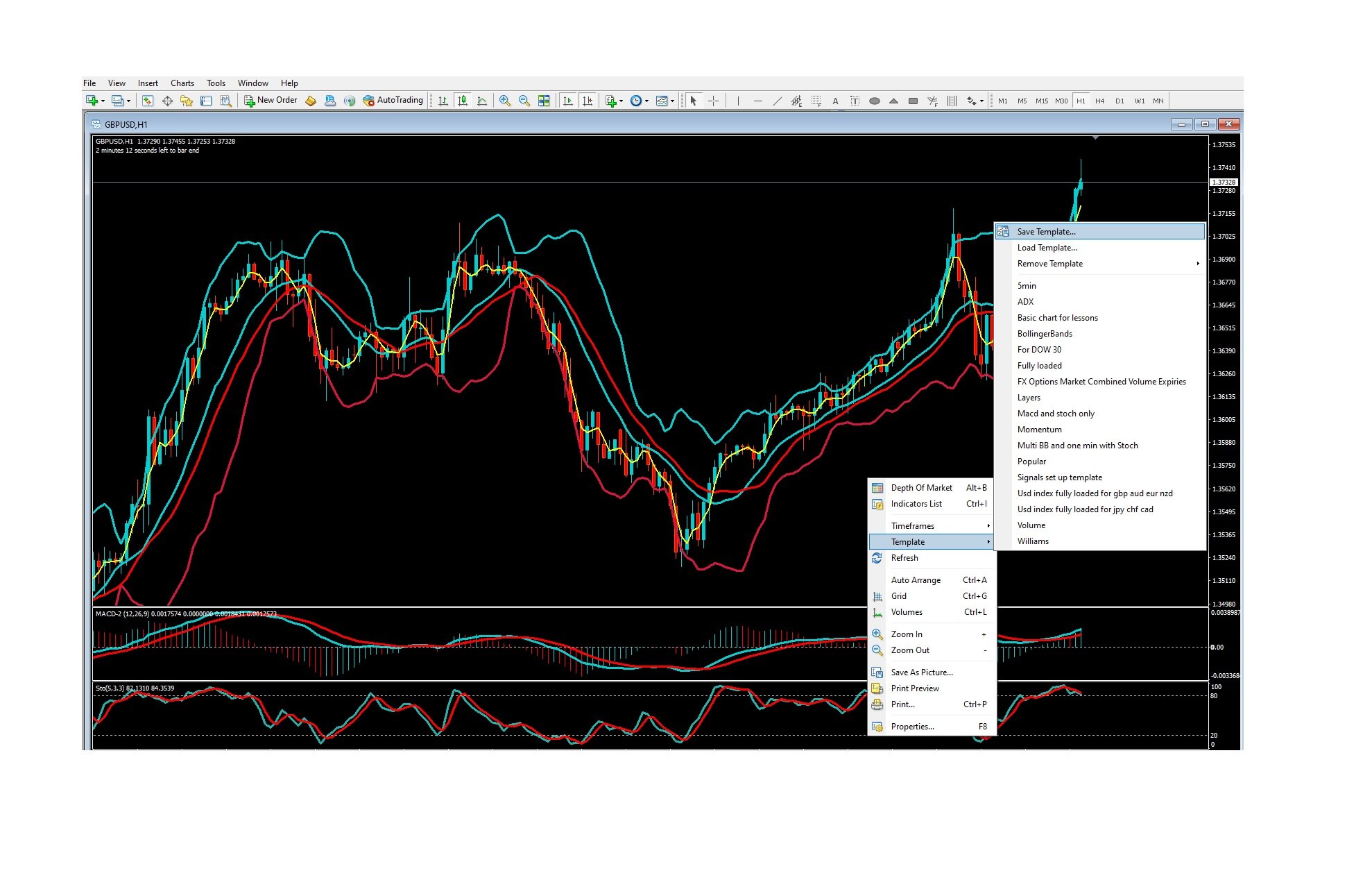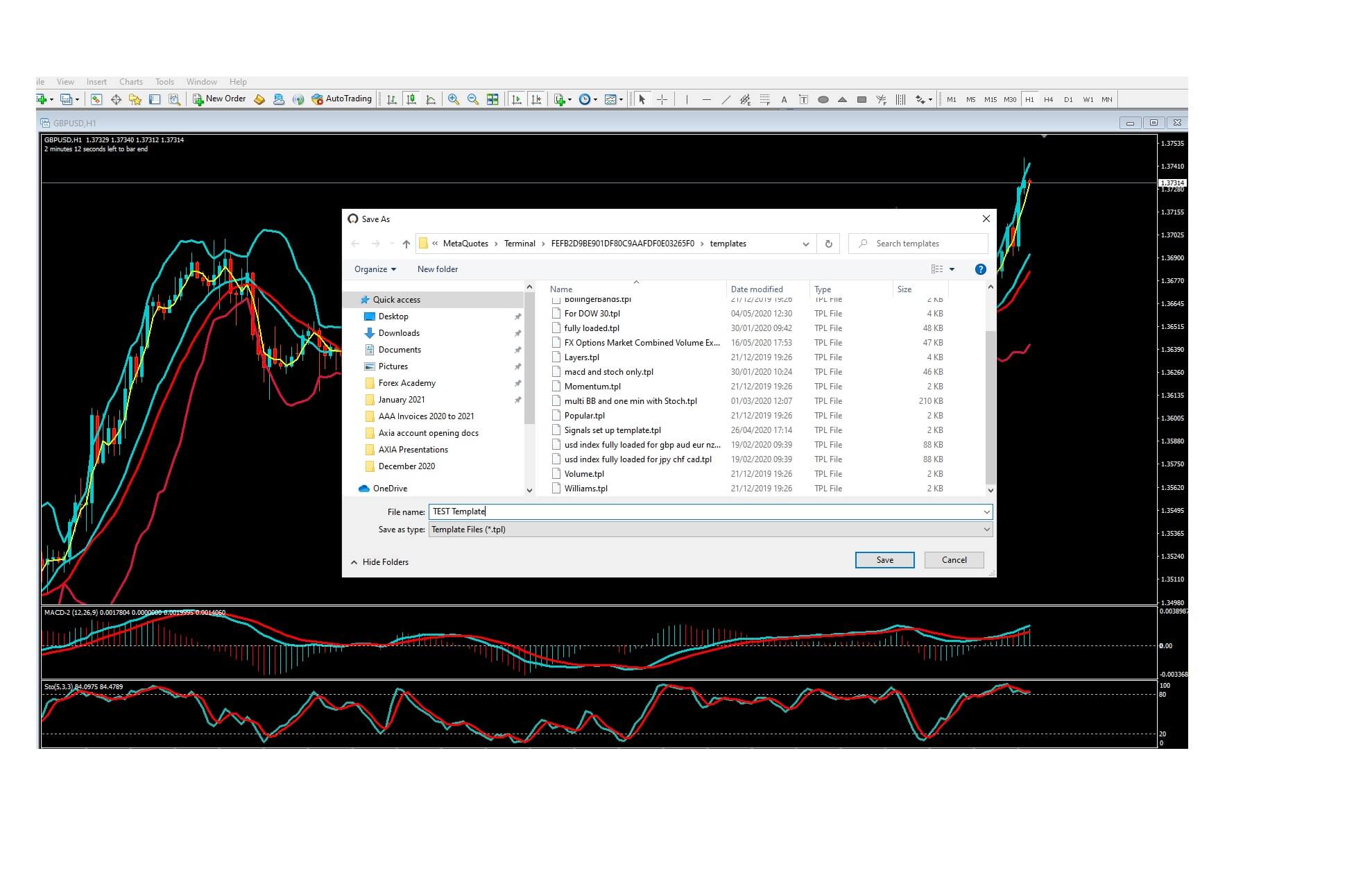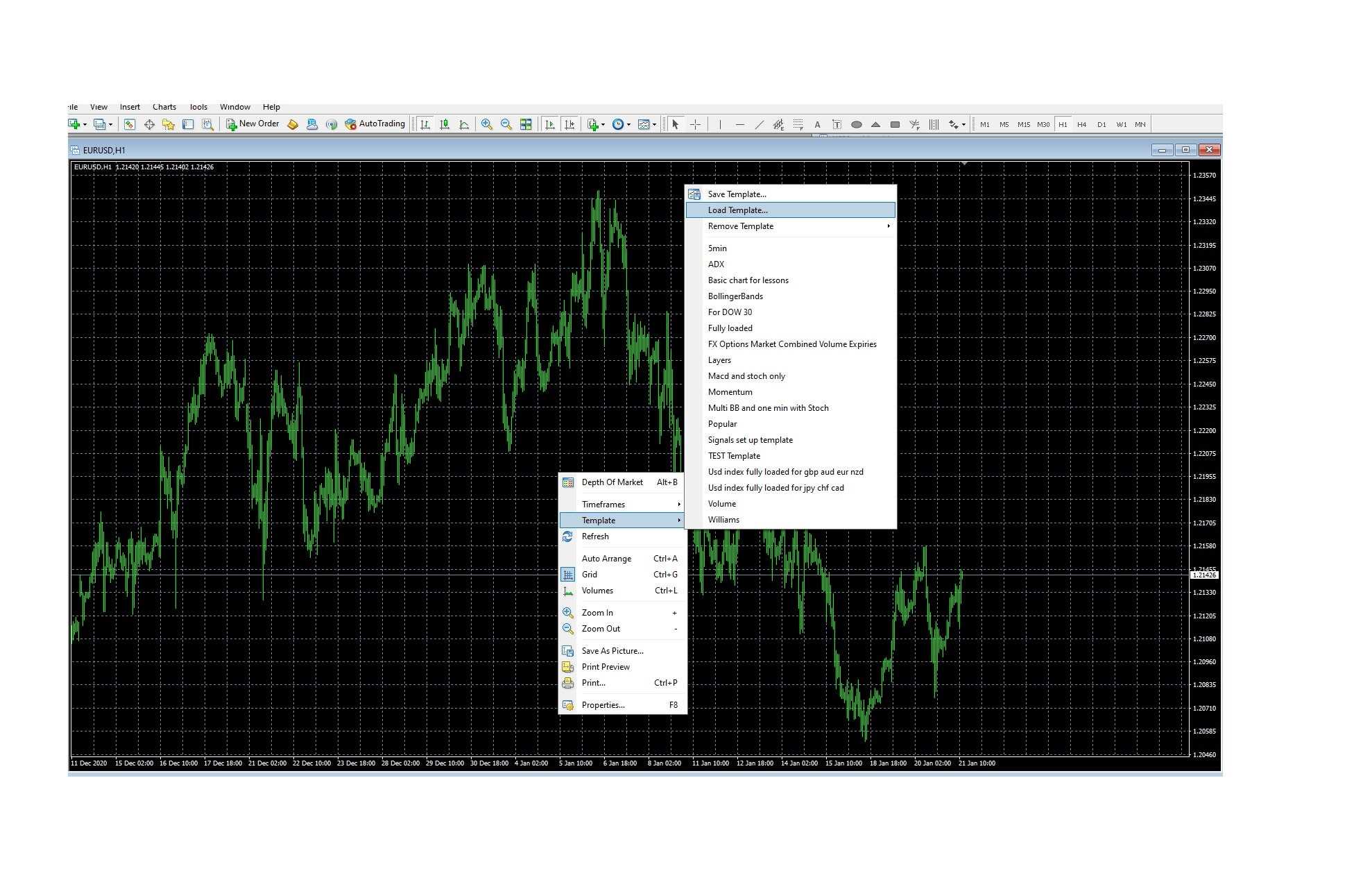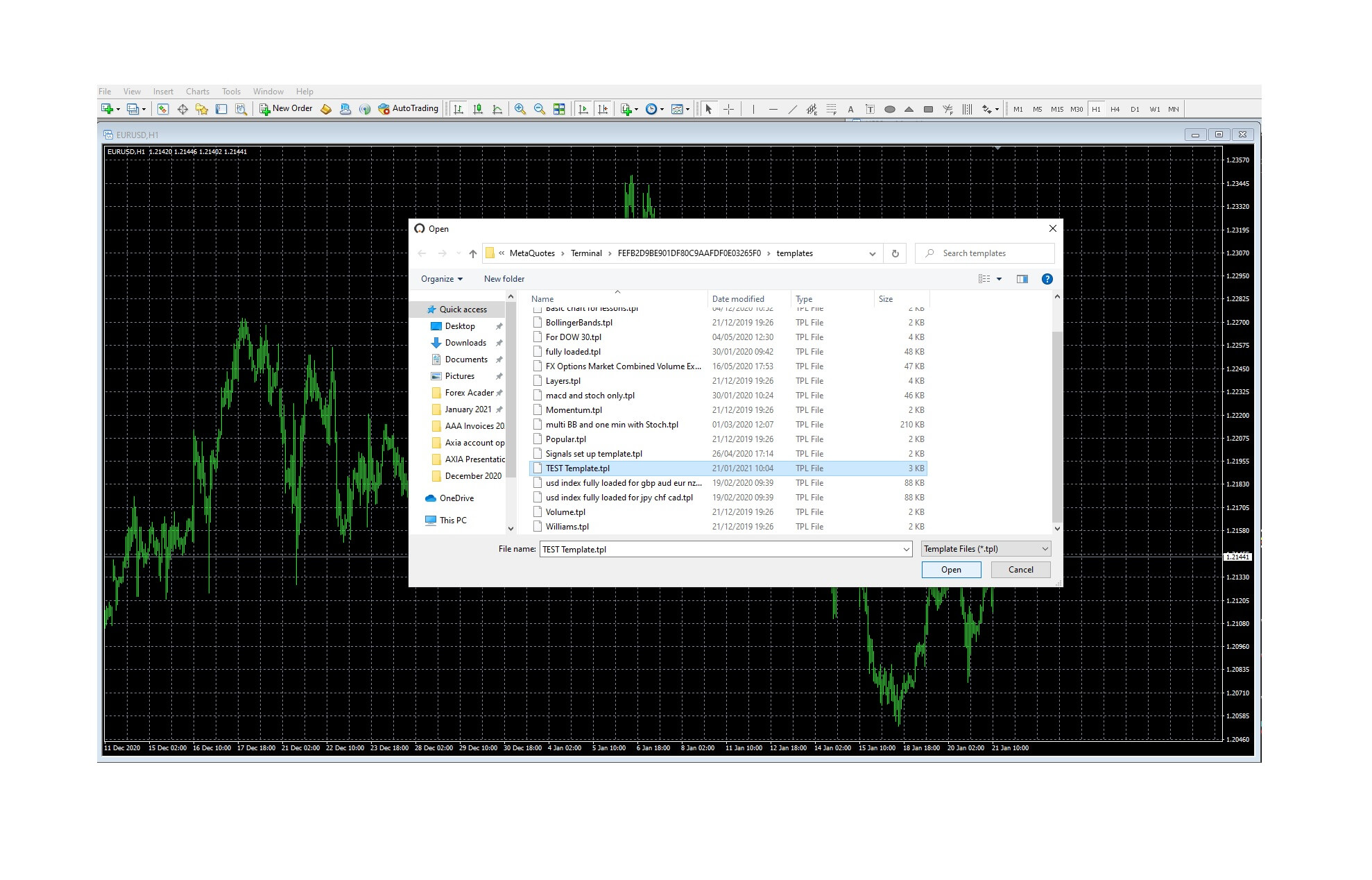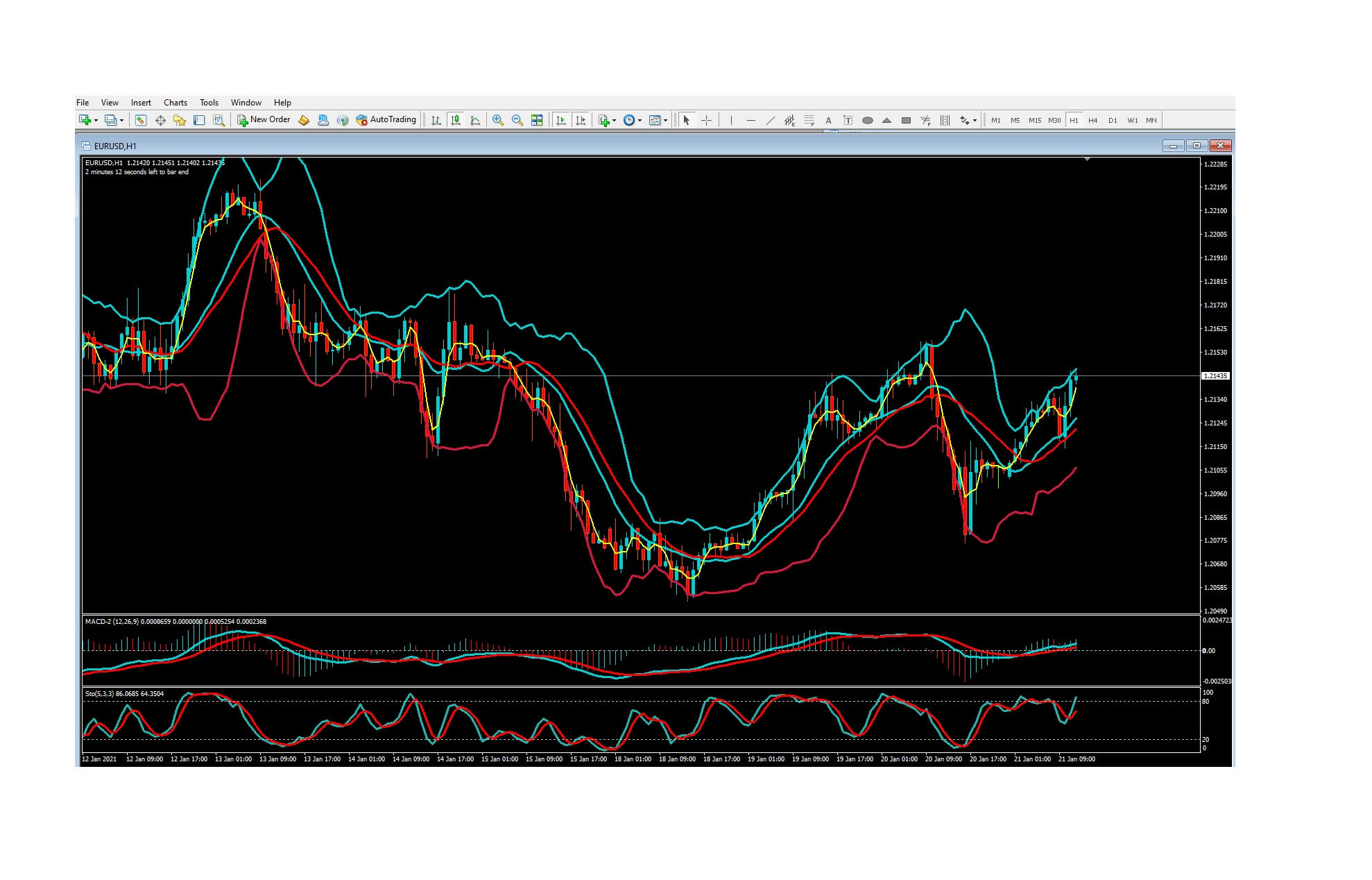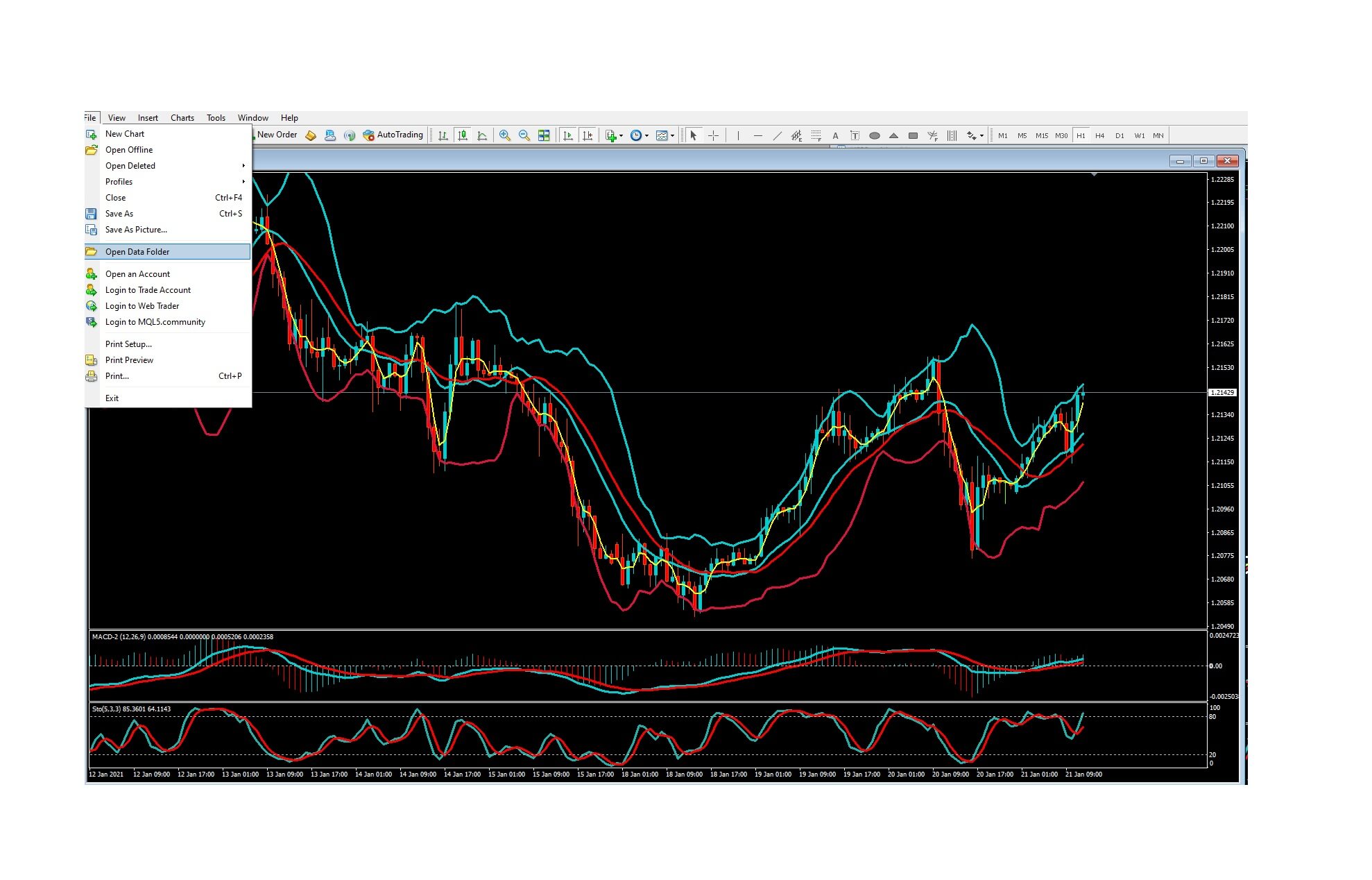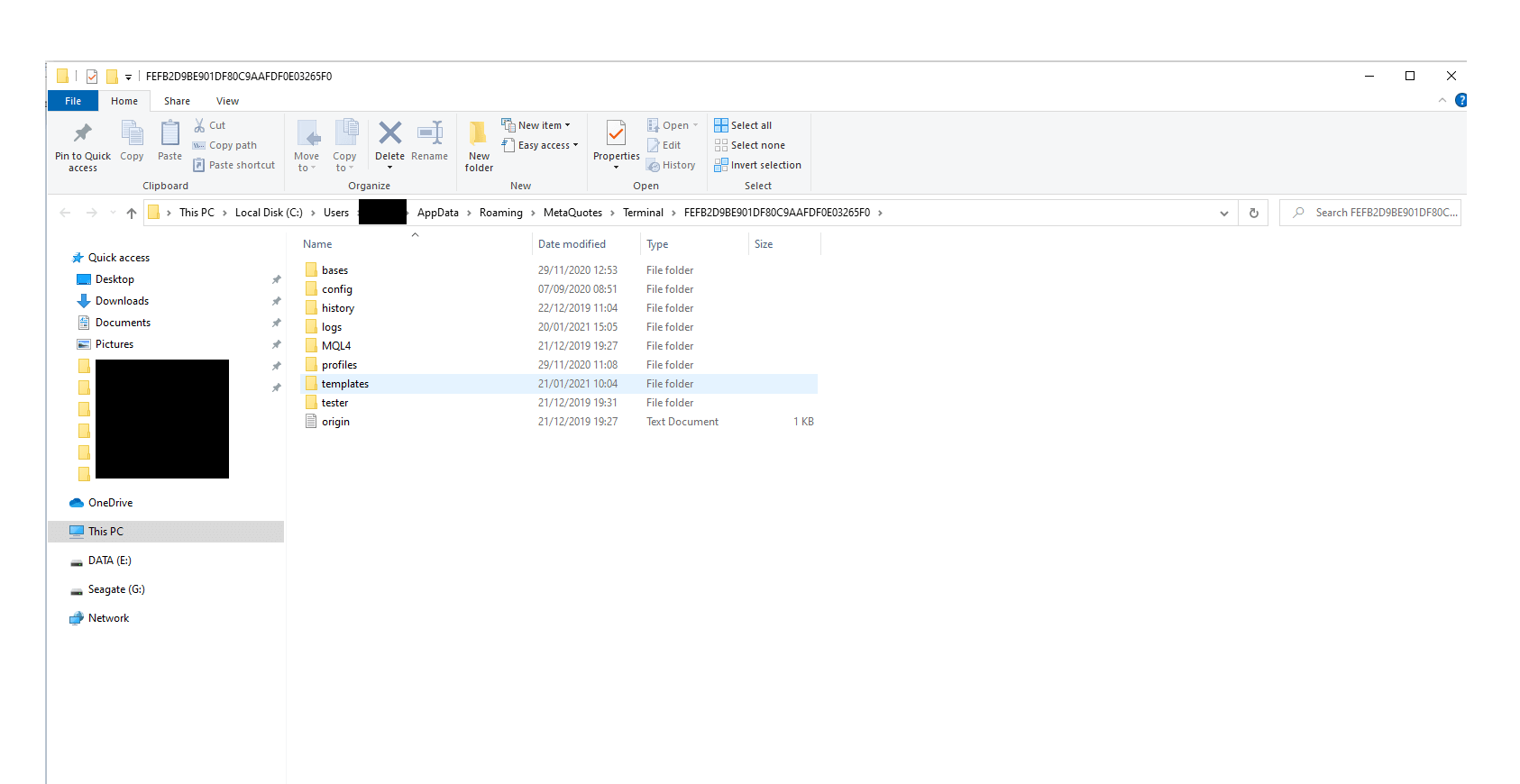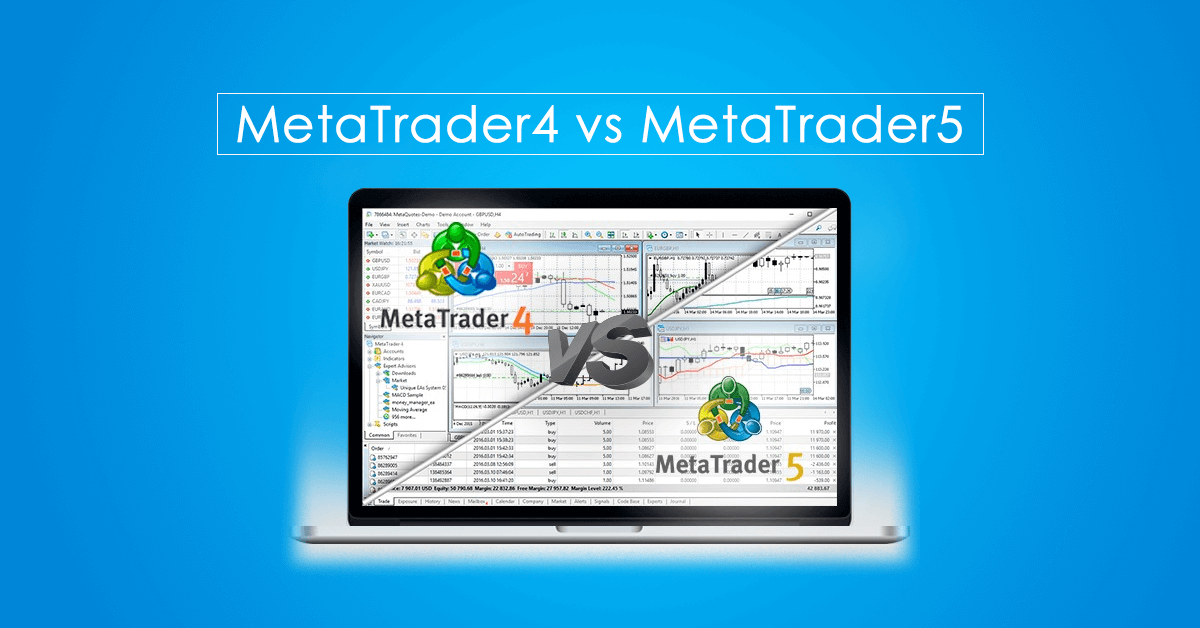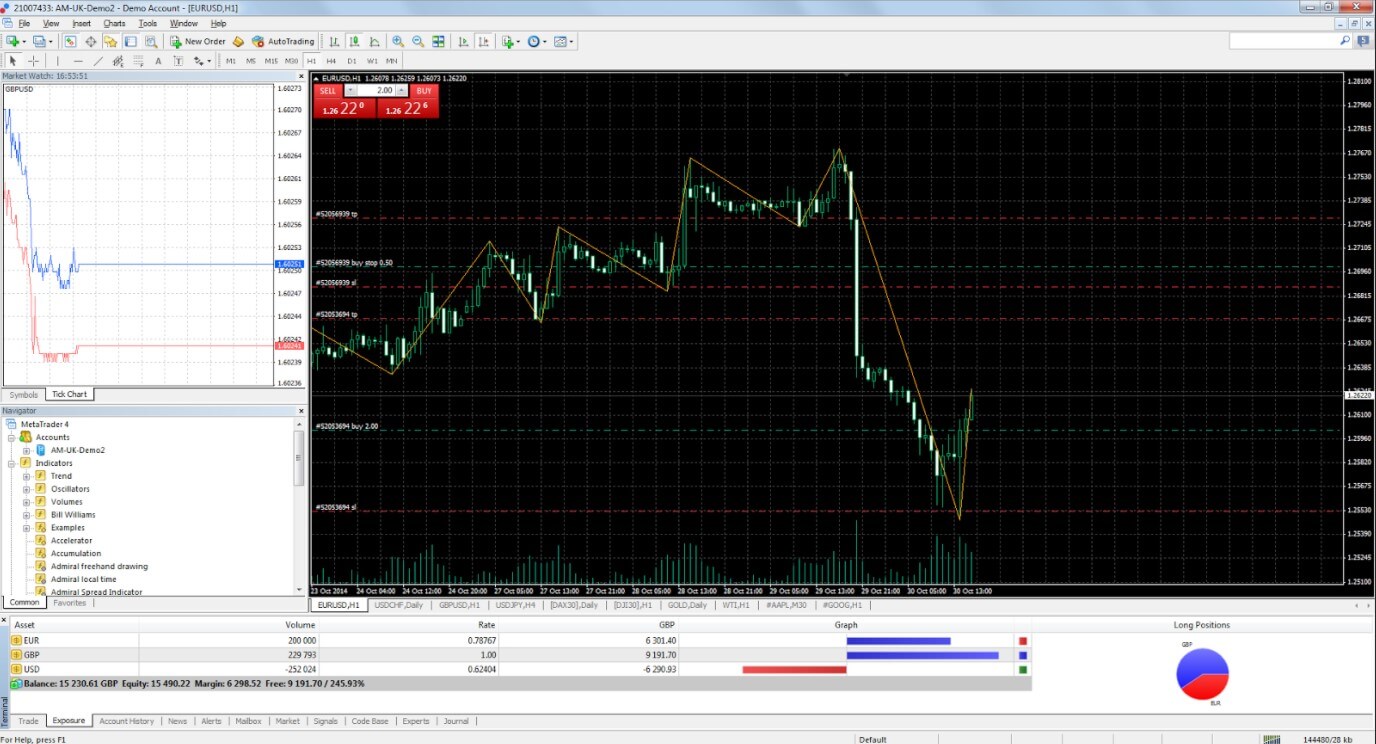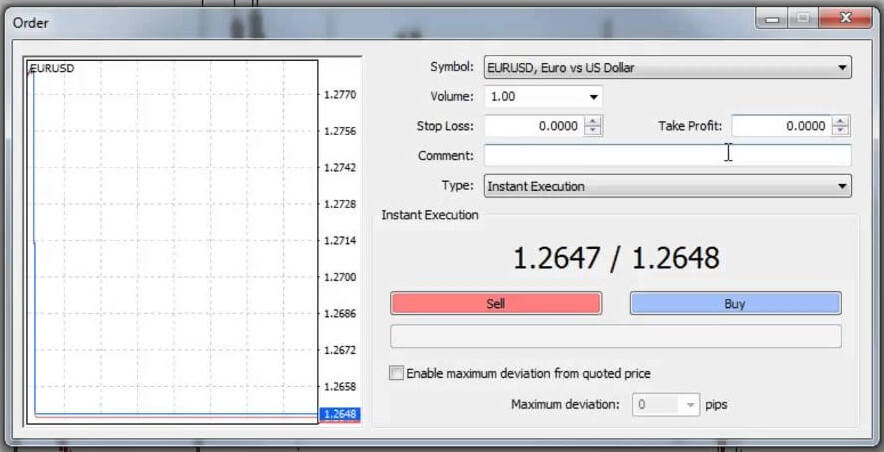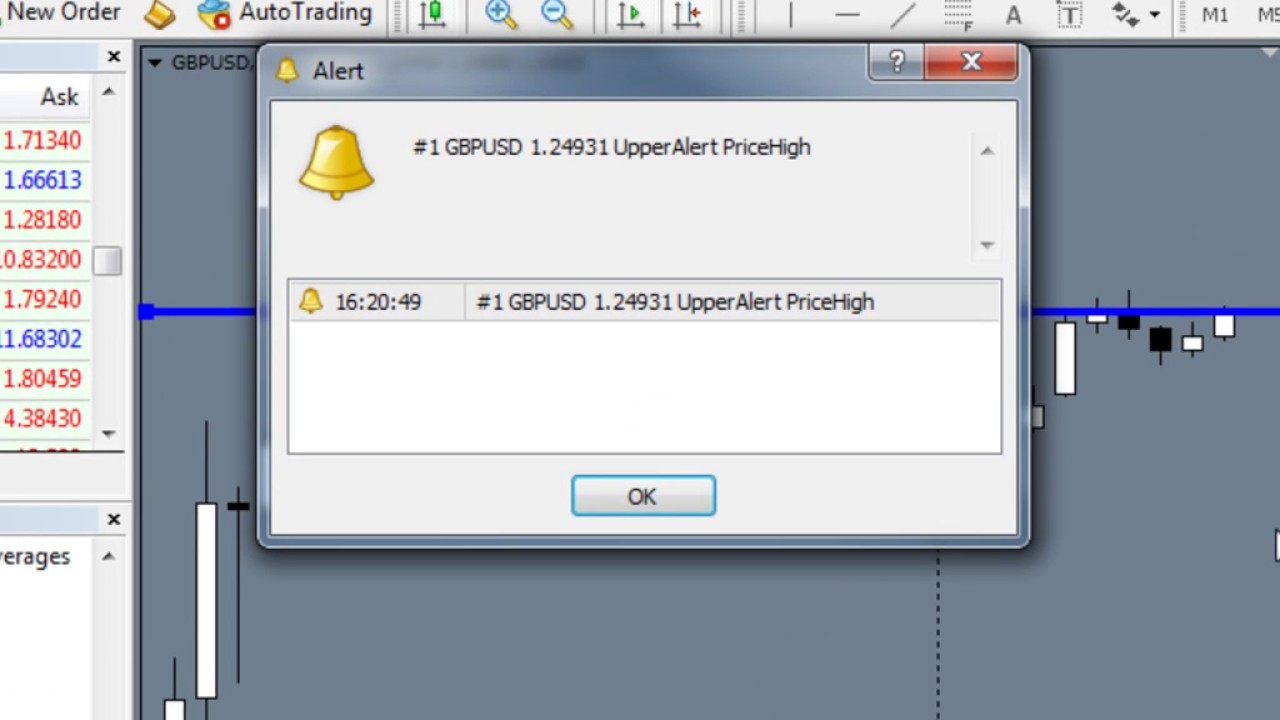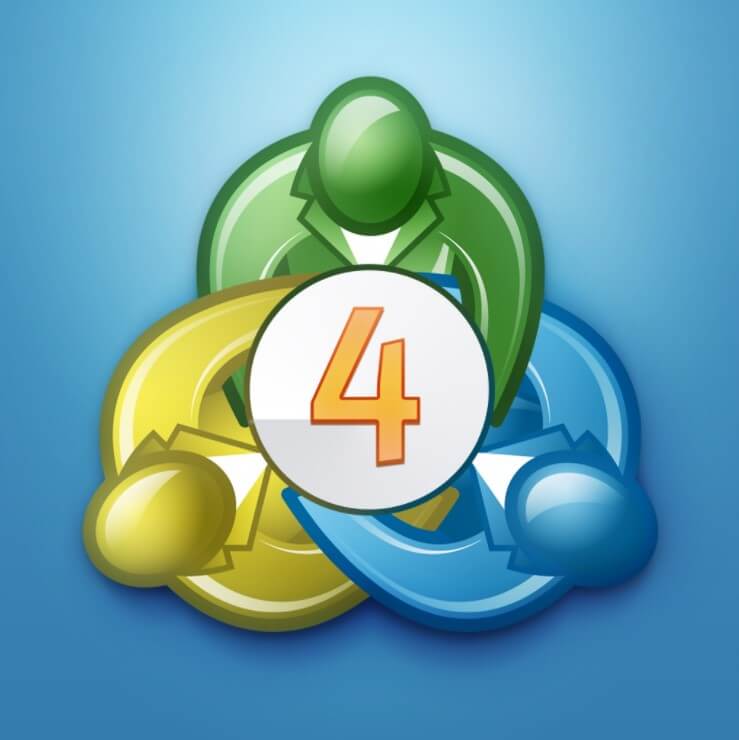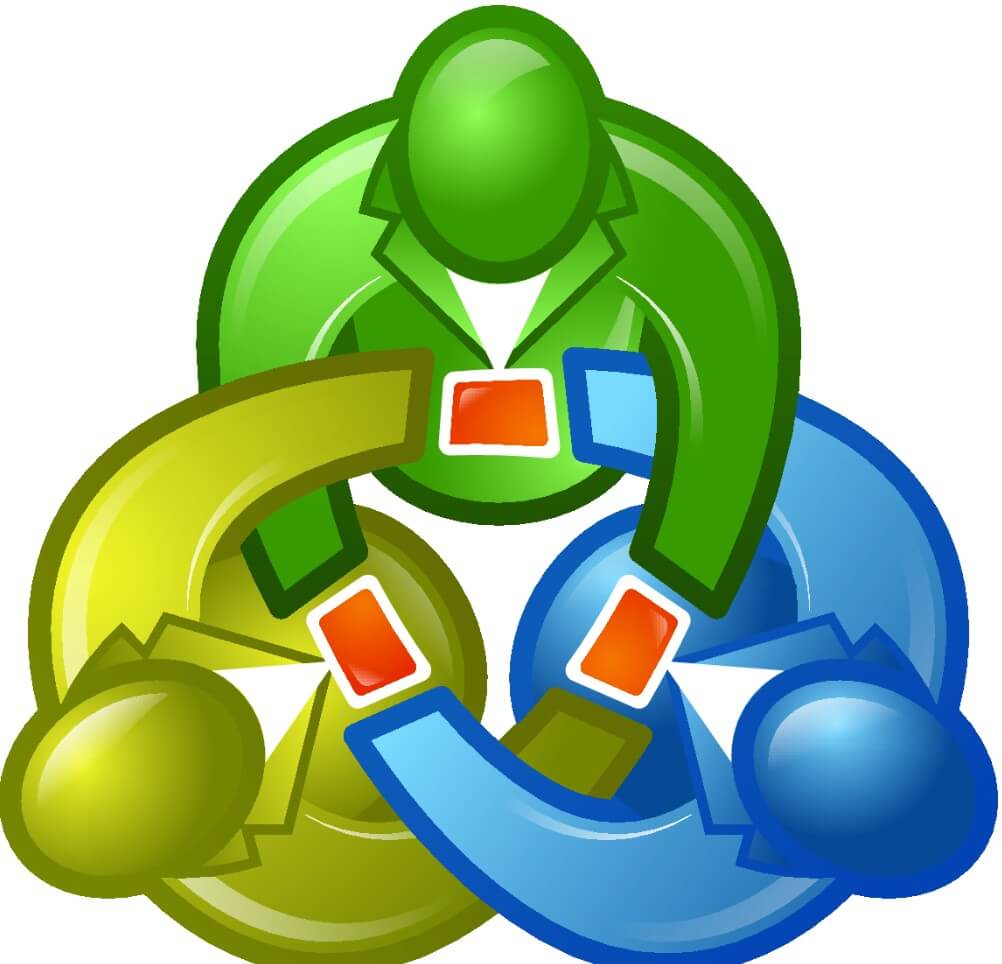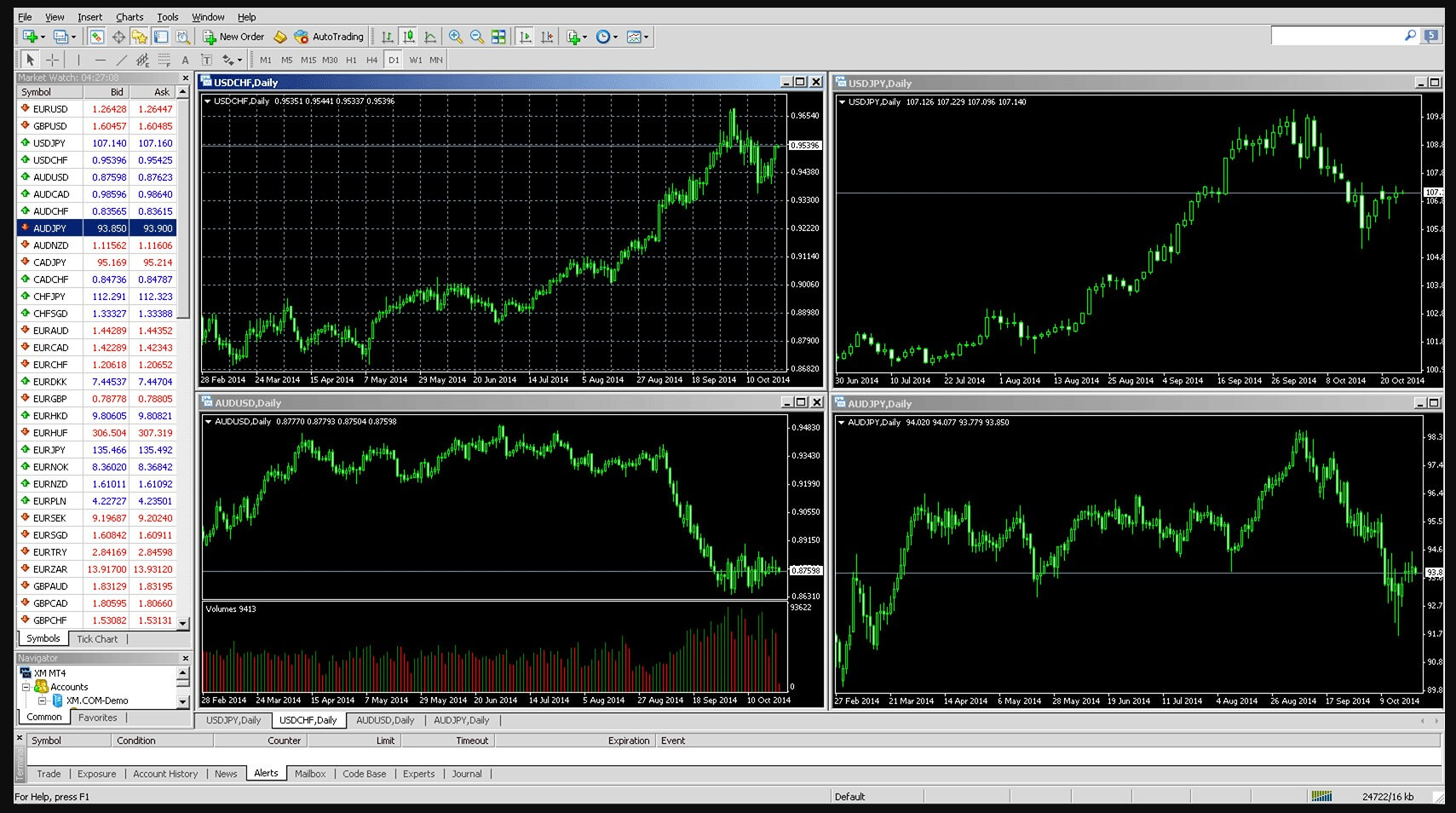Many traders out there will be considering MetaTrader 4 as the go-to trading platform, one of the most reliable, flexible, and well-supported trading platforms available. If you have traded with a number of different brokers, you would have surely come across one supporting this platform. The platforms offered by brokers are often customized by the MT4 creator Metaquotes which is known as a white-label platform, there is a further reversion known as MetaTrader 5, but MT4 still remains the powerhouse within the retail trading market. MT4 was created by MetaQuotes and was released back in 2005, it is still going as strong as ever.
MetaTrader 4 was created to be intuitive and easy to use, once you have loaded up the platform you are easily able to create a new demo account within the MEtaQuotes server, or you are able to login to an existing account that you have with a broker, if you have downloaded an adapted version for a broker, you will only be able to log into accounts for that broker, and not another one. The demo account, should you decide to open one up will allow you to use fake money in order to test out the markets, a lot of the trading conditions will try to mimic those of a real account and they often have similar settings such as leverage to live accounts, it is a perfect way to test out the servers but also new strategies without having to risk things. It should be noted that the demo accounts on MT4, do not have things like slippage or commissions built into them.
So once the platform has fully loaded, you will be presented with the default page, this is made up of a few different elements. Like many programs, there is the menu bar at the top with things like File, View, Help, and other options being available. In the centre of the screen, you will see a chart, at the bottom, there are a number of different tabs including Trade, Exposure, Account History, News, Alerts, etc. We will have a look at those later. To the right of the platform, there will be two additional boxes, one title Market Watch and the other titles Navigator. It should be noted that you can move these windows around individually to have them positioned wherever you would prefer them to be, one of the many customisation options available from MT4.
Market Watch
We will start by looking at the market watch as this is the simplest of the section, the market watch simply shows you all of the available assets that are available to trade from your broker. If you right-click on a symbol you are able to hide it, you can also choose to “Show All ”, this will then display every asset available, most people will have it show all. Right-clicking also allows you to order the pairs in a different order or to open up a chart for that currency pair. If you decide to double click on a currency pair it will bring up the Order window.
Order Window
The order window is where you will be placing your orders. It can be opened up by double-clicking a pair in the Market Watch window or right-clicking anywhere in the trade window at the bottom of the screen. Once it has opened, you can select the pair that you wish to trade at the top, if you opened it from the market watch window then it will already have the pair you clicked on selected. You can select the volume of the trade, the stop loss level, and the take profit level. You are also able to add in any comments that you may want to attach to the trade.
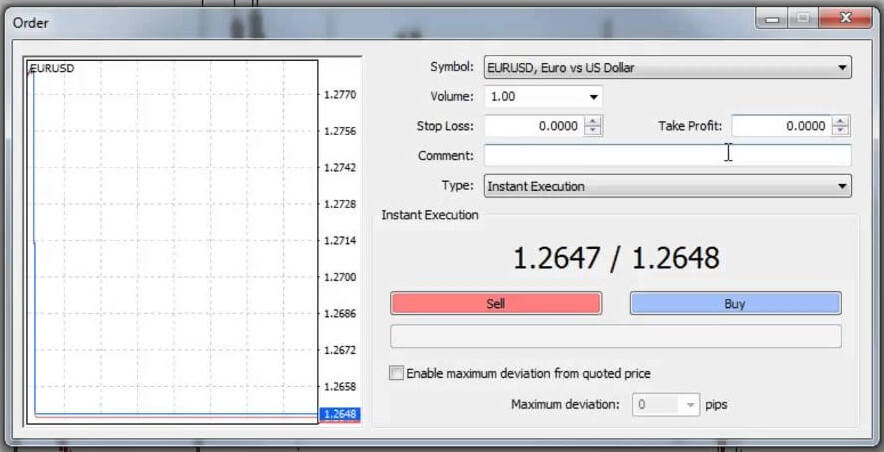
You can also select the type of order execution that you wish to use, Market Execution will execute the trade as soon as you click on buy or sell. If you select Pending Order it will bring up an additional menu, here you can select a Buy Limit, Sell Limit, Buy Stop or Sell Stop. You can put in the price and then hit the place button. You are also required to add an expiration date/time to the order where it will be removed when that time is met.
Navigator
This is a simple box that allows you to navigate through the various accounts that you have added, as well as any indicators, Expert Advisors, or Scripts. There is not a lot that you are able to do with them, you can simply drag any indicators, EAs, or scripts onto the charts and they will automatically activate. If you have added anything to your data folder, be sure to right-click anywhere within the navigator and then hit refresh, this will then cause it to appear in the list.
Data Folder
Something that a lot of people struggle to find is the Data Folder, this is where you will be placing any new Scripts, Indicators, or Expert Advisors that you wish to use so that they appear in the navigator window. In order to access it, simply go up to File on the main window and then Open Data Folder. Within this folder, click on MQL4, there will then be a number of different folders, simply drop your file into the appropriate one, so EAs into Experts, Indicators into Indicators, and so forth.
Charts
The charts are of course the thing that you will be looking at the most when using the platform. It takes up the largest part of the screen and when first loading up will simply look like a load of lines on a black grid. At the top of the screen within the toolbar, you are able to switch between bar charts (default), candlestick charts, and line charts, the majority of people prefer using candlestick charts, but it is up to you. You are also able to use that same toolbar to zoom in and out or to change the timeframe of the chart, the available time frames with MT4 are M1, M5, M15, M30, H1, H4, D1, W1, and MN. Right-clicking on the chart enables you to toggle the grid as well as volume levels, you can also add indicators, trade from it, and save or load templates for the chart. If you decide to make the charts full screen, then tabs will appear at the bottom of the chart for each asset chart that is opened for ease of navigation.
Bottom Tabs
The bottom of the platform has a number of different tabs, they are all pretty much self-explanatory but we will briefly go through them the first is the Trade tab, this is simply where it shows all of your current trades, you can order them in regards to their order number, time opened, type, size, symbols, stop losses, take profits, commission, swaps and current profits. At the bottom, there is also an overview of your account stats and it will show you the account balance, current equity, margin, free margin, and margin level. This makes it easier to get a very quick overview of the state of the account.
The next tab is Exposure, this will show you the currencies that you are currently buying or selling, the majority of people will never use this tab, but it can be relevant when trying to maintain margins.
The account history tab should be self-explanatory, it simply shows you the history of the trades that you have made within the account, you can get a lot of information from them and can reorder them in any way that you wish.

The news section is also very straight forward, it will be letting you know any upcoming news events., It is often taken from a couple of different websites including MQL5, and will often take information from the Economic Calendar that can be found on the MQL5 website.
The next two sections are Alerts and Mailbox, the alerts section will show you any alerts that you may have set up and when they have triggered, the Mailbox is where you will receive messages from both the platform itself and your own broker, these are often in relation to changes of trading times when there are bank holidays and things like that. Different brokers send out messages for different things, so it will be different for each one.
The Articles section simply lists articles that are available to read on the MQL5 website, the code base section allows you to download codebases for a number of different indicators and expert advisors, the Expert and Journal tabs offer different bits of information surrounding your account and any EAs that you are using, these sections can often be used to help debug any issues that may have occurred.
Market and Signals
The other two tabs on the bottom section are the Market and Siglan sections. These are where you can purchase, rent, or try out various expert advisors, indicators, and signals. The market section allows you to browse through thousands of different bits of software that you can use to enhance your trading from automated trading to assistance in the analysis. Many of them cost money to use, clicking on them will bring up an overview of what they do and how they can be used.
The signal section does what it suggests, it allows you to view and browse the various signals that other MT4 users are providing, this is where you will be copying the trades that the others are making, the signals section gives you a basic overview as well as an insight into the current performance of the signals.
Automated Trading
With the help of Expert Advisors, MT4 makes it very easy to achieve automated trading, within the options menu, there is a tab titled Expert Advisors, within this menu you are able to activate automated trading, as well as a few other options. Once you have an expert advisor setup onto the charts, you can activate it either through this menu, or a conveniently placed AutoTrading button found at the centre of the toolbar at the top of the platform.
Push Notifications
Something that a lot of people miss about the MT4 platform is the ability to set up push notifications for your phone, these will activate whenever you open or close a trade, as well as things like deposits. You will need to download the MT4 app for Android or iOS and then input the MetaQuotes ID from the app into the Notifications section of the Options menu within the desktop version. You can then toggle notifications on and off from this same menu.
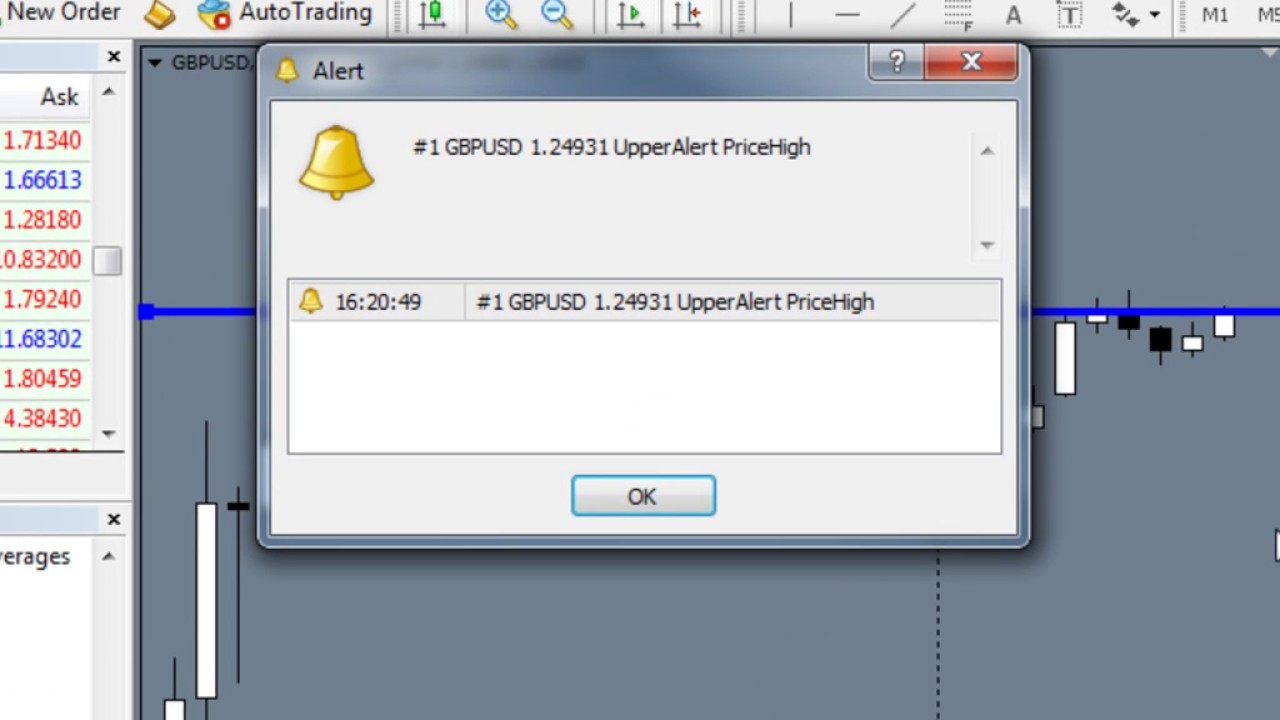
Options Menu
We won’t go over this in detail as it is all very self-explanatory, we have already touched on the Experts Advisor and Notification sections, the other ones available are the Server where you can alter your passwords and account settings, Charts, Objects, Trade options, Community, Signals, Events, Email, and FTP options. Plenty of ways to configure the platform to better suit your needs.
Expert Advisors and Indicators
We briefly mentioned this above, but one of the things that brings a lot of people to MetaTrader 4 is the sheer amount of expert advisors and indicators that are available, in fact, there are thousands of them available on the MQL5 marketplace and thousands more available elsewhere. The Expert Advisors allow for automated trading while the indicators can add a lot of functionality and information to the charts, things like Bollinger Bands and Fibonacci levels can easily be added to the charts and they update automatically, meaning you do not need to do any of the work yourself. If you are keen on using MT4, then you will certainly find indicators and expert advisors that allow you to do whatever it is that you need to do.
Mobile and Web Versions
We have looked over the desktop version which is, of course, the most popular version of the platform, it is worth noting that there is also a mobile version for Android and iOS as well as a WebTrader which can be used within your internet browser. The mobile version allows you to trade on the move, it offers a lot of the same functionality but without a lot of the bells and whistles, it allows you to check charts, make trades, unfortunately, it does not have the huge amount of EAs or Indicators available to it. The Web version allows you to trade from an internet browser, it is a very stripped-down version of the platform, good for quickly getting on to place a trade that you want, but it is not really sustainable as an independent platform as it is not compatible with the EAs and indicators that the desktop version is, it is nice to have, but certainly not a necessity.
Summary
MetaTrader 4 is one of the most versatile trading platforms around, it makes things incredibly simple to use, but also given enough features that can allow you to create extremely complex trading setups. With access to thousands of EAs and indicators, it can be extremely easy to get things exactly how you want it to function. It is easy to navigate, customisable, and very well supported by MetaQuotes. As it has been out for so long, there are very few bugs still included if any at all.
If you are looking for an easy to use yet versatile trading platform, then you can’t go wrong with MetaTrader 4 from MetaQuotes.