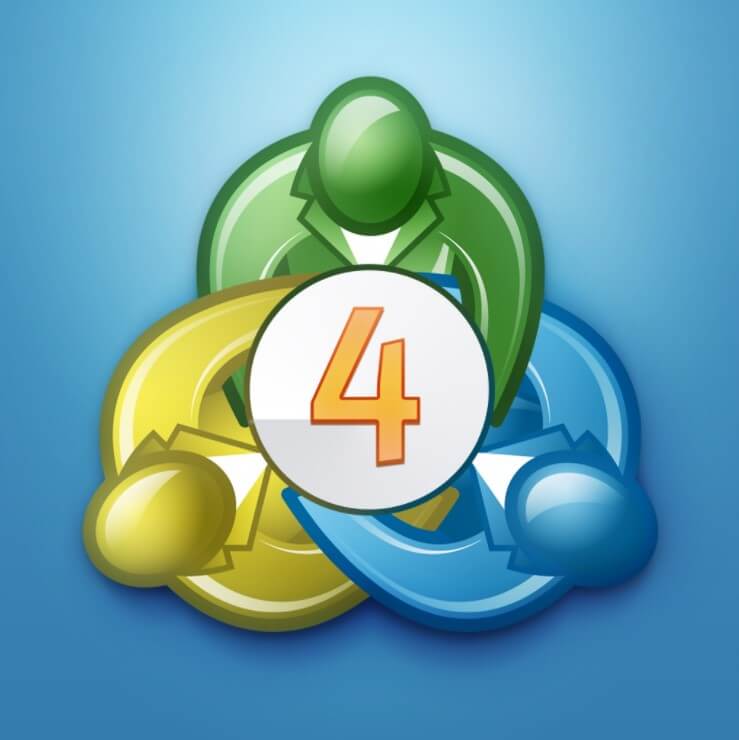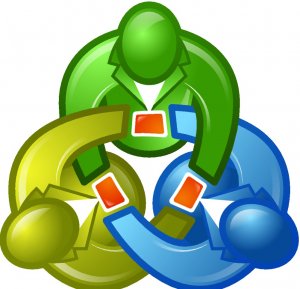MetaTrader 4, also known as MT4 for short, is one of the world’s leading and most popular electronic trading platforms. It was developed by MetaQuotes Software and first released to the public in 2005. The software is now licensed out to a large number of foreign exchange brokers who then, in turn, provide the software to their clients. The client that the user uses is a windows-based application that initially gained popularity due to its ability to allow users to create and write their own trading scripts and robots in order to automatically trade for them. MetaTrader 4 comes in various forms such as a desktop download, mobile application, or mobile application.
How to download MetaTrader 4
The MetaTrader 4 website offers the base and generic versions of MetaTrader 4 ready to download, this version is great to download if you are looking to simply try out the platform as it does not require any broker accounts and as a way to try out the expert advisor creation and scripting tools that it provides.
Many brokers have prevented their accounts from being accessed from the generic version of MetaTrader4, they have now created their own branded versions of MetaTrader 4, so if you are using EagleFX, you will need to use the EagleFX MetaTrader 4 trading platform, if you are using IC Markets, then you will need to use the one branded from IC Markets. These platforms are exclusive to the broker offering it, so you won’t be able to use an EagleFX account on the IC Markets branded MetaTrader 4 client and vice versa.
Whichever broker that you are using, there will be an option to download their platform, most likely from within the client area, but some brokers also offer it directly from the homepage or trading platform pages.
How to install MetaTrader 4 on Windows
MetaTrader 4 was designed as a windows based application which makes it fairly straight forward to install, the first thing you will need to do is download the installation file as outlined in the section above,m once this has been done we are ready to install the software.
Simply run the .exe file and the installation wizard should startup. The wizard is self-explanatory, so simply follow the steps that it presents, select the installation location, any additional software that is offered (some brokers add in further options with their installation files). Once the installation is done, just double click the shortcut on your desktop or run the terminal.exe file and the MetaTrader 4 platform should open up.
How to install MetaTrader 4 on a Mac?
It can be a little more complicated to install MetaTrader 4 onto a MAC computer, the complexity needed will depend on the broker that you are using as some offer additional software while others do not.
Hopefully, your broker will be one of the ones that offer a direct MAC compatible download, if this is the case then it is as simple as downloading the application and running through the installation process, just like with a windows installation. If however it does not, it can be a little more complicated to get installed.
In order to get it installed correctly, you will need to download some additional software that will let you install it and run windows programs. Initially you will need to download and install a program called “Wine”, this is a free bit of software that allows Unix-based systems to run applications that were developed for Windows systems, there is a version specifically for the Mac OS. Once downloaded, you will then also need to download a program called “PlayOnMac”, download the software, and then run through the installation, following the prompts and downloading any necessary additional software (through the installation process).
Once everything has been installed, make sure that the latest version of Wine is installed, this can be updated through its menu system. You can then download the MetaTrader 4 Windows installation file, running this file will automatically open it with PlayOnMac, follow the onscreen prompts, and once finished, you should be able to launch MetaTrader 4 from within the PlayOnMac interface, or from a created a shortcut on the Mac desktop.
How to install MetaTrader 4 on a Linux system
If you are running a Linus based system, then you will have a few additional hoops to jump through before you can start using MetaTrader 4, just like we did on the Mac OS installations. This little guide will be based on the popular Ubuntu version of the Linus operating systems.
We will start out the same way as with the Mac installation, you will first need to download an application called “Wine”, this application makes it possible to run Windows applications on a Unix-based operating system. Wine is already included within the Ubuntu system, so in order to get it installed you will need to execute a single command line within the terminal, this command line is:
sudo apt-get install wine-stable
If your Ubuntu version did not have the repository available, then you can obtain it by running the following commands one by one:
wget -nc https://dl.winehq.org/wine-builds/Release.key
sudo apt-key add Release.key
sudo apt-add-repository https://dl.winehq.org/wine-builds/ubuntu/
You will then need to update the software with the following command:
sudo apt-get update
Then finally you will need to install it:
sudo apt-get install –install-recommends winehq-stable
Once this has been completed, you can download the MetaTrader 4 windows installation file, be sure to choose to open it using Wine, the MT4 installation wizard will then start up and you can just follow the prompts available to install to your preferred location and any other settings that may be available. Once it has been installed, simply run the terminal.exe file, Wine will automatically load up the windows based program and you should be good to go.
How to install multiple MetaTrader 4 platforms
If you have accounts with different brokers then this is nice and straight forward, you can simply install the MT4 client from each respective broker, as long as they have their own branded version they will both install without any issues.
If you, however, have multiple accounts with the same broker that you wish to trade at the same time, it can be a little trickier. You can install the first platform following the normal routine, simply follow the onscreen instructions. When you want to install the second platform when the option to change the location of the installation is available, you must use this to install the platform onto a separate folder to the original one, this can simply have a number at the end or name it whatever you like. Once this has completed, you should be able to open up the two platforms separately without any issues.
How to download the MetaTrader 4 Mobile App
The mobile app that is available for MetaTrader 4 is a universal application, unlike the desktop version, it does not matter which broker you are using, you will be able to access your account from the standard application. In order to download it, you will need to load up the app store that is relevant to your device. It is available on both the Android Play Store and the iOS Apple Store.
Simply put in a search for MetaTrader 4 and it should pop up. Click to download and you will be all set to input your broker, server, username, and password.
How to use the MetaTrader 4 WebTrader
The WebTrade is a feature that comes with many brokers that allows you to trade using your MetaTrader 4 account without having to download and install any software or applications. All that you will need is a compatible web browser (any modern browser will work) and your account number and password. If your broker supports it, there should be a link to their version of the WebtTrader somewhere on the site.