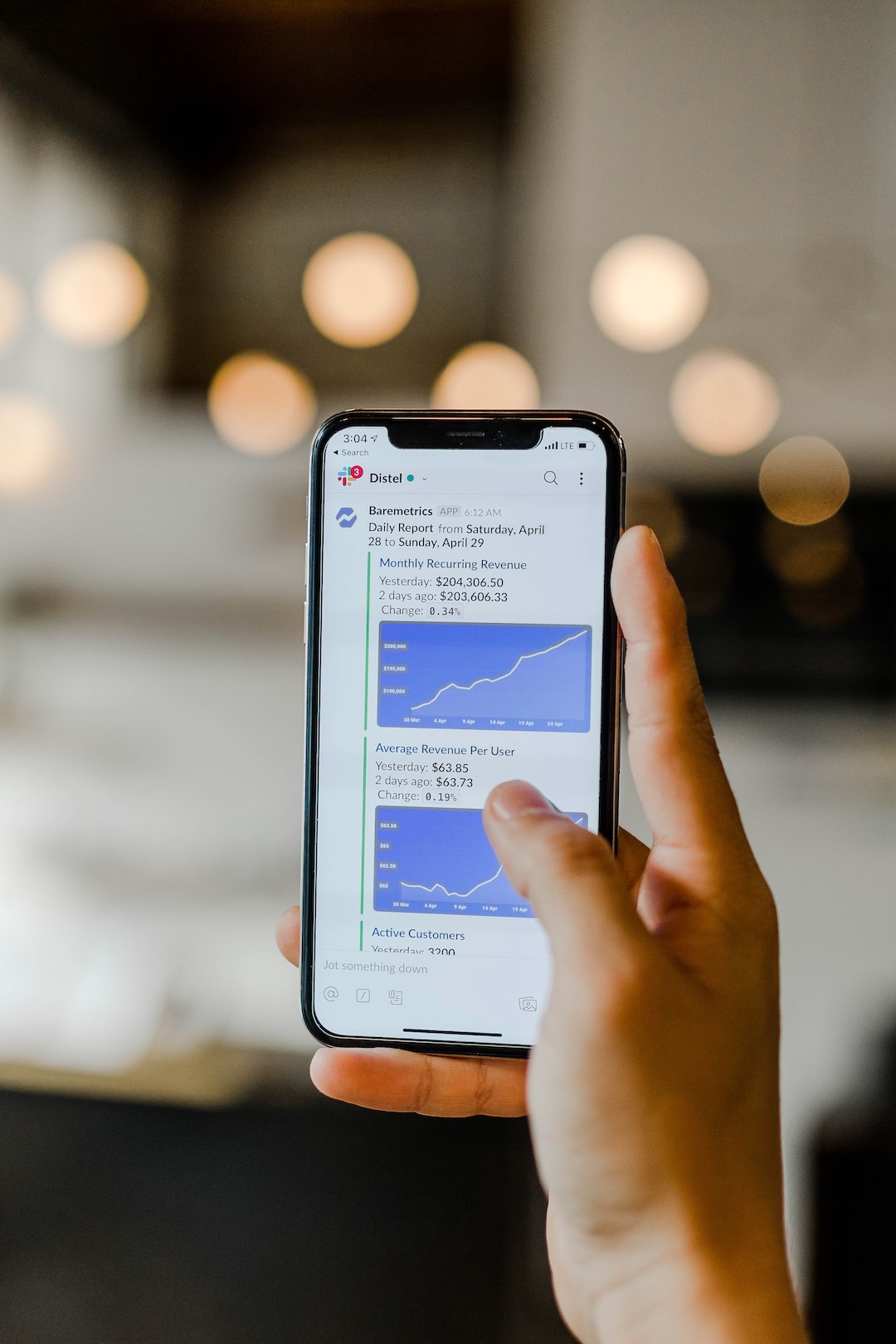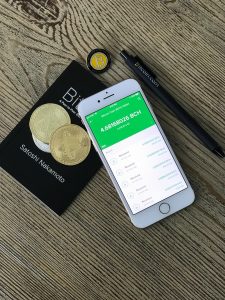The world of forex trading has evolved over the years with the introduction of many advanced tools and techniques. One such tool is the forex robot, a software program that trades currency pairs automatically based on pre-set rules and algorithms. Forex robots have become popular among traders because they can reduce the time and effort required for trading while increasing the chances of profitability. In this article, we will discuss how to install a forex robot in Metatrader 4 (MT4), one of the most widely used trading platforms.
Step 1: Download the Forex Robot
The first step in installing a forex robot in MT4 is to download the robot file from a reputable source. There are many websites that offer free and paid forex robots. Before downloading, it is important to ensure that the source is trustworthy and the robot has been tested for accuracy and profitability. Once you have downloaded the robot file, save it in a location that is easy to find.
Step 2: Open MT4 and Navigate to the Expert Advisors Tab
After downloading the robot file, open MT4 and navigate to the Expert Advisors tab. To do this, click on the “View” menu and select “Navigator”. In the Navigator window, click on the “Expert Advisors” tab. This is where the forex robot will be installed.
Step 3: Copy the Robot File to the Experts Folder
To install the forex robot, you need to copy the robot file to the Experts folder. To do this, navigate to the MT4 installation folder on your computer. This is usually located in the C:\Program Files (x86)\MetaTrader 4 folder. Once you have located the folder, open it and find the “Experts” folder. Copy the robot file that you downloaded in step 1 and paste it into the “Experts” folder.
Step 4: Restart MT4
After copying the robot file to the Experts folder, you need to restart MT4 for the changes to take effect. Close MT4 and then reopen it. Once it is open, navigate back to the Navigator window and click on the “Expert Advisors” tab. You should see the forex robot that you downloaded listed in the window.
Step 5: Drag and Drop the Robot onto a Chart
To activate the forex robot, you need to drag and drop it onto a chart. To do this, find the chart that you want to use and click on it to select it. Then, drag the robot from the Navigator window and drop it onto the chart. A pop-up window will appear, allowing you to configure the robot’s settings. Make any necessary changes and click “OK” to activate the robot.
Step 6: Monitor the Robot’s Performance
Once the forex robot is activated, it will begin trading automatically based on its pre-set rules and algorithms. It is important to monitor the robot’s performance to ensure that it is trading effectively and profitably. You can do this by checking the “Expert Advisors” tab in the Terminal window. This will show you the robot’s trading history and any open trades.
Conclusion
Installing a forex robot in MT4 can be a simple and straightforward process if you follow these steps. It is important to download the robot from a reputable source and to monitor its performance to ensure that it is trading effectively. With the help of a forex robot, traders can automate their trading and increase their chances of profitability.