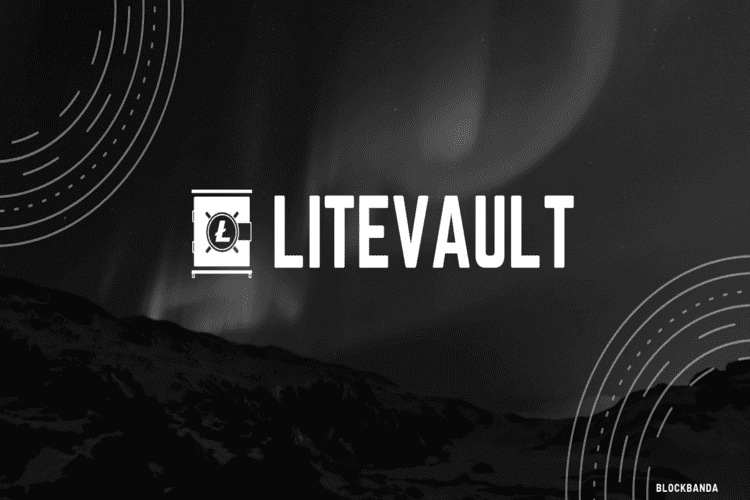Nostalgia Light wallet is a web-based crypto vault that’s specially designed to help IOTA coin holders receive, store, and send IOTA Tokens. Unlike most other IOTA wallets, Nostalgia doesn’t require you to download the full node blockchain to your computer. It is relatively light and provides you with all the features of a full node or GUI wallet without compromising your computer’s storage and RAM. However, for maximum efficiency, the Nostalgia light wallet has to be integrated into an IOTA server that has the Proof of Work (PoW) feature enabled.
In this review, we will be vetting this IOTA light wallet security features and determining if it is safe to store your coins in the wallet. We will also look at the effectiveness of its security features, check its ease of use, and compare it with other IOTA wallets.
Key features:
Light wallet: The Nostalgia light wallet is specially designed to serve IOTA network users who don’t wish to run full node wallet or the IOTA GUI on their computer. It is light, implying that it doesn’t eat into your computer memory, speed, or battery life.
Browser interface: Nostalgia Light wallet is a web-based wallet that connects to the IOTA network via IOTA-compatible servers. And though it requires simple coding skills to connect the web wallet to the IOTA servers, the process of setting up the Nostalgia light wallet is quite straightforward.
Requires connection to a Full node server: A full node IOTA desktop client downloads the blockchain network into your computer and synchronizes its activities with those of the main blockchain. GUI integrates with the network’s user interface, allowing you to access the blockchain from your computer. Nostalgia web wallet, on the other hand, doesn’t require a direct connection to the blockchain for it to function efficiently. You only need to connect it with an IOTA compatible server.
Faster access to IOTA Network: The fact that the Nostalgia Light wallet is web-based implies that most heavy lifting, especially the generation of wallet addresses, is handled by the IOTA servers. This ensures that transaction processing on the web wallet is relatively faster.
Light wallet for desktop available: In Addition to the web wallet is the Nostalgia desktop wallet app. It is highly versatile and available for all the popular computer operating systems like Linux, Windows, and macOS. And like the web-wallet, the desktop app must also be connected to an IOTA server.
Security and privacy features:
Password encryption: Like most other web wallets, all the data stored in your nostalgia web wallet or nostalgia desktop wallet app is secured with a password. You get to set this multi-character passphrase when creating a user account. It not only helps eliminate unauthorized access to your wallet but also serves as an encryption tool.
Open sourced: The Nostalgia Light web wallet was launched in 2017 by Dominik Schiener – IOTA Network co-founder – and is built on an open-sourced technology. It is available on the GitHub crypto wallet repository, where its users and blockchain experts can view and audit its source code for transparency.
Non-custodial: Nostalgia web wallet and Nostalgia desktop wallet app are both non-custodial. They don’t keep your private keys within the IOTA servers but encrypt and save them on your computer, giving you total control of your funds.
Recovery seed: When setting up Nostalgia web wallet, you will also be presented with a recovery seed that you can use to recover lost private keys or restore the web wallet on another computer.
How to set up and activate the Nostalgia wallet
Step 1: Download the Nostalgia desktop wallet from the GitHub repository
Step 2: Install the wallet and upon launching, select the ‘Create New Wallet’
Step 3: The launcher will then display the “Light Node Settings” page. Enter the IP/DNS of the full node that you want to integrate with the Nostalgia light wallet (Coding skills are required to set up a remote server, enable the proof-of-work feature, and link it to the Nostalgia wallet)
Step 4: The wallet is active and ready to use
How to add/receive coins to Nostalgia wallet
Step 1: Log in to your Nostalgia wallet and click on “Receive” from the user dashboard.
Step 2: This reveals your wallet address. Copy and forward it to the party sending you IOTA Tokens
Step 3: Wait for the funds to reflect.
How to send crypto from Nostalgia wallet
Step 1: On the Nostalgia user account, click “Send”
Step 2: On the popup tab, enter the recipient’s wallet address and the number of IOTA Tokens you wish to send
Step 3: Confirm that these details are accurate and hit “send.”
Nostalgia wallet ease of use
The process of creating a user account and activating your Nostalgia crypto wallet is quite straightforward. The wallet and remote server configuration process, however, requires that you possess simple coding skills. And this rules out both newbie and experienced crypto traders without programing skills, effectively tainting its user-friendliness appeal.
Nostalgia wallet supported currencies and countries
Virtually any crypto trader from a crypto-friendly country in the world can activate a Nostalgia crypto wallet. Note, however, that you can only host IOTA Tokens on the wallet.
Nostalgia wallet cost and fees
You won’t be charged for downloading and installing or activating the Nostalgia crypto wallet app. You also won’t be charged for holding an unlimited number of IOTA Tokens on the wallet. However, you will have to part with a small network fee every time you send your IOTA tokens to another wallet or exchange.
What are the pros and cons of using Nostalgia Wallet?
Pros:
- Nostalgia is a light wallet that doesn’t eat into your computer space of processing speeds
- Nostalgia wallet records faster transaction processing speeds when compared to the IOTA GUI wallet
- The wallet is free to use
- You don’t have to own the full node client or the remote server that links to your Nostalgia wallet
Cons:
- It is not easy to use as you need programming skills to activate the wallet
- It is not self-reliant and must be connected to a full node client or server with the proof of work functionality enabled.
- Its customer service is wanting.
Comparing Nostalgia wallet to other IOTA crypto wallets
Nostalgia wallet vs. IOTA GUI Wallet
Nostalgia and IOTA GUI are both IOTA-only crypto wallets. Both are free to use and maintain relatively inexpensive transaction processing fees. They, however, adopt different approaches to achieving these purposes. For instance, while the IOTA GUI wallet is a full node desktop client that integrates the IOTA Blockchain network, Nostalgia is a web wallet or a desktop app that doesn’t require you to download the blockchain to the wallet.
Rather, you only have to connect the light wallet with a remote full node client or IOTA-Compatible server. However, while the IOTA GUI is easy to install and activate, linking the Nostalgia wallet to a remote server calls for special coding skills. Nevertheless, Nostalgia posts faster transaction processing speeds when compared to IOTA GUI.
Verdict: Is the Nostalgia wallet safe?
Well, a host of factors make Nostalgia wallet one of the most secure crypto wallet apps. For instance, the Nostalgia wallet collects minimal personal information and has embraced such security measures as open-sourcing the wallet technology, storing your private keys in your computer, and encrypting all the personal data therein. However, we must mention that both the Nostalgia web wallet and desktop app are both hot wallets and face the threats of being wiped by malicious malware and remote hacks, especially since it doesn’t support two-factor authentication.