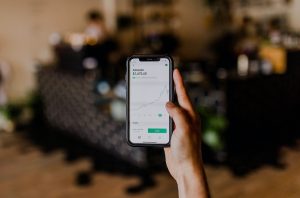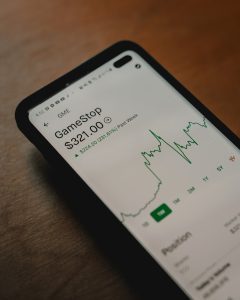In Excel or Google Sheets, #NAME? error occurs when the formula entered in a cell contains a reference to a name that Excel or Sheets does not recognize. It could be a typo error in the function name, or an incorrect range name used in the formula.
The error message appears in the cell where the formula is supposed to display its result. The cell displays #NAME? instead of the expected value or result. It can be frustrating when working with large data sets, especially if you have to go through each cell to find the error.
There are several reasons why #NAME? error may occur:
1. Typo errors: One of the most common reasons for #NAME? errors is typographical errors. For example, if you accidentally type =SUMM(A1:A10) instead of =SUM(A1:A10), Excel or Sheets will not recognize the formula name and display #NAME? error.
2. Incorrect formula syntax: Another common reason for #NAME? errors is incorrect formula syntax. If you enter a formula with incorrect syntax, Excel or Sheets will not recognize it, and you will see the #NAME? error message.
3. Missing add-ins: Sometimes, add-ins or external files are required for a formula to work correctly. If these files are missing or not installed correctly, you may see the #NAME? error.
4. Incorrect range name: If you use range names in your formulas, ensure that the range names are spelled correctly. If you misspell the range name or refer to a range that does not exist, you may see the #NAME? error.
Fixing #NAME? errors
The good news is that fixing #NAME? errors is relatively easy. Here are some ways to fix the error:
1. Check for typo errors: The first step to fixing #NAME? errors is to check for typo errors. Ensure that the formula name is spelled correctly and that there are no extra spaces or characters.
2. Check formula syntax: The next step is to check the formula syntax. Ensure that the formula is correctly structured and that all required arguments are included.
3. Check for missing add-ins: If the formula requires an add-in or external file, ensure that it is installed correctly. Go to the Excel or Sheets options and check the add-ins or file locations.
4. Check range names: If you use range names in your formulas, ensure that the range names are spelled correctly and refer to the correct range.
5. Use the Insert Function tool: If you are not sure about the correct syntax or function name, use the Insert Function tool in Excel or Sheets. This tool helps you to select the correct function and provides a description of the function and its arguments.
In conclusion, #NAME? error is a common error that occurs in Excel or Sheets when a formula contains a reference to a name that Excel or Sheets does not recognize. The error can be fixed by checking for typo errors, formula syntax, missing add-ins, incorrect range names, and using the Insert Function tool. With these tips, you can quickly fix the error and get back to working with your data.