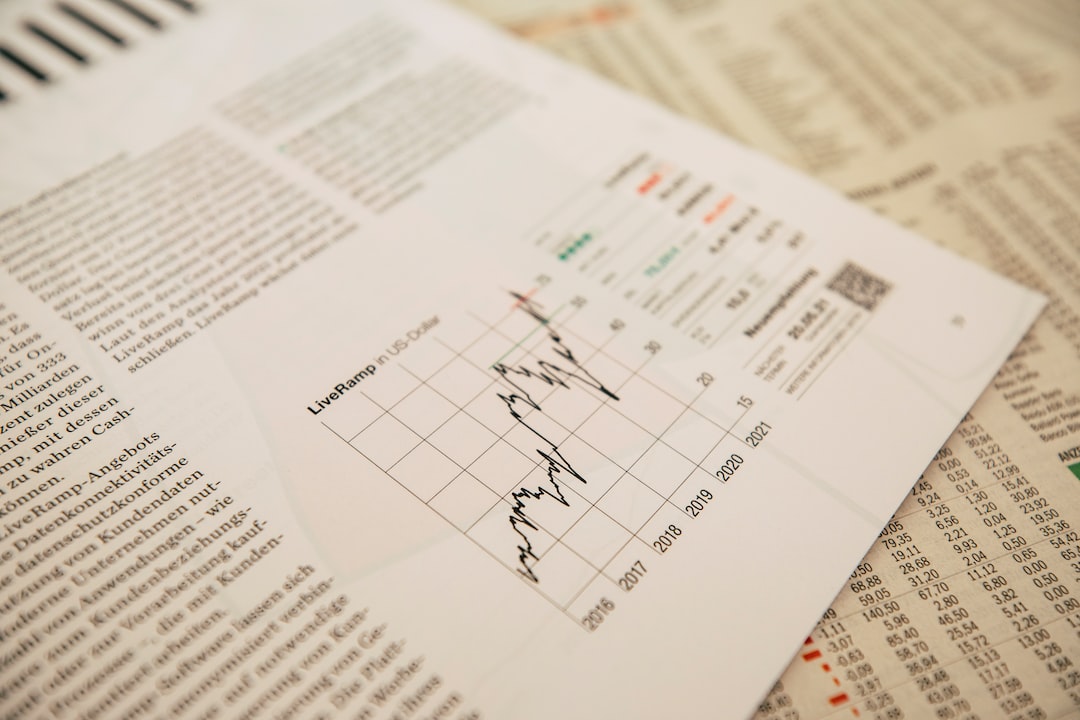Tradingview is a popular charting platform used by forex traders all over the world. It is a web-based platform that allows traders to analyze market data, create custom indicators and trading strategies, and share their ideas with other traders through the Tradingview community. In this article, we will discuss how to set up Tradingview for forex trading.
Step 1: Create an account
The first step to using Tradingview for forex trading is to create an account. Go to the Tradingview website and click on the “Sign up” button in the upper right corner. You can sign up using your email address, Facebook or Google account. Once you have created an account, you can log in to your Tradingview account.
Step 2: Choose a forex broker
To trade forex on Tradingview, you need to choose a forex broker that is integrated with the Tradingview platform. Tradingview currently supports a number of popular forex brokers, including Oanda, Forex.com, FXCM, and Interactive Brokers. Choose a broker that you are comfortable with and open an account with them.
Step 3: Connect your broker account to Tradingview
Once you have opened an account with a forex broker, you need to connect your broker account to Tradingview. To do this, go to the “Brokerage Integrations” tab in the Tradingview settings and select your broker from the list. Follow the instructions to connect your broker account to Tradingview.
Step 4: Set up your trading workspace
Now that you have connected your broker account to Tradingview, you can set up your trading workspace. The workspace is where you will view charts, analyze data, and place trades. You can customize your workspace by adding and removing charts, indicators, and other tools. To add a chart, click on the “Chart” button in the upper left corner of the screen. You can then select the currency pair you want to trade and customize the chart settings.
Step 5: Add indicators and drawing tools
Tradingview offers a wide range of technical indicators and drawing tools that you can use to analyze market data and create trading strategies. To add an indicator, click on the “Indicators” button in the upper left corner of the chart. You can then select the indicator you want to use and customize its settings. To add a drawing tool, click on the “Drawings” button and select the tool you want to use.
Step 6: Create a trading strategy
Now that you have set up your workspace and added indicators and drawing tools, you can create a trading strategy. A trading strategy is a set of rules that you follow when entering and exiting trades. You can use technical indicators and other tools to create a strategy that suits your trading style and risk tolerance.
Step 7: Place trades
Once you have created a trading strategy, you can place trades directly from the Tradingview platform. To place a trade, click on the “Trading Panel” button in the lower left corner of the chart. You can then select the currency pair you want to trade, enter the trade size and other details, and place the trade.
Conclusion
Tradingview is a powerful platform for forex traders that offers a wide range of tools and features. By following the steps outlined in this article, you can set up Tradingview for forex trading and start analyzing market data, creating trading strategies, and placing trades. Remember, trading forex involves significant risk and is not suitable for all investors. Always consult with a financial advisor before making investment decisions.