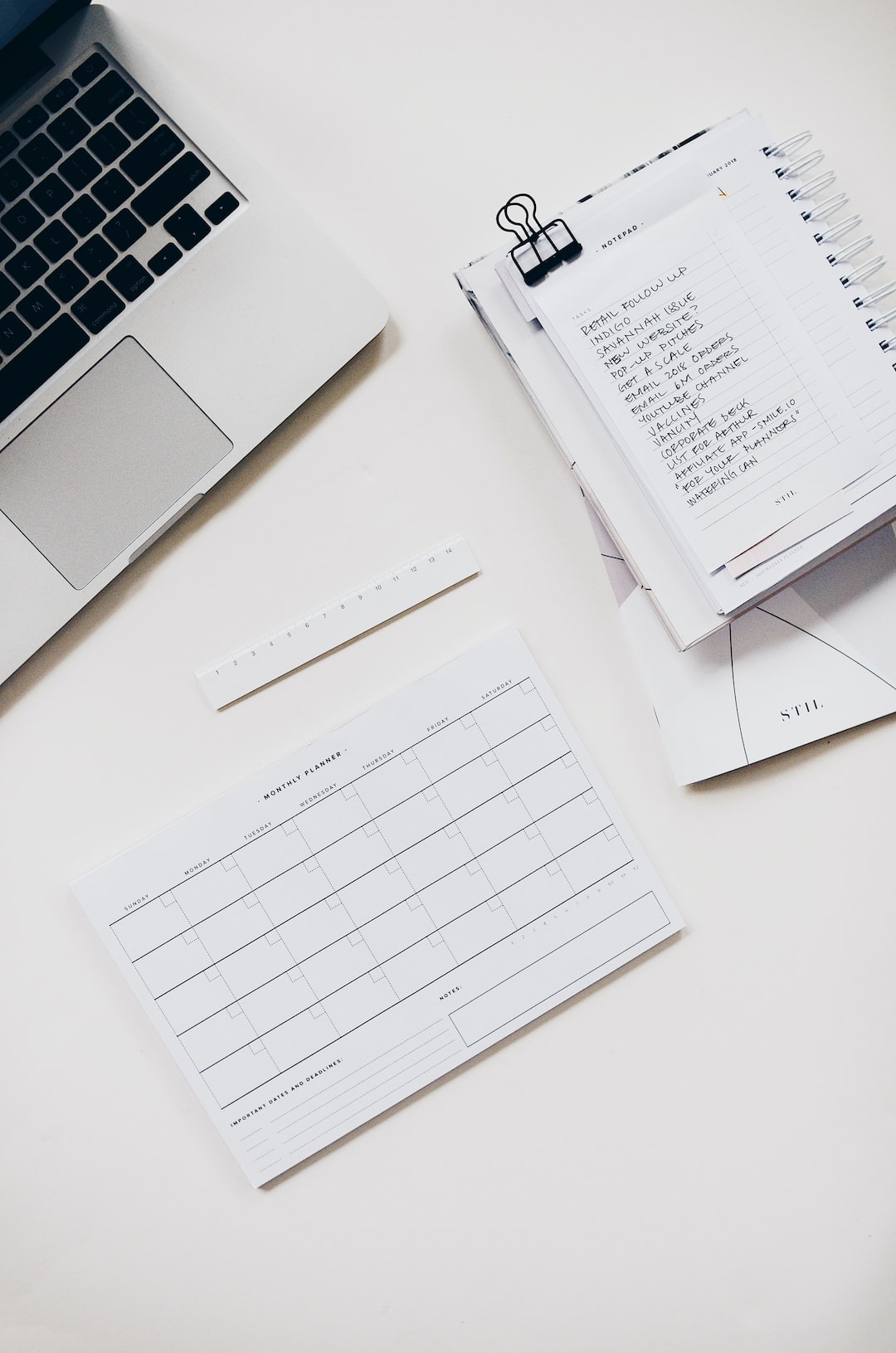If you are a forex trader who uses multiple trading strategies, you may need to run multiple instances of MetaTrader 4 (MT4) on your forex VPS. Running multiple MT4 instances allows you to separate your trading activities, test different strategies simultaneously, and avoid overloading a single MT4 terminal.
In this article, we’ll show you how to set up multiple MT4 instances on your forex VPS.
Step 1: Choose a forex VPS provider
The first step is to choose a forex VPS provider that offers multiple MT4 instances as part of their service. Some VPS providers offer only one MT4 terminal, while others offer multiple terminals. You can research and compare different VPS providers to find the one that best suits your needs.
Step 2: Install MT4 on your forex VPS
Once you have chosen a forex VPS provider, the next step is to install MT4 on the VPS. This process is similar to installing MT4 on your computer. You can download the MT4 installation files from your broker’s website and follow the instructions to install it on your VPS.
Step 3: Configure MT4 for multiple instances
By default, MT4 allows only one instance to run at a time. To enable multiple instances, you need to modify the MT4 configuration settings. Here are the steps:
1. Open the MT4 installation folder on your VPS. The default location is C:\Program Files (x86)\MetaTrader 4.
2. Find the “terminal.exe” file and make a copy of it.
3. Rename the copied file to “terminal2.exe” (without quotes).
4. Right-click on the “terminal2.exe” file and select “Properties”.
5. In the “Properties” window, go to the “Compatibility” tab and check the “Run this program as an administrator” box.
6. Click “Apply” and then “OK” to save the changes.
7. Create a new shortcut for the “terminal2.exe” file on your desktop (or any other location).
8. Right-click on the new shortcut and select “Properties”.
9. In the “Properties” window, go to the “Target” field and add “/portable” (without quotes) at the end of the existing file path.
10. Click “Apply” and then “OK” to save the changes.
11. Double-click on the new shortcut to launch the second instance of MT4.
12. Repeat the above steps to create additional instances of MT4.
Note: Each MT4 instance should be installed in a separate folder to avoid conflicts.
Step 4: Configure the MT4 instances
Once you have set up multiple MT4 instances, you need to configure each instance separately. Here are the steps:
1. Open the first instance of MT4 and log in to your trading account.
2. Set up your charts, indicators, and trading strategies.
3. Open the second instance of MT4 and log in to your trading account.
4. Set up your charts, indicators, and trading strategies separately from the first instance.
5. Repeat the above steps for each MT4 instance.
Note: Each MT4 instance should be configured to use a different “Data Folder”. You can specify the Data Folder location in the “Options” menu of each MT4 instance.
Conclusion
Running multiple instances of MT4 on your forex VPS can be a useful technique for traders who want to separate their trading activities or test different strategies simultaneously. The process of setting up multiple MT4 instances is simple and can be done by following the steps outlined in this article. Remember to choose a forex VPS provider that offers multiple MT4 instances as part of their service and to configure each instance separately.