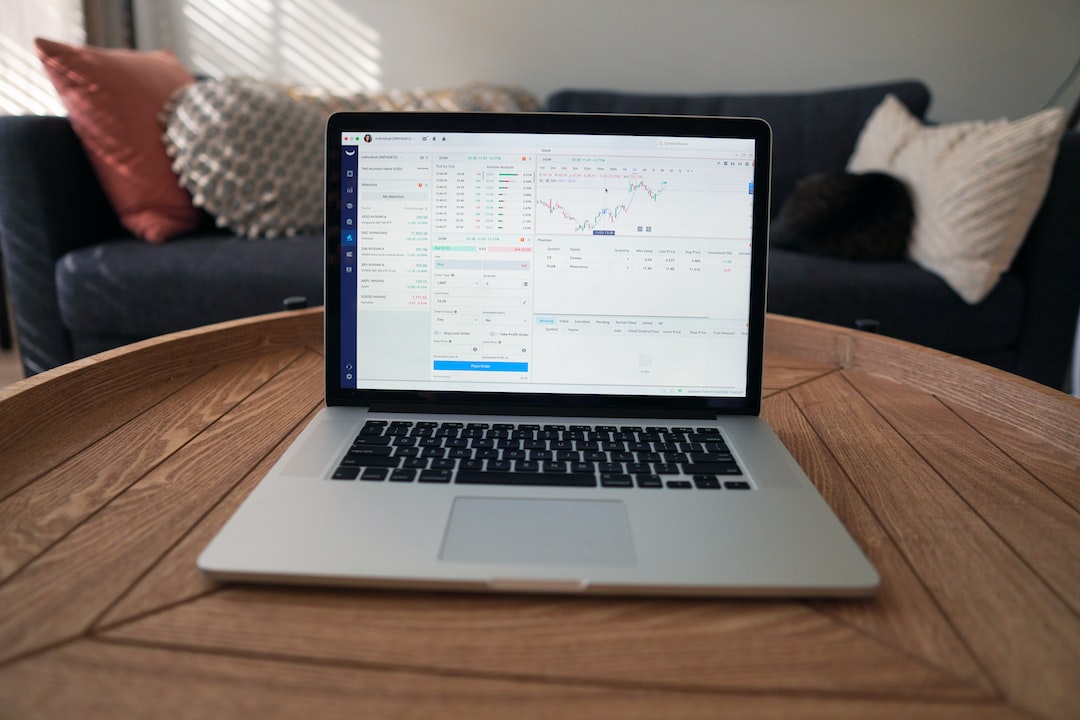Forex trading is one of the most popular and lucrative forms of investment. It involves buying and selling of currencies with the aim of making a profit from the fluctuations in the exchange rates. To trade forex, one needs to have a trading platform that allows them to execute trades in real-time. MetaTrader 4 (MT4) is one such platform that is widely used by traders all over the world. In this article, we will explore the steps involved in trading forex with MT4.
What is MetaTrader 4?
MetaTrader 4 is a trading platform developed by MetaQuotes Software Corp that is used for online trading in forex, CFDs, and futures markets. It is a popular platform among traders due to its user-friendly interface, advanced charting tools, and the ability to automate trades. MT4 is available as a desktop application for Windows and Mac OS, as well as a mobile app for iOS and Android devices.
Step 1: Download and Install MT4
The first step to trading forex with MT4 is to download and install the platform on your computer or mobile device. To do this, go to the official website of your forex broker and follow the instructions provided to download and install the platform. Once the installation is complete, launch the application and log in using your account credentials.
Step 2: Fund Your Trading Account
To start trading on MT4, you need to fund your trading account with the required amount of capital. This can be done by depositing funds using one of the payment methods provided by your broker. Once the funds are deposited, they will reflect in your trading account, and you can start trading.
Step 3: Choose a Currency Pair
The next step is to choose a currency pair that you want to trade. MT4 provides a wide range of currency pairs to choose from, including major, minor, and exotic pairs. To select a currency pair, go to the ‘Market Watch’ window, right-click on the currency pair of your choice, and select ‘New Order’. This will open the ‘Order’ window, where you can enter the details of your trade.
Step 4: Analyze the Market
Before executing a trade, it is important to analyze the market and identify potential entry and exit points. MT4 provides a range of tools and indicators that can be used for technical analysis, including trend lines, moving averages, and oscillators. To access these tools, go to the ‘Charts’ window and select the currency pair you want to analyze.
Step 5: Place a Trade
Once you have identified a trading opportunity, you can place a trade using the ‘Order’ window. In this window, you can specify the type of order (buy or sell), the lot size, the stop loss and take profit levels, and the duration of the trade. Once you are satisfied with the details, click on ‘Buy’ or ‘Sell’ to execute the trade.
Step 6: Monitor Your Trade
After placing a trade, it is important to monitor it closely to ensure that it is performing as expected. MT4 provides real-time price data and charts that can be used to track the progress of your trade. You can also set up alerts and notifications to be informed of any changes in the market.
Step 7: Close Your Trade
When you are ready to close your trade, go to the ‘Trade’ tab in the ‘Terminal’ window and right-click on the trade you want to close. Select ‘Close Order’ to confirm the closure of your trade. Once the trade is closed, the profit or loss will be reflected in your trading account balance.
In conclusion, trading forex with MT4 is a straightforward process that requires a basic understanding of the platform and the forex market. By following the steps outlined above, you can start trading forex on MT4 and potentially make a profit from the fluctuations in the exchange rates. However, it is important to remember that forex trading involves a high level of risk and is not suitable for everyone. Before starting to trade, make sure you understand the risks involved and seek professional advice if necessary.