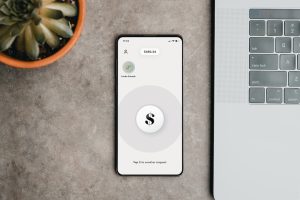Forex Strategy Builder is a powerful tool that can help traders to design and test their own custom forex trading strategies. This software is designed to be user-friendly and intuitive, making it accessible to traders of all skill levels. In this article, we will explore how to use Forex Strategy Builder to create, test, and optimize your forex trading strategies.
Step 1: Creating a New Strategy
To start using Forex Strategy Builder, you will first need to create a new strategy. To do this, click on the “New” button in the main menu. This will open a new window where you can set the parameters of your strategy.
The first thing you will need to do is select the currency pairs that you want to trade. You can select multiple pairs by holding down the Shift key as you click on each one. Next, you will need to set the timeframe for your strategy. This can range from one minute to one month, depending on your trading style and preferences.
Once you have set the currency pairs and timeframe, you can start adding indicators to your strategy. Forex Strategy Builder comes with a wide range of built-in indicators, including moving averages, Bollinger Bands, and MACD. You can also add custom indicators if you have them.
Step 2: Adding Rules
Once you have added your indicators, you can start adding rules to your strategy. Rules are conditions that must be met for a trade to be executed. For example, you might create a rule that says “Buy when the 50-day moving average crosses above the 200-day moving average”.
To add a rule, simply click on the “Add Rule” button and choose the condition you want to apply. You can add multiple rules to your strategy, and you can use logical operators like “and” and “or” to combine them.
Step 3: Testing and Optimization
Once you have created your strategy, you can start testing it using historical data. Forex Strategy Builder comes with a powerful backtesting engine that allows you to test your strategy on years of historical data in just a few minutes.
To start testing your strategy, click on the “Test” button in the main menu. This will open a new window where you can select the currency pair, timeframe, and date range for your test. You can also set the initial deposit, lot size, and other parameters.
Once you have set the parameters for your test, click on the “Start” button to begin. Forex Strategy Builder will then simulate trades based on your strategy and generate a report showing the results.
You can use the results of your backtest to optimize your strategy. Forex Strategy Builder comes with a built-in optimizer that allows you to test different combinations of parameters and find the optimal settings for your strategy.
To use the optimizer, click on the “Optimize” button in the main menu. This will open a new window where you can set the parameters you want to optimize. Forex Strategy Builder will then test multiple combinations of these parameters and generate a report showing the results.
Step 4: Exporting and Using Your Strategy
Once you have created, tested, and optimized your strategy, you can export it to your trading platform. Forex Strategy Builder supports a wide range of trading platforms, including MetaTrader 4 and 5, NinjaTrader, and TradeStation.
To export your strategy, click on the “Export” button in the main menu. This will open a new window where you can select the platform and format you want to export to. You can also customize the settings for your exported file.
Once you have exported your strategy, you can import it into your trading platform and start trading. Forex Strategy Builder allows you to create sophisticated, custom trading strategies that can help you to improve your trading performance and achieve your financial goals.