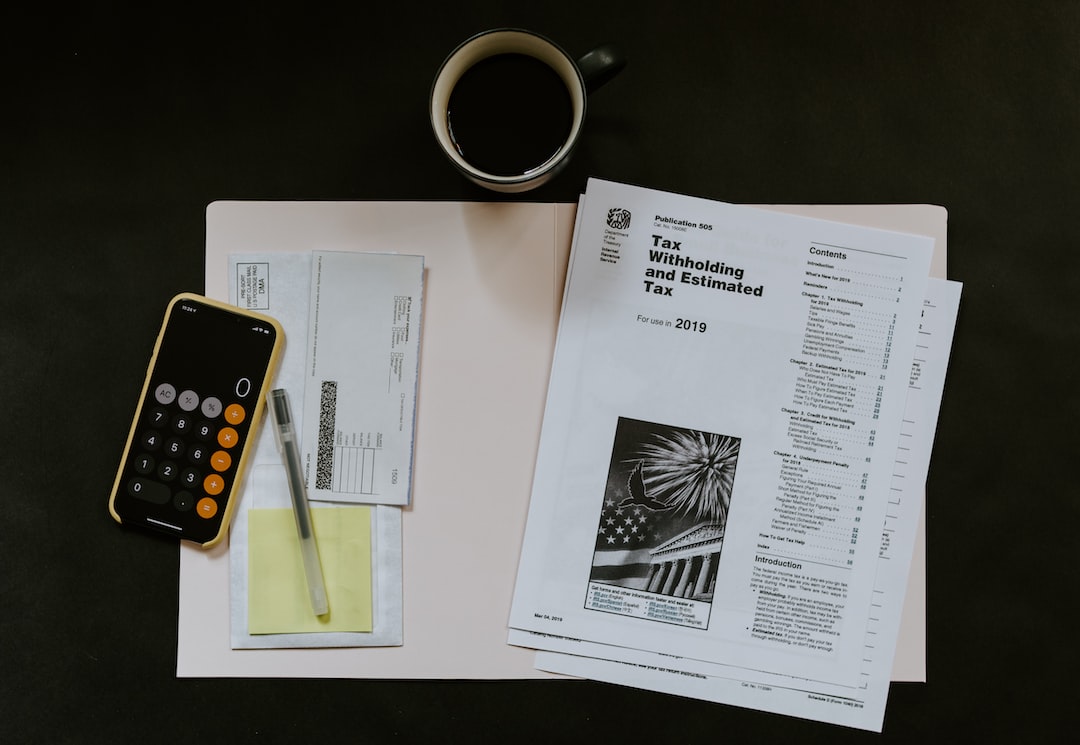Forex cards have become a popular mode of carrying foreign currency while travelling abroad. They provide the benefits of convenience, safety and transparency, as compared to traditional methods of carrying cash or traveller’s cheques. Forex cards can be loaded with multiple currencies and allow you to withdraw cash or make payments at foreign ATMs and merchants, respectively. However, once you return from your trip, you may want to transfer the remaining balance on your forex card to your bank account. In this article, we will explain how to transfer money from forex card to bank account.
Step 1: Check the Balance on Your Forex Card
Before initiating the transfer process, you need to check the balance on your forex card. Most forex card providers offer online account management facilities that allow you to check your balance, transaction history, and other details. Alternatively, you can also check your balance by calling the customer care number provided by your forex card issuer.
Step 2: Find out the Transfer Fee and Exchange Rate
The next step is to find out the charges involved in transferring money from your forex card to your bank account. Forex card providers typically charge a transfer fee, which can range from a fixed amount to a percentage of the transferred amount. Additionally, the exchange rate at which the transfer is processed may also affect the amount you receive in your bank account. To minimize the charges, you may want to compare the fees and rates offered by different forex card providers and choose the one that offers the best deal.
Step 3: Initiate the Transfer Request
Once you have checked your balance and calculated the transfer fee and exchange rate, you can initiate the transfer request. Depending on your forex card provider, you may be able to do this online through their website or mobile app, or by calling their customer care number. You will be asked to provide your forex card details, including the card number, expiry date, CVV, and the amount you want to transfer.
Step 4: Enter Bank Account Details
After providing your forex card details, you will need to enter the bank account details where you want the money to be transferred. This will typically include the account number, IFSC code, and the name of the account holder. Make sure to double-check the details before submitting the request to avoid any errors or delays in the transfer process.
Step 5: Confirm the Transfer
Once you have entered the bank account details, you will be asked to confirm the transfer request. Some forex card providers may also require you to enter a One-Time Password (OTP) sent to your registered mobile number or email address for security purposes. After confirming the transfer request, you will receive a confirmation message along with the expected date and time of the transfer.
Step 6: Wait for the Transfer to be Processed
The final step is to wait for the transfer to be processed. Depending on the forex card provider and the bank, the transfer may take anywhere from a few hours to a few days to reflect in your bank account. You can track the status of the transfer through your forex card account or by contacting the customer care of the respective service providers.
Conclusion
Transferring money from your forex card to your bank account can be a simple and hassle-free process if you follow the above steps carefully. However, it is important to remember that the charges involved in the transfer can vary depending on the forex card provider and the bank. Therefore, it is advisable to compare the fees and rates offered by different providers and choose the one that offers the best value for money. Additionally, you should also be mindful of the exchange rate fluctuations and try to transfer the money when the rate is favourable. With these tips, you can make the most of your forex card and enjoy a stress-free travel experience.