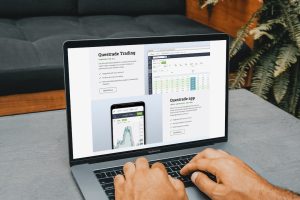Oanda Forex is a popular online trading platform that provides traders with a range of tools and features to help them navigate the foreign exchange market. One of these features is the keyboard chart, which allows traders to make transactions quickly and efficiently using only their keyboard. In this article, we will explore how to use the keyboard chart on Oanda Forex to make transactions.
Step 1: Accessing the Keyboard Chart
To access the keyboard chart, you first need to log in to your Oanda Forex account. Once you have logged in, navigate to the trading platform and select the instrument you want to trade. This will bring up the trading chart for that instrument. From there, click on the “Keyboard Chart” button, which is located at the top of the chart.
Step 2: Understanding the Keyboard Chart
The keyboard chart is a simplified version of the trading chart that allows you to make trades using only your keyboard. The chart displays the bid and ask prices for the selected instrument, as well as the current spread. You can use the arrow keys to move the cursor around the chart and the Enter key to make trades.
Step 3: Placing a Trade
To place a trade using the keyboard chart, you first need to select the direction of your trade. You can do this by using the up and down arrow keys to highlight either “Buy” or “Sell” and then pressing Enter. Once you have selected the direction of your trade, you need to enter the size of your trade.
To enter the size of your trade, use the arrow keys to navigate to the “Size” field and then press Enter. This will bring up a pop-up window where you can enter the size of your trade in lots. Once you have entered the size of your trade, press Enter to confirm.
Next, you need to enter the stop loss and take profit levels for your trade. To do this, use the arrow keys to navigate to the “Stop Loss” or “Take Profit” fields and then press Enter. This will bring up a pop-up window where you can enter the desired stop loss or take profit level. Once you have entered the level, press Enter to confirm.
Finally, you need to confirm the trade by pressing Enter again. This will bring up a confirmation window where you can review the details of your trade. If everything looks correct, press Enter to finalize the trade.
Step 4: Managing Your Trades
Once you have placed a trade using the keyboard chart, you can manage it using the same keyboard commands. To modify the stop loss or take profit level, simply navigate to the appropriate field and enter the new level. To close the trade, navigate to the “Close” button and press Enter.
Conclusion
The keyboard chart on Oanda Forex is a powerful tool that can help traders make transactions quickly and efficiently. By understanding how to use the keyboard chart, traders can save time and reduce the risk of errors when making trades. Whether you are a seasoned trader or just starting out, the keyboard chart is a feature that is worth exploring.