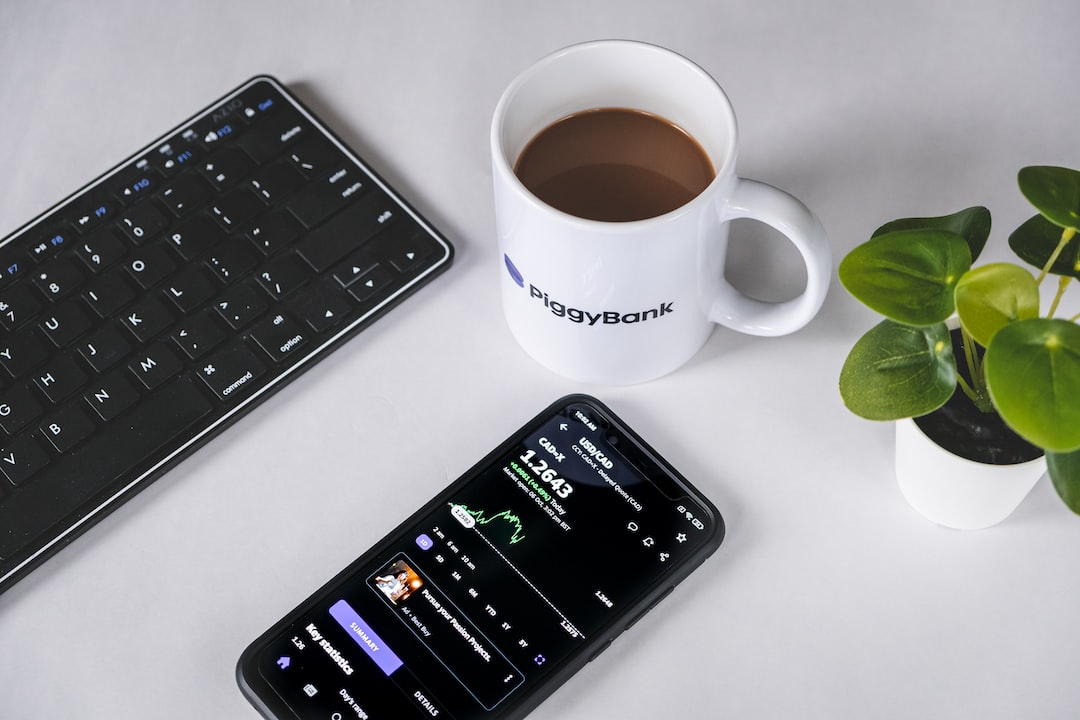Odin Forex Robot is a popular software program that automates trading on the foreign exchange market. It is designed to analyze market trends and make trades based on those trends, without the need for human intervention. The robot is easy to install and has a user-friendly interface, making it accessible even to those with limited trading experience.
Here is a step-by-step guide to installing Odin Forex Robot:
Step 1: Download the Robot
The first step is to download the robot from its official website. Once you have downloaded the file, extract it to your desired location on your computer.
Step 2: Open the MetaTrader Platform
Odin Forex Robot is compatible with the MetaTrader 4 (MT4) platform, which is free to download and install. Once you have installed MT4, open the platform and log in to your trading account.
Step 3: Install Odin Forex Robot
To install Odin Forex Robot, you need to copy the files from the extracted folder and paste them into the Experts folder in the MT4 directory. To do this, go to your MT4 platform and click on File > Open Data Folder. This will open the MT4 directory.
Next, go to the Experts folder and paste the Odin files there. The files should include the .ex4 and .dll files, as well as any other files that came with the robot.
Step 4: Restart MT4 Platform
After copying and pasting the files, restart the MT4 platform. This is important to ensure that the platform recognizes the Odin Forex Robot.
Step 5: Add the Robot to the Chart
To add the robot to your chart, click on the Navigator tab on the left side of the MT4 platform. Under the Expert Advisors section, you should see Odin Forex Robot. Drag and drop the robot onto the chart you want it to trade on.
Step 6: Adjust the Settings
Once you have added the robot to the chart, you will need to adjust its settings. To do this, double-click on the robot in the Navigator tab. This will bring up the settings window.
In the settings window, you can adjust various parameters, such as lot size, stop loss, take profit, and trading frequency. You can also choose from different trading modes, such as conservative, normal, or aggressive. Make sure to read the user manual that comes with the robot to understand how to adjust the settings properly.
Step 7: Enable Auto-Trading
Finally, to enable auto-trading, you need to make sure that the AutoTrading button is turned on. This button is located in the top toolbar of the MT4 platform. Once it is turned on, the robot will start analyzing the market and making trades based on its settings.
In conclusion, installing Odin Forex Robot is a straightforward process that can be completed in a few simple steps. It is important to follow the instructions carefully and adjust the settings properly to ensure that the robot trades effectively. With its user-friendly interface and powerful trading algorithms, Odin Forex Robot is a popular choice for traders looking to automate their trading on the foreign exchange market.