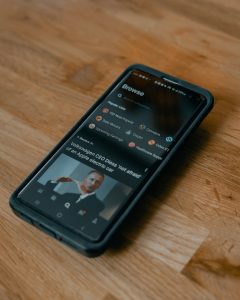Forex robots have become increasingly popular among traders, and with good reason. These automated trading systems offer the opportunity for traders to make profits in the forex market without having to spend all day analyzing charts and monitoring market movements. One of the great things about forex robots is that they can be installed on a variety of devices, including Android smartphones and tablets. In this article, we will go over the steps required to install a forex robot on an Android device.
Step 1: Choose and Purchase a Forex Robot
The first step in installing a forex robot on your Android device is to choose and purchase a robot that meets your trading needs. There are numerous forex robots available on the market, each with its own unique features and performance history. Before purchasing a forex robot, you should do your research and read reviews from other traders who have used the robot to determine its effectiveness.
Once you have chosen a robot that you would like to use, you will need to purchase it. Most forex robots can be purchased directly from the developer’s website, and payment is usually made through a secure payment gateway such as PayPal or credit card.
Step 2: Download and Install the Robot
After purchasing the forex robot, you will need to download and install it on your Android device. The installation process may vary depending on the robot you have chosen, but most robots come with detailed instructions on how to install them.
To download the robot, you will need to log in to the developer’s website and navigate to the download page. From there, you can choose the version of the robot that is compatible with your Android device and download it to your device.
Once the robot has been downloaded, you will need to install it on your device. This can be done by opening the downloaded file, which will typically have the extension .apk. Your device may prompt you to allow installations from unknown sources, which you will need to enable before you can install the robot.
Step 3: Configure the Robot
Once the forex robot has been installed on your Android device, you will need to configure it to your trading preferences. This includes setting up the robot’s parameters such as lot size, stop loss, take profit, and other settings that will affect its trading behavior.
To configure the robot, you will need to open the robot’s interface and navigate to the settings or configuration page. From there, you can adjust the robot’s parameters to match your trading strategy.
It is important to note that not all forex robots are created equal, and some may require more configuration than others. If you are new to forex trading, it may be helpful to seek the advice of a professional trader or broker to help you set up the robot to your trading preferences.
Step 4: Monitor the Robot’s Performance
After the forex robot has been installed and configured on your Android device, it is important to monitor its performance to ensure that it is behaving according to your trading strategy. This includes monitoring the robot’s trades, profits, and losses, and making adjustments to the robot’s settings as necessary.
It is also important to note that forex robots are not infallible and can make mistakes or encounter technical difficulties. As such, it is important to keep an eye on the robot’s behavior and troubleshoot any issues that arise.
Conclusion
In conclusion, installing a forex robot on an Android device is a straightforward process that can be completed in just a few steps. By choosing and purchasing a forex robot, downloading and installing the robot on your device, configuring the robot to your trading preferences, and monitoring the robot’s performance, you can potentially reap the benefits of automated trading in the forex market. However, it is important to note that forex trading carries a degree of risk, and it is important to do your research and seek the advice of a professional trader or broker before investing your money.