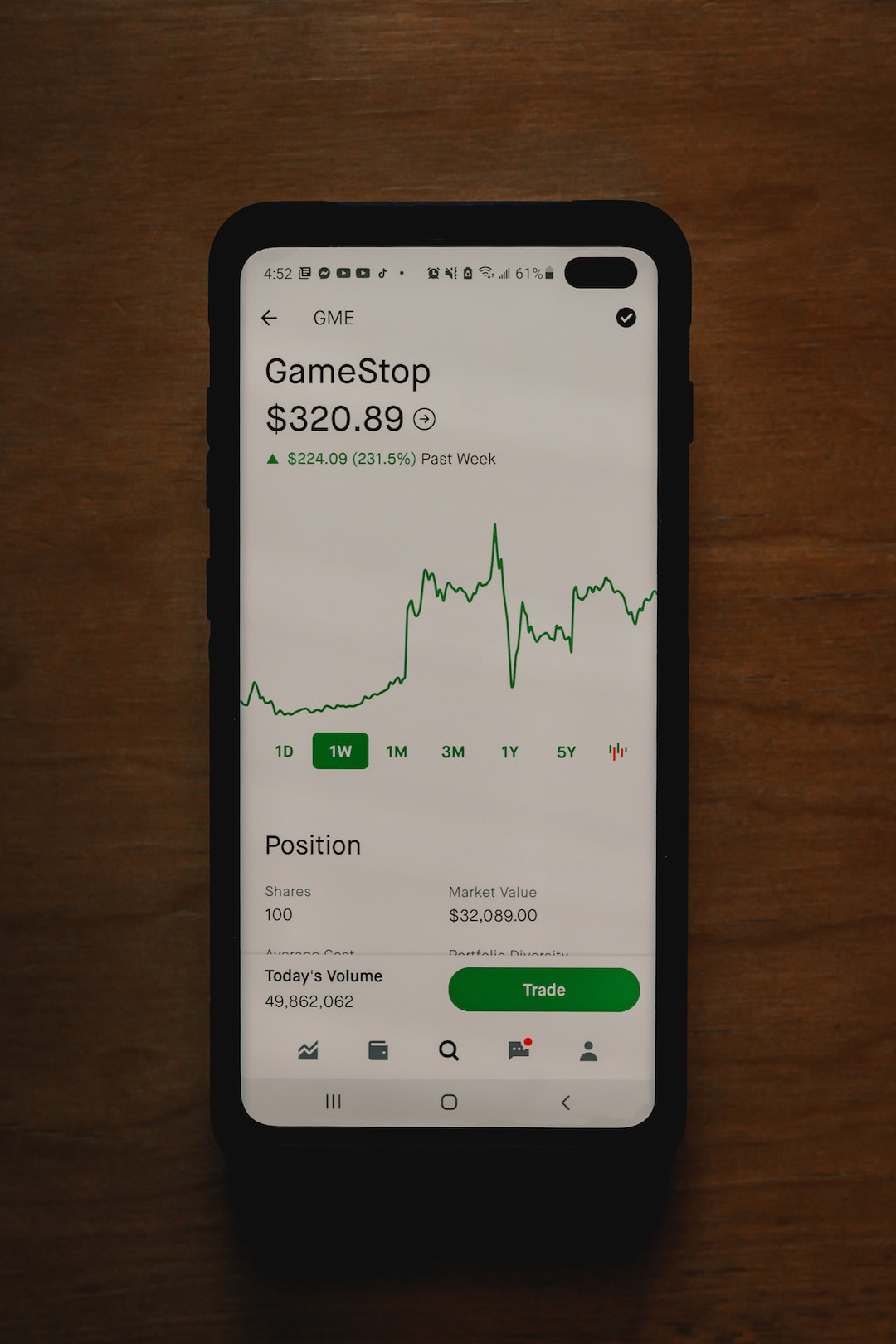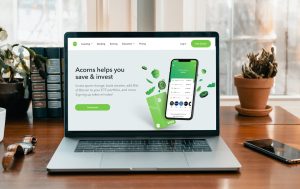Forex trading, also known as foreign exchange trading, is a popular way to invest in the financial markets. It involves buying and selling currencies with the aim of making a profit from the fluctuations in exchange rates. To be successful in forex trading, you need to have access to real-time forex prices, which can be obtained through various sources, including Google Sheets.
Google Sheets is a free online spreadsheet application that is part of the Google Drive suite of applications. It allows users to create, edit, and share spreadsheets online, making it a popular tool for businesses, students, and individuals. With Google Sheets, you can easily import real-time forex prices and create customized charts and graphs to analyze the data.
Getting forex prices in Google Sheets requires a few steps, which are outlined below:
Step 1: Sign up for a free forex data provider
The first step in getting forex prices in Google Sheets is to sign up for a free forex data provider. There are several forex data providers available, including Yahoo Finance, Alpha Vantage, and Forex Python. These providers offer free real-time forex data that can be imported into Google Sheets.
Step 2: Get your API key
Once you have signed up for a forex data provider, you will need to get your API key. An API key is a unique identifier that allows you to access the forex data provider’s data. You can usually find your API key on the provider’s website or in an email that is sent to you after you sign up.
Step 3: Import forex prices into Google Sheets
To import forex prices into Google Sheets, you will need to use the IMPORTXML function. The IMPORTXML function allows you to import data from a website or XML file into a Google Sheets spreadsheet. To use the IMPORTXML function, you will need to enter the URL of the forex data provider’s website and the XPath of the data you want to import.
For example, if you want to import the EUR/USD exchange rate from Yahoo Finance, you would enter the following formula into a cell in your Google Sheets spreadsheet:
=IMPORTXML(“https://finance.yahoo.com/quote/EURUSD=X”,”//span[@data-reactid=’50’]”)
This formula imports the EUR/USD exchange rate from Yahoo Finance and displays it in the cell. The XPath used in this formula may vary depending on the forex data provider you are using.
Step 4: Create charts and graphs
Once you have imported forex prices into Google Sheets, you can create customized charts and graphs to analyze the data. Google Sheets offers a range of chart types, including line charts, bar charts, and scatter charts. You can customize the charts and graphs by changing the colors, labels, and axes.
Conclusion:
In conclusion, getting forex prices in Google Sheets is a simple process that can be done in a few steps. By signing up for a free forex data provider, getting your API key, and using the IMPORTXML function, you can import real-time forex prices into your Google Sheets spreadsheet. You can then create customized charts and graphs to analyze the data and make informed trading decisions. With the right tools and strategies, forex trading can be a profitable venture.