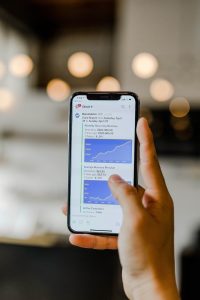MetaTrader is one of the most popular trading platforms available for forex traders. It offers a range of tools and features that make it easier for traders to analyze the market and make informed trading decisions. One of the most important tools in MetaTrader is the forex chart, which displays the price movement of currency pairs over time. There are several different types of forex charts available in MetaTrader, including line, bar, and candlestick charts. In this article, we will explain how to get different forex charts on MetaTrader.
Line Charts
Line charts are the simplest type of forex chart available in MetaTrader. They display the closing price of a currency pair over a set period of time. To get a line chart in MetaTrader, follow these steps:
1. Open the MetaTrader platform and select the currency pair you want to analyze.
2. Click on the “Charts” tab at the top of the screen.
3. Select “Line Chart” from the drop-down menu.
4. Set the time frame for the chart by selecting the desired period from the toolbar at the top of the screen.
Bar Charts
Bar charts are a bit more complex than line charts, as they display the opening, closing, high, and low prices of a currency pair over a set period of time. To get a bar chart in MetaTrader, follow these steps:
1. Open the MetaTrader platform and select the currency pair you want to analyze.
2. Click on the “Charts” tab at the top of the screen.
3. Select “Bar Chart” from the drop-down menu.
4. Set the time frame for the chart by selecting the desired period from the toolbar at the top of the screen.
Candlestick Charts
Candlestick charts are one of the most popular types of forex charts, as they provide a lot of information about price movements over time. They display the opening, closing, high, and low prices of a currency pair in a visual way that makes it easy to see the overall trend of the market. To get a candlestick chart in MetaTrader, follow these steps:
1. Open the MetaTrader platform and select the currency pair you want to analyze.
2. Click on the “Charts” tab at the top of the screen.
3. Select “Candlestick Chart” from the drop-down menu.
4. Set the time frame for the chart by selecting the desired period from the toolbar at the top of the screen.
Customizing Forex Charts in MetaTrader
One of the advantages of using MetaTrader is that it allows traders to customize their charts to suit their individual needs. Here are some of the ways you can customize your forex charts in MetaTrader:
1. Change the colors of the chart: To change the colors of your chart, right-click on the chart and select “Properties.” From there, you can select the “Colors” tab and choose the colors you want to use for each element of the chart.
2. Add indicators to the chart: MetaTrader offers a wide range of indicators that can be added to the chart to help traders analyze the market. To add an indicator to the chart, click on “Insert” at the top of the screen and select the indicator you want to use.
3. Change the chart type: If you decide you want to switch from a line chart to a candlestick chart, for example, you can do so by right-clicking on the chart and selecting “Properties.” From there, you can choose the chart type you want to use.
4. Set up multiple time frames: MetaTrader allows traders to view multiple time frames on the same chart. To do this, click on the “Charts” tab at the top of the screen and select “New Chart Window.” From there, you can choose the currency pair and time frame you want to add to the chart.
Conclusion
Forex charts are an essential tool for forex traders, as they provide a visual representation of price movements over time. MetaTrader offers a range of different chart types, including line, bar, and candlestick charts, which can be customized to suit the individual needs of traders. By following the steps outlined in this article, traders can easily get different forex charts on MetaTrader and start analyzing the market with greater accuracy and precision.