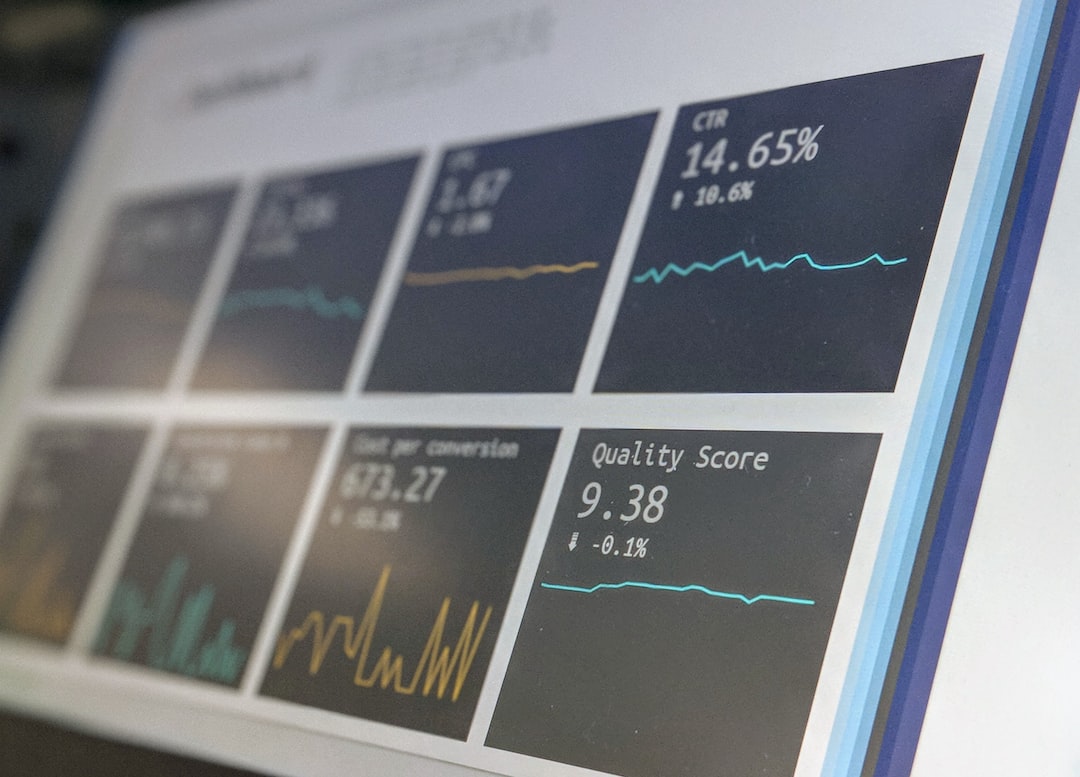Forex trading can be a profitable venture if you have the right tools and knowledge. One of the essential tools in forex trading is advanced charting software. Oanda is a popular forex broker that provides advanced charting software to its clients. In this article, we will explain how to flip between forex pairs in advanced charting Oanda.
What is Advanced Charting Oanda?
Advanced Charting Oanda is a powerful tool that allows traders to analyze the forex market in real-time. The software uses advanced algorithms to provide traders with accurate market data that can help them make informed trading decisions. With Advanced Charting Oanda, traders can view multiple forex pairs simultaneously and access a range of technical indicators and drawing tools.
How to flip between Forex pairs in Advanced Charting Oanda?
Flipping between forex pairs in Advanced Charting Oanda is a simple process that involves a few clicks. Here are the steps to follow:
Step 1: Open Advanced Charting Oanda
To flip between forex pairs in Advanced Charting Oanda, you need to first open the software. You can access the tool by logging into your Oanda account, clicking on the ‘Trading’ tab, and selecting ‘Advanced Charting.’
Step 2: Select Forex Pairs
Once you have opened Advanced Charting Oanda, you will see a chart of a forex pair. To switch to another pair, you need to select the pair from the list of available forex pairs. The list of forex pairs is located on the left-hand side of the screen.
Step 3: Flip between Forex Pairs
To flip between forex pairs, you can use the keyboard shortcut ‘Ctrl + Tab.’ This shortcut will switch between the active chart and the next chart on the list. If you want to switch to a specific forex pair, you can click on the pair from the list of available pairs.
Step 4: Customize Chart Settings
Advanced Charting Oanda allows traders to customize their charts to suit their trading preferences. You can add technical indicators, drawing tools, and adjust the chart’s time frame. To customize your chart, click on the ‘Settings’ icon located on the top-right corner of the screen.
Step 5: Save Chart Layout
If you have customized your chart settings, you can save the layout for future use. To save your chart layout, click on the ‘Layout’ icon located on the top-right corner of the screen. From the dropdown menu, select ‘Save Layout As’ and enter a name for your layout.
Conclusion
Flipping between forex pairs in Advanced Charting Oanda is a straightforward process that can help traders analyze the market in real-time. With the right tools and knowledge, traders can make informed trading decisions and achieve their financial goals. If you are new to forex trading, it is important to start with a demo account and practice using Advanced Charting Oanda before trading with real money.