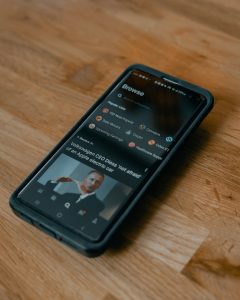The foreign exchange market is a highly volatile and unpredictable market that can lead to significant gains or losses for traders. When it comes to filing taxes, it is essential to know how to enter forex losses into TurboTax to ensure accurate reporting of your financial transactions.
TurboTax is a popular tax preparation software that helps individuals and businesses file their taxes quickly and easily. However, entering forex losses into TurboTax can be a challenging task if you are not familiar with the process. In this article, we will guide you through the steps to enter forex losses accurately into TurboTax.
Step 1: Determine the type of forex loss
Before entering forex losses into TurboTax, it is crucial to determine the type of loss you have incurred. Forex losses fall into two categories: ordinary losses and capital losses. Ordinary losses are losses incurred from trading activities that are not considered investments. Capital losses, on the other hand, are losses incurred from the sale or exchange of capital assets, such as stocks and bonds.
To determine whether your forex loss is an ordinary loss or a capital loss, you need to review your trading activities and identify the type of transactions that led to the loss. If you traded forex as a business, your forex loss would be considered an ordinary loss. However, if you traded forex as an investment, your forex loss would be considered a capital loss.
Step 2: Enter forex losses as ordinary losses
If your forex loss is an ordinary loss, you need to enter it in Schedule C, which is used to report business income and expenses. To enter forex losses as ordinary losses, follow these steps:
1. Open TurboTax and select the “Business” tab.
2. Click the “Create a new business” button.
3. Select the type of business you have and click “Continue.”
4. Enter your business details, including your business name, address, and tax ID.
5. Click “Continue” and follow the prompts to enter your business income and expenses.
6. When you reach the “Expenses” section, click “Add an expense” and select “Other miscellaneous expenses.”
7. Enter the amount of your forex loss and a brief description of the loss.
8. Click “Save” to add the expense to your Schedule C.
Step 3: Enter forex losses as capital losses
If your forex loss is a capital loss, you need to enter it in Schedule D, which is used to report capital gains and losses. To enter forex losses as capital losses, follow these steps:
1. Open TurboTax and select the “Investments” tab.
2. Click the “Continue” button to proceed to the “Stocks, mutual funds, bonds, and other investments” section.
3. Enter the details of your investment, including the type of investment, the purchase date, and the sale date.
4. Enter the amount of your forex loss in the “Sales price” field and enter “0” in the “Cost or other basis” field.
5. Click “Continue” and follow the prompts to complete your Schedule D.
Step 4: Review and file your tax return
After entering your forex losses into TurboTax, you need to review your tax return to ensure accuracy. Check to see that all information is correct and that you have entered all of your losses correctly. Once you have verified that everything is accurate, you can file your tax return electronically or by mail.
In conclusion, entering forex losses into TurboTax requires a clear understanding of the type of loss incurred and the appropriate section of the tax return to enter the loss. By following the above steps, you can ensure accurate reporting of your forex losses and avoid any potential tax audit or penalties.