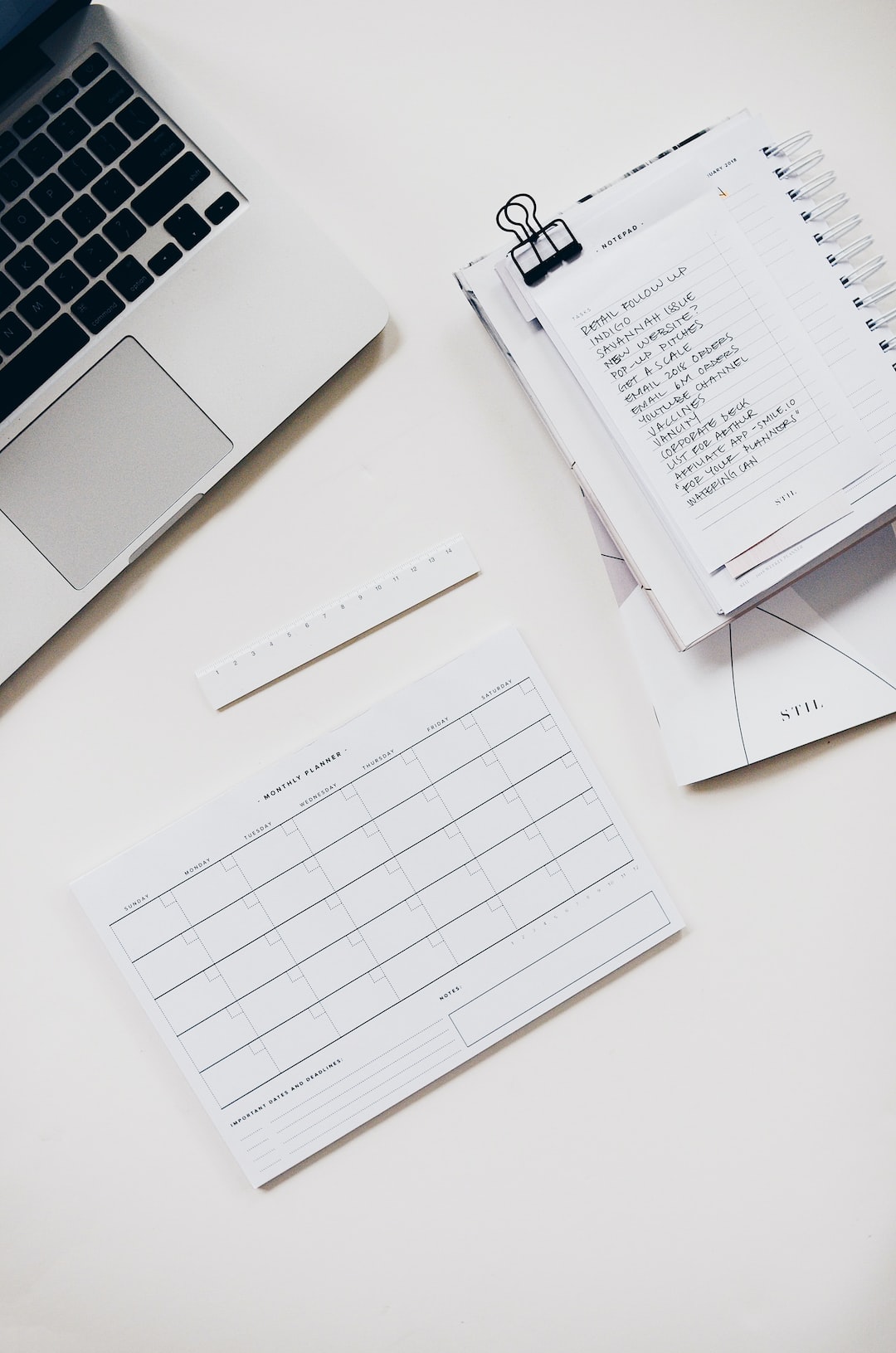Forex traders need to have access to real-time data in order to make informed decisions about their trades. One way to access this data is by downloading live forex data into an OpenOffice spreadsheet. This will allow traders to analyze the data and make decisions based on the information provided. In this article, we will explain how to download live forex data into an OpenOffice spreadsheet.
Step 1: Choose a Data Provider
The first step in downloading live forex data is to choose a data provider. There are many providers available, but some of the most popular ones include Yahoo Finance, Google Finance, and Forexite. These providers offer free or paid access to real-time forex data.
Step 2: Find the Data You Need
Once you have chosen a data provider, you need to find the data you need. This will usually involve selecting the currency pairs you are interested in, as well as the time frame you want to analyze. For example, if you are interested in the EUR/USD currency pair, you would select this pair from the list of available currency pairs.
Step 3: Download the Data
Once you have found the data you need, you can download it into an OpenOffice spreadsheet. To do this, you will need to use the “Import External Data” feature in OpenOffice. This feature allows you to import data from a variety of sources, including web pages and text files.
To use the “Import External Data” feature, follow these steps:
1. Open the OpenOffice spreadsheet where you want to import the data.
2. Click on “Data” in the menu bar and select “Import External Data” from the drop-down menu.
3. In the “Import External Data” dialog box, select the data source you want to use (e.g. Yahoo Finance).
4. Follow the prompts to select the currency pairs and time frame you want to analyze.
5. Click “OK” to download the data into the spreadsheet.
Step 4: Analyze the Data
Once you have downloaded the data into the OpenOffice spreadsheet, you can analyze it using a variety of tools. For example, you can use charts and graphs to visualize the data and identify trends. You can also use formulas and functions to perform calculations and analyze the data in more detail.
Step 5: Update the Data
To ensure that you always have access to the latest forex data, you should update the data regularly. This can be done using the “Refresh Data” feature in OpenOffice. This feature allows you to update the data in the spreadsheet with the latest information from the data provider.
To use the “Refresh Data” feature, follow these steps:
1. Click on “Data” in the menu bar and select “Refresh Data” from the drop-down menu.
2. Follow the prompts to update the data in the spreadsheet.
Conclusion
Downloading live forex data into an OpenOffice spreadsheet is a great way for traders to access real-time information and make informed decisions about their trades. By choosing a data provider, finding the data you need, downloading it into the spreadsheet, analyzing the data, and updating it regularly, you can stay on top of the latest developments in the forex market and make smart trading decisions. With a little bit of practice, downloading live forex data into an OpenOffice spreadsheet can become a valuable tool in your trading toolkit.