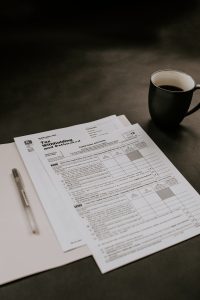Forex trading can be a challenging and overwhelming experience, especially when you have to switch between multiple charts and monitor different currency pairs simultaneously. One of the most annoying aspects of this process is the default background color of the charts, which can be quite distracting and make it harder to concentrate on the data.
Fortunately, there’s a simple solution to this problem that can save you time and enhance your trading experience. In this article, we’ll explain how you can change the background color in Forex from multiple charts at once.
Step 1: Open the chart properties
The first step in changing the background color is to open the chart properties. This can be done by right-clicking on the chart and selecting ‘Properties’. Alternatively, you can press ‘F8’ on your keyboard to open the properties window.
Step 2: Change the background color
Once you’ve opened the chart properties, you’ll see a variety of options to customize your chart. To change the background color, locate the ‘Colors’ tab and click on it. Here, you’ll see various options to customize the colors of different elements of the chart, such as the background, bars, and grid lines.
To change the background color, simply select the ‘Background’ option and choose the color you prefer. You can choose from a variety of preset colors or customize your own by selecting the ‘Custom’ option.
Step 3: Apply the changes to multiple charts
Now that you’ve changed the background color of one chart, you may want to apply the same changes to multiple charts at once. This can be done using the ‘Templates’ feature in Metatrader.
To create a template, first, customize the chart as you like it, including the background color. Then, right-click on the chart and select ‘Templates’ > ‘Save Template’. Give the template a name and save it.
To apply the template to multiple charts, simply right-click on any chart and select ‘Templates’ > ‘Load Template’. Select the template you just created, and it will be applied to all open charts.
Conclusion
Changing the background color in Forex from multiple charts at once can be a simple process that can improve your trading experience. By customizing the colors to your preference, you can reduce distractions and focus on analyzing the data.
Remember, you can also apply other customizations to your charts using the properties window, such as changing the colors of bars, grid lines, and other elements. Experiment with different settings until you find a combination that works best for you.
By using templates and applying the same changes to multiple charts, you can save time and streamline your trading process. With these tips, you’ll be able to customize your charts to your liking and improve your overall trading experience.