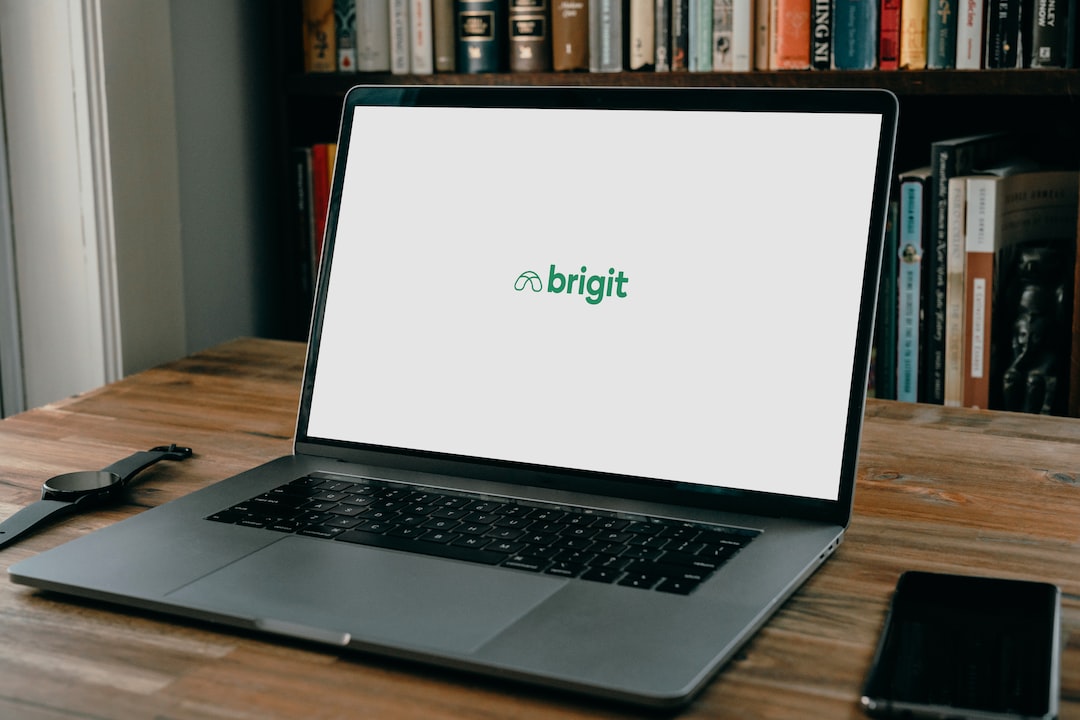MetaTrader is a popular trading platform used by forex traders worldwide. It allows users to analyze financial markets, perform technical analysis, and execute trades through the use of Expert Advisors (EAs) and signals. However, running EAs and signals on a personal computer can be challenging due to internet connectivity issues, power outages, and other interruptions. One solution is to use a Virtual Private Server (VPS) to run the MetaTrader platform 24/7. In this article, we will discuss how to set up a free MetaTrader VPS for forex EAs and signals on Amazon EC2.
Amazon Elastic Compute Cloud (EC2) is a web service that provides resizable computing capacity in the cloud. It is a popular choice for hosting VPS due to its reliability, scalability, and cost-effectiveness. Amazon EC2 offers a free tier that allows users to run one micro instance for up to 750 hours per month for one year. This is an excellent opportunity for forex traders to set up a free MetaTrader VPS and run their EAs and signals without worrying about interruptions.
Step 1: Create an Amazon Web Services (AWS) account
To use Amazon EC2, you need to have an AWS account. If you do not have one, go to the AWS website and create a new account. You will need to provide your name, email address, and credit card information. AWS will verify your account by sending a verification email.
Step 2: Launch an Amazon EC2 instance
After verifying your AWS account, log in to the AWS Management Console. Click on the EC2 dashboard and select “Launch Instance.” Choose the “Amazon Linux 2 AMI” as your operating system and select the “t2.micro” instance type. This is the free tier eligible instance type.
Step 3: Configure your instance
In the “Configure Instance Details” section, you can choose to launch your instance in a specific availability zone. You can also add user data to your instance, which allows you to run scripts or commands when your instance launches. This is useful if you want to automatically install MetaTrader on your instance.
Step 4: Add storage
In the “Add Storage” section, you can add additional storage to your instance. The free tier includes 30 GB of Elastic Block Store (EBS) storage, which is sufficient for most forex traders. You can also choose to add a tag to your instance for better organization.
Step 5: Configure your security group
In the “Configure Security Group” section, you can configure your instance’s security group. A security group acts as a virtual firewall for your instance and controls inbound and outbound traffic. You should allow inbound traffic for the MetaTrader ports (TCP 443 and TCP 3389) and any other ports required by your EAs or signals.
Step 6: Launch your instance
In the “Review Instance Launch” section, review your instance’s configuration and launch it. You will need to create a key pair to access your instance securely using SSH. AWS will prompt you to download your key pair, which you should keep in a safe place.
Step 7: Connect to your instance
After launching your instance, you can connect to it using SSH. If you are using Windows, you can use a tool like PuTTY to connect to your instance. If you are using a Mac or Linux, you can use the terminal. You will need to specify the IP address of your instance and the location of your key pair.
Step 8: Install MetaTrader on your instance
Once you have connected to your instance, you can install MetaTrader on it. You can download the MetaTrader installer from the MetaQuotes website and transfer it to your instance using SCP or SFTP. You can then run the installer using the terminal or a remote desktop connection.
Step 9: Install your EAs and signals
After installing MetaTrader, you can install your EAs and signals on your instance. You can transfer them to your instance using SCP or SFTP and then install them using the MetaTrader terminal. You should test your EAs and signals to make sure they are working correctly.
Step 10: Monitor your VPS
Once you have set up your MetaTrader VPS, you should monitor it to ensure that it is running smoothly. You can use AWS CloudWatch to monitor your instance’s CPU, memory, and disk usage. You should also monitor your EAs and signals to ensure that they are executing trades correctly.
In conclusion, setting up a free MetaTrader VPS on Amazon EC2 is a straightforward process that can benefit forex traders who want to run their EAs and signals 24/7. The AWS free tier allows traders to run an instance for up to 750 hours per month for one year, which is sufficient for most traders. By following the steps outlined in this article, you can set up your MetaTrader VPS quickly and easily.