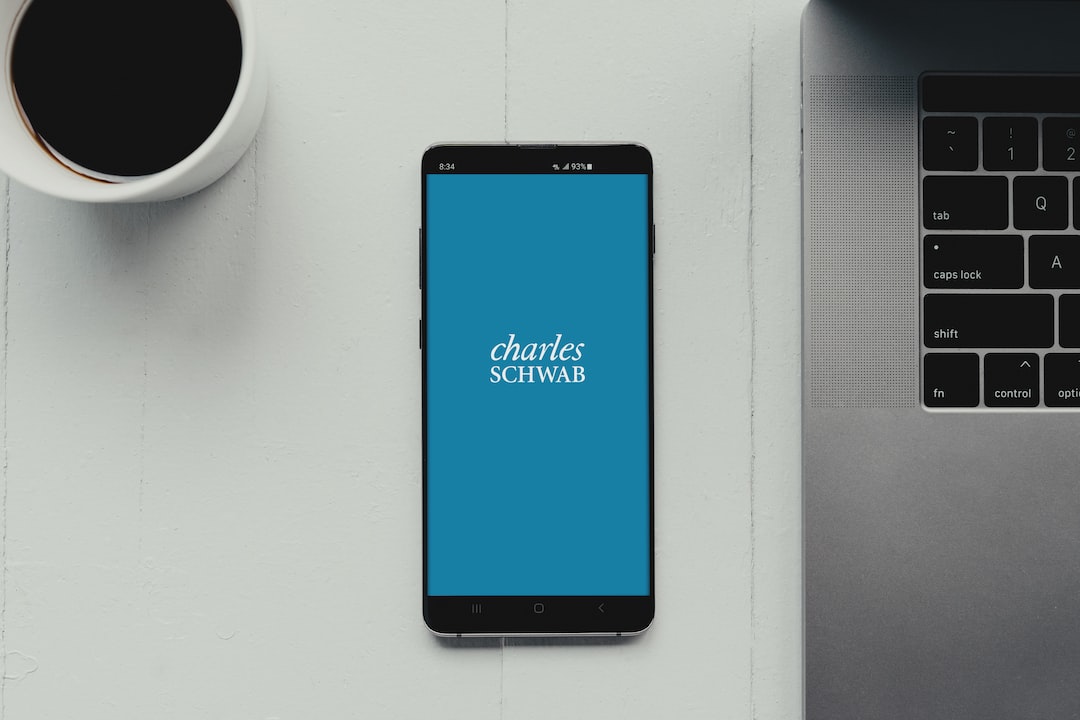Forex trading can be a challenging but rewarding experience. To make informed trading decisions, it is essential to have access to accurate and reliable forex indicators. These indicators can help traders analyze market trends, identify patterns, and make profitable trades.
One way to create forex indicators is by using Google Cloud Storage. Google Cloud Storage is a cloud-based storage service that allows users to store and access data from anywhere in the world. It provides a secure and scalable platform for building and deploying applications.
To make forex indicators from Google Cloud Storage, you will need to follow these steps:
Step 1: Set up a Google Cloud Storage account
To use Google Cloud Storage, you will need to create an account. Go to the Google Cloud Platform website, and sign up for an account. Once you have created an account, you can access Google Cloud Console, which is the central management interface for your cloud resources.
Step 2: Upload forex data to Google Cloud Storage
To create forex indicators, you will need to upload forex data to Google Cloud Storage. This data can be in the form of historical price data, news releases, economic indicators, or any other relevant data that can be used to analyze market trends.
To upload data to Google Cloud Storage, you can use the Google Cloud SDK, which is a command-line tool that allows you to interact with Google Cloud resources. Alternatively, you can use the Google Cloud Storage API to programmatically upload data to your cloud storage account.
Step 3: Create forex indicators using Google Cloud ML
Google Cloud ML is a machine learning platform that allows you to build and deploy machine learning models in the cloud. You can use Google Cloud ML to create forex indicators by training machine learning models on historical forex data.
To create a forex indicator using Google Cloud ML, you will need to follow these steps:
1. Define the problem: Identify the problem you want to solve, such as predicting the direction of the market trend or identifying trading opportunities based on technical indicators.
2. Collect and preprocess data: Gather historical forex data and preprocess it to remove outliers, missing values, and other anomalies that may affect the accuracy of your model.
3. Train a machine learning model: Use Google Cloud ML to train a machine learning model on your preprocessed data. You can choose from a variety of machine learning algorithms, such as linear regression, decision trees, or neural networks.
4. Evaluate the model: Evaluate the performance of your model using metrics such as accuracy, precision, and recall. You can use Google Cloud ML to visualize the results of your model and identify areas for improvement.
5. Deploy the model: Once you are satisfied with the performance of your model, you can deploy it to Google Cloud ML Engine. This will allow you to use your model to make real-time predictions on new forex data.
Step 4: Use forex indicators to make trading decisions
Once you have created forex indicators using Google Cloud Storage and Google Cloud ML, you can use them to make informed trading decisions. You can integrate your indicators into your trading platform or use them to generate trading signals that you can act on manually.
To get the most out of your forex indicators, it is important to keep them up to date and retrain your machine learning models regularly. This will ensure that your indicators remain accurate and reliable over time.
In conclusion, making forex indicators from Google Cloud Storage is a powerful way to analyze market trends and make profitable trading decisions. By following the steps outlined in this article, you can create machine learning models that can analyze historical forex data and generate accurate predictions about future market trends. With the right forex indicators, you can take your trading to the next level and achieve greater success in the forex market.