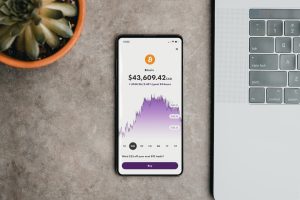MetaTrader 4 is a popular trading platform for Forex traders. It is widely used by traders around the world for its user-friendly interface, advanced charting tools, and the ability to automate trading strategies. While MetaTrader 4 was originally designed for Windows, it is now available on Mac as well. In this article, we will explain how to download and install MetaTrader 4 on a MacBook.
Step 1: Check Compatibility
Before you start downloading MetaTrader 4, it is important to ensure that your MacBook is compatible with the software. MetaTrader 4 requires a minimum of Mac OS X 10.6 or later, and at least 512 MB of RAM. If your MacBook meets these minimum requirements, you can proceed to the next step.
Step 2: Download Wine
MetaTrader 4 is a Windows-based software, and therefore cannot be downloaded directly onto a MacBook. However, there is a way to run Windows programs on a Mac using a software called Wine. Wine is a free and open-source software that allows you to run Windows applications on your Mac without the need for a Windows operating system.
To download Wine, go to the WineHQ website and click on the “Downloads” tab. Choose the version of Wine that is compatible with your MacBook’s operating system, and follow the installation instructions.
Step 3: Download MetaTrader 4
Once you have installed Wine, you can proceed to download MetaTrader 4. To do this, go to the MetaQuotes website and click on the “Download” button. Choose the version of MetaTrader 4 that is compatible with your trading account, and save the file to your MacBook.
Step 4: Install MetaTrader 4
After the MetaTrader 4 file has finished downloading, locate the file on your MacBook and double-click it to start the installation process. Follow the on-screen instructions to complete the installation. During the installation process, you may be prompted to enter your trading account details, such as your login and password. This will allow you to access your trading account through MetaTrader 4.
Step 5: Launch MetaTrader 4
Once the installation is complete, you can launch MetaTrader 4 by double-clicking on the program icon. If you encounter any issues launching the program, try restarting your MacBook and launching the program again.
Step 6: Start Trading
With MetaTrader 4 installed and launched, you can now start trading. The platform offers a wide range of tools and features to help you analyze the markets, create and test trading strategies, and execute trades. You can customize the platform to suit your trading style, and access a range of technical indicators and charting tools to help you make informed trading decisions.
Conclusion
In conclusion, downloading and installing MetaTrader 4 on a MacBook is a straightforward process. By following the six steps outlined in this article, you can install the platform and start trading Forex with ease. With its powerful tools and user-friendly interface, MetaTrader 4 is a great choice for traders looking to take their trading to the next level.