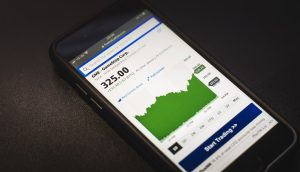As a forex trader, you may have heard about the benefits of using a virtual private server (VPS) to access your trading platform. A VPS allows you to run your trading software 24/7, even when your local computer is turned off or disconnected from the internet. This can help you avoid missed trading opportunities and improve your overall trading performance. However, accessing a forex VPS using a Microsoft Surface 3 tablet can be a bit tricky. In this article, we’ll explain how to do it step by step.
Step 1: Choose a Forex VPS Provider
The first step is to choose a forex VPS provider that suits your needs. There are many VPS providers out there, so make sure to do your research and compare their features, pricing, and customer support. Some popular VPS providers for forex traders include:
– Forex VPS: This provider offers VPS plans specifically designed for forex traders, with low latency and high uptime guarantees.
– BeeksFX VPS: BeeksFX is a well-known VPS provider in the forex industry, offering VPS plans in multiple locations around the world.
– Amazon Web Services (AWS): AWS is a cloud computing platform that allows you to create and manage your own VPS instance. This is a more advanced option that requires some technical knowledge, but it can be more flexible and cost-effective in the long run.
Step 2: Sign up for a VPS Plan
Once you’ve chosen a VPS provider, sign up for a VPS plan that meets your requirements. This will typically involve selecting a server location, choosing a VPS package (based on CPU, RAM, storage, and bandwidth), and selecting a billing cycle (monthly, quarterly, or yearly). Make sure to read the terms and conditions carefully, and ask the provider if you have any questions or concerns.
Step 3: Configure the VPS
After you’ve signed up for a VPS plan, the next step is to configure the VPS to run your trading platform. This will typically involve installing the necessary software (such as MetaTrader 4 or 5), setting up your trading account, and configuring any custom indicators or expert advisors. This process can vary depending on your VPS provider and trading platform, so follow the instructions carefully and don’t hesitate to ask for help if you need it.
Step 4: Connect to the VPS from your Surface 3
Now that your VPS is up and running, you need to connect to it from your Microsoft Surface 3 tablet. This can be done using a remote desktop connection (RDP), which allows you to access the VPS from anywhere with an internet connection. Here’s how to do it:
– Open the Remote Desktop app on your Surface 3 (you can download it from the Microsoft Store if you don’t have it already).
– Click on the “+” icon to add a new connection.
– Enter the IP address or hostname of your VPS (this should be provided by your VPS provider).
– Enter your username and password for the VPS.
– Click “Save” to save the connection settings.
– Click on the newly created connection to connect to the VPS.
Once you’re connected to the VPS, you should see the desktop of the VPS on your Surface 3 screen. You can now open your trading platform and start trading as you would on a local computer.
Step 5: Monitor and Maintain the VPS
Finally, it’s important to monitor and maintain your VPS to ensure that it’s running smoothly and securely. This may involve monitoring the CPU and memory usage, installing security updates and antivirus software, and backing up your trading data regularly. Your VPS provider may offer some of these services as part of your VPS plan, but it’s always a good idea to stay vigilant and take proactive measures to protect your trading account.
In conclusion, accessing a forex VPS using a Microsoft Surface 3 tablet is not difficult, but it does require some setup and configuration. By following the steps outlined above, you can set up a VPS that meets your trading needs and access it from anywhere with an internet connection. Just remember to choose a reputable VPS provider, configure your VPS properly, and monitor and maintain it regularly to ensure the best possible trading experience.